Checking the Status of Fax Transmission Jobs in the Printer Monitor
When you set Printer Monitor to display the status of a fax transmission job, the status is displayed as an icon in the Taskbar. When a fax transmission job is completed, a fax completion notification is sent.
|
NOTE
|
|
In order to display the fax transmission job status in the Taskbar, you need to configure the view settings.
If you configure the following settings in the fax properties, the progress status may not be displayed.
Keeping the document after printing
Enabling the Printer Spool
Disabling the interactive support
Selecting [EMF] for the spool data format
For printer related authorization, set either one of [Printer Management], [Document Management], or [Printed] to be not allowed
|
Fax Transmission Job Status Display Icons
You can confirm the status of a send fax job from the icon displayed in Taskbar.
|
|
This is displayed during the period from the beginning of spooling executed by the Windows spooler to the completion of a fax send job to a device.
|
|
|
This is displayed during the period from the completion of a send fax job to a device to the completion of sending the fax to the device.
|
|
|
This is displayed when a job process is paused by instruction from the operation panel on the device or the Remote UI during the period from the beginning of spooling executed by Windows spooler to the beginning of transferring the fax transmission job to the device.
|
|
NOTE
|
|
Only one status display icon can be shown.
When multiple fax send jobs exist, their job statuses are displayed in the following order of priority.
Printing Paused/Locked > Transmitting > Transmitted
|
Fax Transmission Complete Job Status Icons and the Job Complete Notification Window
Job completion is notified via the status display icon in the Taskbar and the job completion notification window displayed on the desktop screen.
|
NOTE
|
|
You can confirm job logs through the status display icon.
Jobs with an unknown transmission result may not be sent correctly. Check the fax job transmission log in the device that sent the fax.
|
The following icons are displayed in the Taskbar.
|
|
This is displayed when the fax was sent successfully.
|
|
|
May be displayed in the following cases.
When the sent job has an error
When it is impossible to track the job due to a network connection failure or power failure.
When the login user name and the name of the user that sent the job differ because the user name set in the fax driver was changed, etc.
|
|
NOTE
|
|
When multiple transmission complete jobs exist, the status of error/unknown jobs are preferentially displayed in the status display icon compared to normal completion jobs. The transmission results for each destination can be checked on the [Sent Faxes] tab of the [Log List] window.
|
The following icons and messages are displayed in the complete notification window.
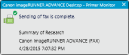
|
|
Sending of fax is complete.
|
|
|
Job transmission to device is complete.
|
|
|
Setting of delayed send for fax is complete.
|
|
|
Sending of fax was canceled.
|
|
|
Could not send the fax.
|
|
|
The fax may not have been sent. Check the device.
|
|
NOTE
|
|
The complete notification message for jobs is displayed for 10 seconds.
'The fax may not have been sent. Check the device.' may be displayed in the following cases.
When it is impossible to track the job after it was sent due to a network connection failure or power failure
When the login user name and the name of the user that sent the job differ because the user name set in the fax driver was changed, etc.
|