Main Power and Energy Saver Key
This section describes how to use the main power switch and the Energy Saver key.
How to Turn On the Main Power
1.
Make sure that the power plug is firmly inserted into the power outlet.
 WARNING WARNING |
|
Do not connect or disconnect the power cord with wet hands, as this may result in electrical shock.
|
2.
Turn ON the main power.
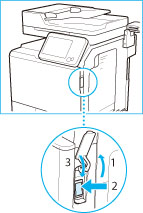 |
1.Open the main power switch cover. |
2.Press the main power switch to the "I" side. |
|
3.Close the main power switch cover. |
The main power indicator on the control panel lights when you turn On the main power switch.
Various screens appear when system software is loading.
If you are using a login service, log in using the procedure for the login service you are using.
|
NOTE
|
|
You can change the default display that appears after the machine is turned On from [Default Screen after Startup/Restoration] in [Preferences] (Settings/Registration).
If this machine is connected to a powered off Macintosh computer by USB cable, the computer may turn on automatically when this machine does. In this case, disconnect the USB cable from the machine. You may also be able to solve this problem by using a USB hub between the machine and the computer.
The response of the buttons and keys may not be optimal immediately after you turn On the main power of the machine.
If you set [Quick Startup Settings for Main Power] to 'On' in [Preferences] (Settings/Registration), the tone sounds when turning On the main power of the machine. (Depending on the conditions, the machine does not startup quickly and the tone does not sound.)
Depending on the conditions under which the machine is being used, the machine may not startup quickly if you set [Quick Startup Settings for Main Power] to 'On'. For more information, see "Quick Startup Settings."
If you are using Department ID Management with the Copy Card Reader-F1, see "Copy Card Reader-F1."
If you are using Department ID Management, see "Entering the Department ID and PIN."
If you are using SSO-H, see "Login Service."
|
Energy Saver Key
You can press  (Energy Saver) to make the machine enter the Sleep mode and reduce power consumption.
(Energy Saver) to make the machine enter the Sleep mode and reduce power consumption.
 (Energy Saver) to make the machine enter the Sleep mode and reduce power consumption.
(Energy Saver) to make the machine enter the Sleep mode and reduce power consumption.The machine also enters the Sleep mode if no operations have been performed for a certain period of time. You can press  (Energy Saver) to cancel the Sleep mode.
(Energy Saver) to cancel the Sleep mode.
 (Energy Saver) to cancel the Sleep mode.
(Energy Saver) to cancel the Sleep mode.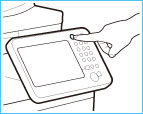
Shutting Down the Machine
This machine performs a procedure to protect the memory when the machine is shut down.
This enables the machine to be shut down safely, even if there are any jobs being processed, or a MEAP application is running while the machine is shutting down.
This enables the machine to be shut down safely, even if there are any jobs being processed, or a MEAP application is running while the machine is shutting down.
1.
Turn OFF the main power.
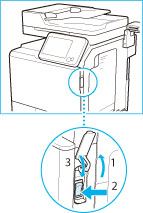 |
1.Open the main power switch cover. |
2.Press the main power switch to the "
|
|
3.Close the main power switch cover. |
|
IMPORTANT
|
|
Do not turn the main power Off while using the Fax/I-Fax function. Sending or receiving I-fax or fax documents cannot be completed when the main power is turned Off.
The machine may take some time to completely shutdown. Do not unplug the power cord until the main power indicator of the machine is OFF.
If the main power is turned Off while scanning or printing, a paper jam may occur.
|
|
NOTE
|
|
If [Quick Startup Settings for Main Power] in [Preferences] (Settings/Registration) and [Sleep Mode Alert], which appears when you press
 on the control panel, are both set to 'On', the tone sounds when turning OFF the main power of the machine. (Depending on the situations, the machine does not startup quickly and the tone does not sound.) on the control panel, are both set to 'On', the tone sounds when turning OFF the main power of the machine. (Depending on the situations, the machine does not startup quickly and the tone does not sound.) |
|
IMPORTANT
|
|
If you want to turn Off the main power and then back On again, wait for at least 10 seconds after the main power indicator is turned off before turning On the main power. However, when [Quick Startup Settings for Main Power] is enabled, if you do not wait more than 20 seconds after the main power indicator is turned OFF, quick startup is not performed.
|
|
NOTE
|
|
The machine can receive and print documents from a personal computer when it is in the Sleep mode. I-fax and fax documents can also be received while the machine is in the Sleep mode.
You can shut down the machine from the Remote UI using the Remote Shutdown mode. For more information, see "Shutting Down the Machine from the Remote UI."
|
 " side.
" side.