Collating Copies
You can select the Finishing modes to collate output by page.
For information on the optional products required to use this function, see "Optional Products Required for Each Function."
|
IMPORTANT
|
|
Be sure to correctly set the paper type. If the type of paper is not set correctly, it may adversely affect image quality. Moreover, the fixing unit may become dirty, or the paper could jam, and a service repair may be needed.
|
Specifying the Finishing Mode
1.
Press [Copy].
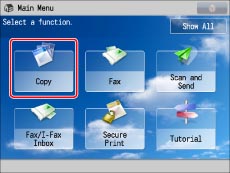
2.
Press [Options] → [Finishing].
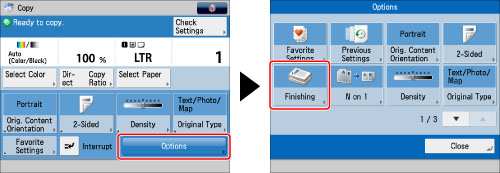
3.
Set the desired finishing mode.
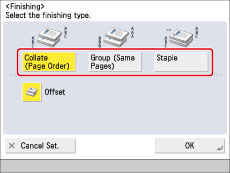
Collating Copies into Sets in Page Order (Collate):
When printing multiple copies of an original, you can collate the output into separate copies.
Example: Three copies of each page collated in page order
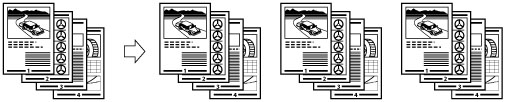
Press [Collate (Page Order)] → [OK].
Collating Copies into Groups of the Same Page (Group):
When printing multiple copies of an original, you can group each page together.
Example: Three copies of each page grouped by page
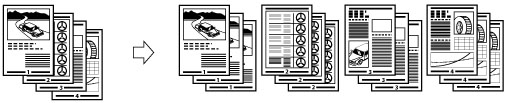
Press [Group (Same Pages)] → [OK].
Collating Pages and Stapling (Staple):
When printing multiple copies of an original, you can staple the output for separate copies.
Staples the output in one location.

Press [Staple] → [Next].
Select the position and type for stapling.
Select the orientation of the original → press [OK].
|
NOTE
|
|
When setting the stapling location to one of the following, stapling is applied from the back sides of the printouts, and the claws of the staple appear on the front side (first page) of the printouts.
In horizontal (landscape) orientation, staple in the upper left
In horizontal (landscape) orientation, staple in the lower right
In vertical (portrait) orientation, staple in the lower left
In vertical (portrait) orientation, staple in the upper right
|
4.
Press [Close].
Other Mode Compatible with Finishing
Offset
If you set [Offset], you can specify the number of copy sets to offset. The copies are slightly offset vertically in the output tray as shown below.
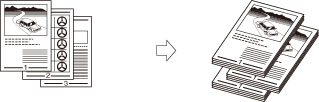
Finishing Features Available with Each Optional Unit
 : Available
: Available-: Unavailable
|
Optional Unit
|
Collate
(Page order) |
Group
(Same Pages)
|
Offset
|
Staple
|
|
None
|
 |
 |
-
|
-
|
|
Staple Finisher-S1
|
 |
 |
 |
 |
Maximum Number of Sheets You Can Staple
When the Staple Finisher-S1 is attached
|
Paper Size
|
Corner
|
|
LTR
|
30 sheets
|
|
LGL
|
30 sheets
|
|
EXEC
|
30 sheets
|
|
STMT
|
-
|
|
NOTE
|
|
For information on the original orientation and paper orientation when performing stapling, see "Relationship Between the Original Orientation and Paper Orientation."
|
|
IMPORTANT
|
|
For information on the modes which cannot be set in combination with this mode, see "Unavailable Combination of Functions."
|
|
NOTE
|
|
For information on optional products, see the following:
If [Finishing] is not set, sheets are output in the same way as when [Group (Same Pages)] is set.
If [Auto Collate] is set to 'On', the Collate or Offset Collate mode is automatically set when you place your originals in the feeder. (See "Enabling Auto Collating.")
You can display the detailed information of the selected paper by pressing
 . . |