Page Numbering
This mode enables you to print page numbers, numbers with hyphens, and page numbers with total page numbers etc. on copies.
1.
Press [Copy].
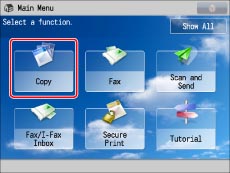
2.
Press [Options] → [Page Numbering].
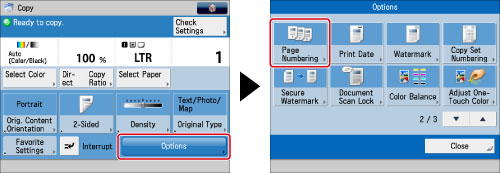
3.
Select the type of page number.
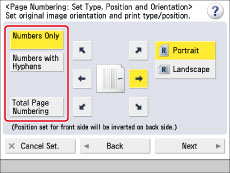
4.
Set the image orientation and print position.
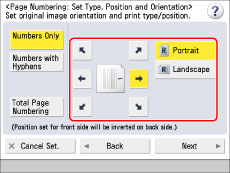
The orientation types of originals are as follows:
|
[Portrait]:
Portrait refers to an original in vertical orientation:
the shorter edges are at the top and bottom of the original.
|
 |
|
[Landscape]:
Landscape refers to an original in horizontal orientation:
the shorter edges are at the left and right of the original.
|
 |
|
NOTE
|
|
If you set any two of [Page Numbering], [Copy Set Numbering], [Watermark], or [Print Date] to print in the same position, a confirmation message appears when you press
 (Start). (Start). |
5.
Press [Next].
6.
Specify the print settings for the page numbers.
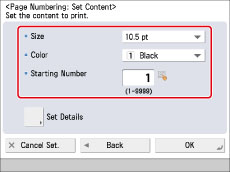
Select the size of the page numbers from the <Size> drop-down list.
Select the colour of the page numbers from the <Color> drop-down list.
Enter the starting number using  -
-  (numeric keys).
(numeric keys).
 -
-  (numeric keys).
(numeric keys).If you want to insert the total page number along with page numbers, specify to have the page numbers start on the left side (1 to 9,999), and the total page number starts on the right side (1 to 20,000). To set the total page number automatically, press [Auto].
7.
To specify detailed printing settings, press [Set Details].
If you do not want to specify other settings, proceed to step 8.
Specifying the number of digits to be printed:
Press [No. of Digits].
Press [-] and [+] to enter the number of digits to display → press [OK] → [OK].
|
NOTE
|
|
You can specify a number of digits between '2' and '5'.
Example:
If the page number is 10, and the number of digits is 2:10 → 10
If the page number is 10, and the number of digits is 5:10 → 00010
If the specified number of digits is fewer than the number of digits of the actual page number, the setting is invalid.
|
Adding text:
Press [Add Characters].
Press [Enter].
Enter the text → press [OK].
You can also select text that has been registered in [Register Characters for Page No./Watermark]. (See "Registering/Editing/Deleting User-Defined Text for Page Numbers and Watermarks.")
Select the printing position for the text to add → press [OK] → [OK].
8.
Press [OK] → [Close].
|
IMPORTANT
|
|
For information on the modes which cannot be set in combination with this mode, see "Unavailable Combination of Functions."
Printing performance may not be optimal, depending on the original content and combination of settings.
|