Watermark Printing
This mode enables you to print watermark on copies you select. You can also add user-defined text to the watermark.
1.
Press [Copy].
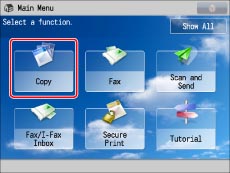
2.
Press [Options] → [Watermark].
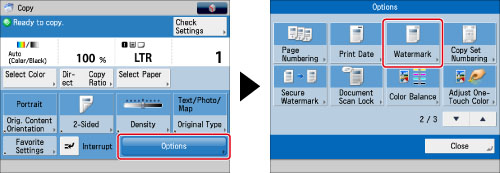
3.
Set the image orientation and print position → press [Next].
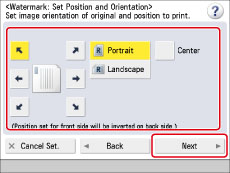
The orientation types of originals are as follows:
|
[Portrait]:
Portrait refers to an original in vertical orientation:
the shorter edges are at the top and bottom of the original.
|
 |
|
[Landscape]:
Landscape refers to an original in horizontal orientation:
the shorter edges are at the left and right of the original.
|
 |
If you select [Center] for the print position, the watermark is printed in the center of the paper.
|
NOTE
|
|
If you set any two of [Page Numbering], [Copy Set Numbering], [Print Date], or [Watermark] to print in the same position, a confirmation message appears when you press
 (Start). (Start). |
4.
Specify the print settings for the watermark.
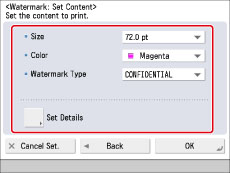
Select the size of the watermark from the <Size> drop-down list.
Select the size of the watermark from [10.5 pt], [12.0 pt], [14.0 pt], [24.0 pt], [36.0 pt], [54.0 pt], and [72.0 pt].
Select the colour of the watermark from the <Color> drop-down list.
Select the type of watermark from the <Watermark Type> drop-down list.
If you select [Custom], press [Enter] and enter the custom text → press [OK] → [OK].
|
IMPORTANT
|
|
Text that you enter in [Custom] is not automatically saved. If you want to register text to be selected with watermarks whenever necessary, press [Register] → enter the text to be registered.
|
|
NOTE
|
|
You can also select text that has been registered in [Register Characters for Page No./Watermark]. (See "Registering/Editing/Deleting User-Defined Text for Page Numbers and Watermarks.")
|
5.
To specify detailed watermark settings, press [Set Details].
If you do not want to specify other settings, proceed to step 6.
Setting the pages to print the watermark:
Press [Pages to Print].
Select the pages to print the watermark → press [OK].
Setting the print type:
Press [Print Type].
Select the print type → press [OK].
If you select [Transparent], press [Light] or [Dark] to adjust the halftone density.
6.
Press [OK] → [Close].
|
IMPORTANT
|
|
For information on the modes which cannot be set in combination with this mode, see "Unavailable Combination of Functions."
Printing performance may not be optimal, depending on the original content and combination of settings.
|