You can verify the communication method with the machine and the fax options (such as the fax board) attached to and installed in machine.
If the machine is connected by bidirectional communication, the options are set automatically when you verify the fax information.
Verifying the Fax Information
Mac OS X 10.5
1.
Open [System Preferences] → click [Print & Fax].
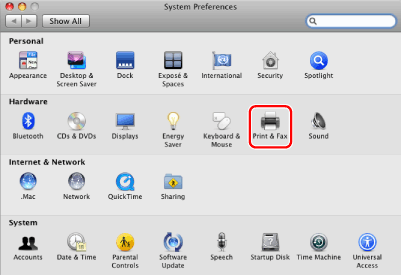
2.
Select your fax → click [Open Print Queue].

3.
Click [Utility].
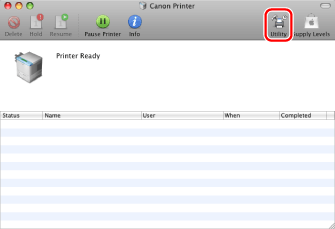
4.
Click [Printer Information].
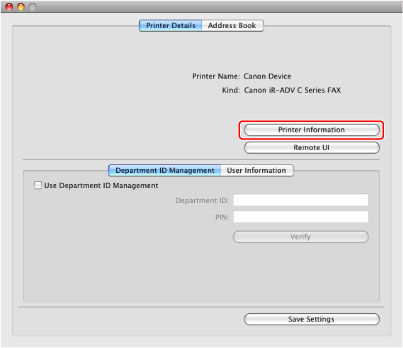
5.
Check the fax information → click [OK].
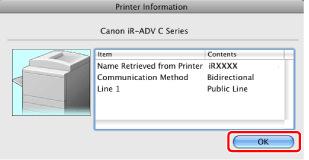
If [Bidirectional] is displayed for [Communication Method], the options are automatically set.
If [Unidirectional] is displayed for [Communication Method], you must set the options manually (see "Manually Setting the Fax Options").
Mac OS X 10.6 and Later
1.
Open [System Preferences] → click [Print & Scan] (or [Print & Fax]).
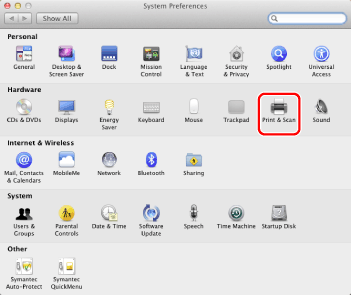
2.
Select your fax → click [Options & Supplies].
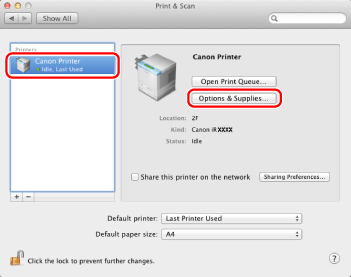
3.
Click [Utility] → [Open Printer Utility].
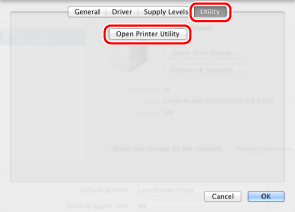
4.
Click [Printer Information].
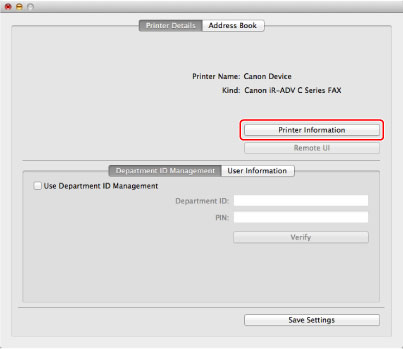
5.
Check the fax information → click [OK].
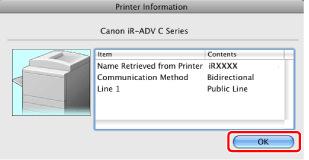
If [Bidirectional] is displayed for [Communication Method], the options are automatically set.
If [Unidirectional] is displayed for [Communication Method], you must set the options manually (see "Manually Setting the Fax Options").
|
NOTE
|
|
If the fax driver name displayed at the top of the [Printer Information] dialog box and the fax name displayed as [Name Retrieved from Printer] do not correspond correctly, you may not be able to use the fax functions correctly. If the names do not correspond, delete the fax you have added in [System Preferences] and adding it again. For details, see the "Canon Fax Driver Guide" (see "Installation").
The display may vary according to the operating system and fax driver version you are using.
|