Viewing Help
Help includes additional information about every feature in the scanner driver. If the e-Manual does not provide the information you need, see Help.
Viewing the Color Network ScanGear 2 Tool Help
1.
Click [Help].
For instructions on how to start the Color Network ScanGear 2 Tool, see "Selecting the Scanner."
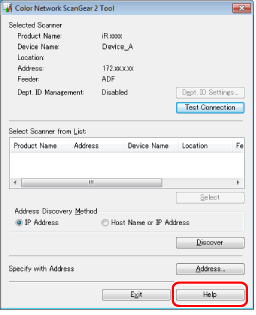
Help is displayed.
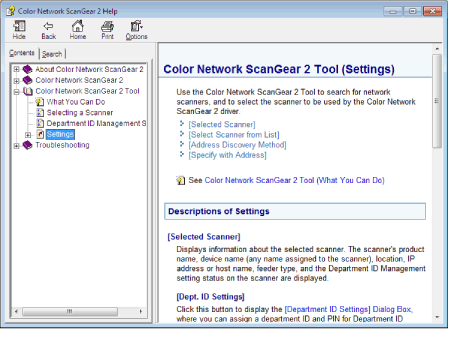
|
Topic pane (right side):
|
Displays the description of the information.
|
|
Navigation pane (left side):
|
Click [Contents] / [Search] to search for information.
|
Viewing the Color Network ScanGear 2 Help
1.
In the toolbar, click [Help] → [Color Network ScanGear 2 Help].
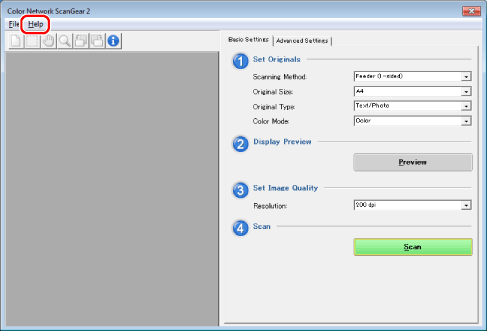
The scanner driver can be started by executing the command to read an image from the scanner from a TWAIN-compatible application (such as Adobe Acrobat, Word/Excel/PowerPoint/Clip Organizer in Microsoft Office, etc.) or a WIA-compatible application, selecting "Color Network ScanGear 2."
For details, see the instruction manuals provided with the application.
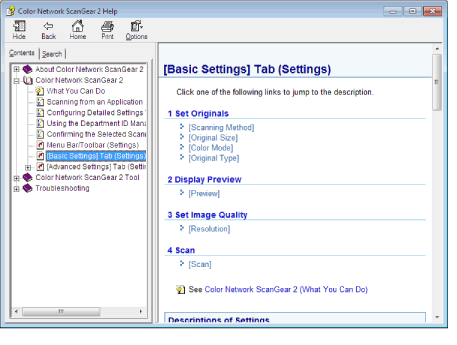
|
Topic pane (right side):
|
Displays the description of the information.
|
|
Navigation pane (left side):
|
Click [Contents] / [Search] to search for information.
|
|
NOTE
|
|
The Color ScanGear 2 Tool cannot be started at the same time as the scanner driver (Color Network ScanGear 2).
The window displayed may differ according to the operating system etc.
|