Setting SSO-H Authentication for Device Information Delivery Settings
If you are managing the client machine with a MEAP authentication system, you can use the Web Service Login Service (WLS) to perform SSO-H authentication on the host machine when using the Device Information Delivery Settings mode.
The authentication performed on the host machine depends on the SSO-H user authentication method set on the client machine.
If Server Authentication is used for SSO-H on the client machine:
The host machine performs Active Directory and NTLM (NT LAN Manager) authentication.
If Local Device Authentication is used for SSO-H on the client machine:
The host machine performs Local Device Authentication.
If Server Authentication + Local Device Authentication is used on the client machine:
The host machine performs either NTLM authentication or Local Device Authentication. If a domain name is set on the host machine, the host machine performs NTLM authentication.
For information on SSO-H, see "SSO-H (Single Sign-On H)."
Setting SSO-H Authentication for the Host Machine
To use SSO-H authentication on the host machine, it is necessary to register the user name, password, and domain name used for authentication in advance.
1.
Press  (Settings/Registration).
(Settings/Registration).
 (Settings/Registration).
(Settings/Registration).2.
Press [Management Settings] → [Device Management] → [Device Information Delivery Settings].
3.
Press [Set MEAP Authentication] in <Transmitting Settings> → specify the following settings → press [OK].
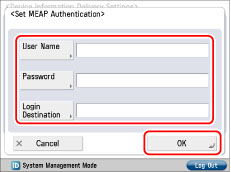
[User Name]: Press [User Name] → enter the user name to use for authentication → press [OK].
[Password]: Press [Password] → enter the password for the user you specified → press [OK]. Press [Confirm] → enter the same number to confirm the PIN → press [OK].
Login Destination: Press [Login Destination] → enter the domain name → press [OK]. If [Login Destination] is left blank when Server Authentication + Local Device Authentication is used on the client machine, Local Device Authentication will be performed on the host machine.
|
NOTE
|
|
If Local Device Authentication is used for SSO-H on the client machine, you can only use ASCII characters for the password.
|
4.
Press [OK].
Setting SSO-H Authentication for the Client Machine
Set whether SSO-H authentication is performed on the host machine when using the Device Information Delivery Settings mode on the client machine.
1.
Press  (Settings/Registration).
(Settings/Registration).
 (Settings/Registration).
(Settings/Registration).2.
Press [Management Settings] → [Device Management] → [Device Information Delivery Settings].
3.
Press [Use MEAP Auth. When Receive] in <Receiving Settings> → [On] → [OK].
|
IMPORTANT
|
|
If you are using a machine that does not support SSO-H Authentication for the host machine, set [Use MEAP Auth. When Receive] to 'Off'.
|