Setting Password Restrictions
In SSO-H, you can prevent the simplification of passwords by setting the length, expiration period, and complexity of the password. Preventing the simplification of passwords enables increased security.
Setting the Password Length
You can set the minimum number of characters required when registering a password to prevent the simplification of passwords.
Setting the Password Expiration Period
You can set a password expiration period to force users to periodically change their password, in order to prevent the simplification of passwords.
Setting the Password Complexity
You can restrict the characters that can be used for passwords to prevent the simplification of passwords.
1.
Click [Security Settings].
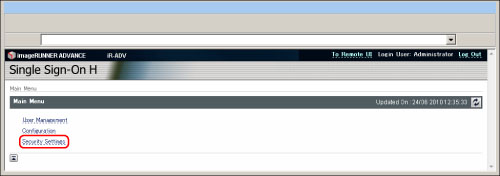
2.
Specify the password restrictions.
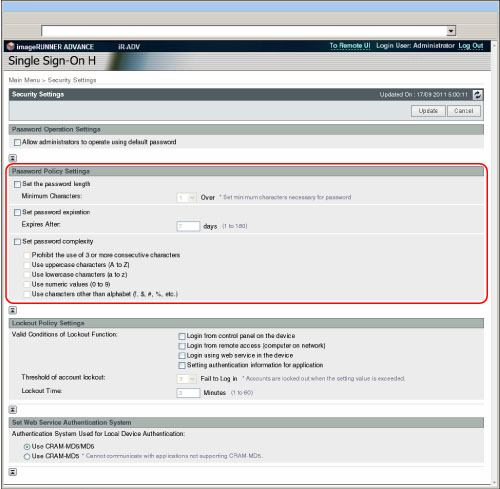
Setting the Password Length
Select [Set the password length] → set the minimum number of characters.
|
IMPORTANT
|
|
The minimum number of characters you can set is '1'. When a password length is set, a user cannot be registered with a blank password.
|
|
NOTE
|
|
You can set between '1' and '32' characters for the minimum password length.
|
Setting the Password Expiration Period
Select [Set password expiration] → enter the expiration period.
|
IMPORTANT
|
|
You can set between '1' and '180' days for the password expiration period.
|
Setting the Password Complexity
Select [Set password complexity] → select the password complexity requirements to set.
3.
Click [Update].
|
IMPORTANT
|
|
Password restriction settings are valid for passwords that are registered/edited after the restrictions are set. When a password that is already registered exceeds the restrictions, a screen prompting to change the password is displayed when user authentication is performed.
|