Setting by Manually Entering SSID
Enter manually the access point name and/or security information (encryption type/authentication method or encryption method/network key) of wireless LAN routers and/or access points to be connected to the machine.
Connecting
1
Switch the connection method to wireless LAN.
Write down the important information for the settings.
 |
For more information on how to check, refer to the instruction manual of the wireless LAN router or access point, or contact the manufacturer.
|
SSID
 |
It may be indicated as access point name or network name.
|
Write down all if there is multiple SSID.
It is used when entering the SSID in Step 8.
Type of Encryption
You write down here is the network key that is currently specified for the wireless LAN router or access point.
The machine supports WEP or WPA/WPA2-PSK.
It is used when selecting the encryption type in Step 9.
WEP Authentication Method (802.11 Authentication)
Open System or Shared Key
It is used when selecting the WPA authentication method in Step 10.
WPA/WPA2-PSK Encryption Method
Automatic (AES-CCMP or TKIP) or AES-CCMP
It is used for selecting the WPA/WPA2-PSK encryption method in Step 10.
Network Key
 |
It may be indicated as encryption key, WEP key, WPA/WPA2 passphrase, PSK or pre-shared key.
|
You write down here is the network key that is currently specified for the wireless LAN router or access point.
It is used when entering an network key in Step 11.
WEP key number used for encryption (1 to 4)
It is needed only when the encryption type is WEP.
|
NOTE
|
Checking for SSID and Network KeysIf the settings for the wireless LAN router or access point have changed, are not described or if you are not sure of the settings, see the following.
|
3
Press [ ] (Menu).
] (Menu).
 ] (Menu).
] (Menu).4
Select <Network Settings> using [ ] or [
] or [ ], and then press [OK].
], and then press [OK].
 ] or [
] or [ ], and then press [OK].
], and then press [OK].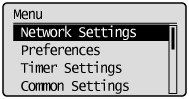
When the system manager ID and system manager PIN are specified
Use the numeric keys to enter the ID and number, and then press [ ] (Log In/Out).
] (Log In/Out).
 ] (Log In/Out).
] (Log In/Out).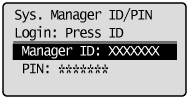
5
Select <Wireless LAN Settings> using [ ] or [
] or [ ], and then press [OK].
], and then press [OK].
 ] or [
] or [ ], and then press [OK].
], and then press [OK].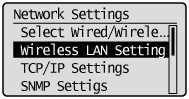
6
Select <SSID Settings> using [ ] or [
] or [ ], and then press [OK].
], and then press [OK].
 ] or [
] or [ ], and then press [OK].
], and then press [OK].
7
Select <Manual Settings> using [ ] or [
] or [ ], and then press [OK].
], and then press [OK].
 ] or [
] or [ ], and then press [OK].
], and then press [OK].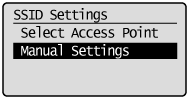
Enter SSID that you write down.
After entering it, select <Apply> using [ ] or [
] or [ ], and then press [OK].
], and then press [OK].
 ] or [
] or [ ], and then press [OK].
], and then press [OK].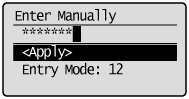
Select the encryption types that you write down using [ ] or [
] or [ ], and then press [OK].
], and then press [OK].
 ] or [
] or [ ], and then press [OK].
], and then press [OK].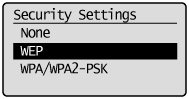
In case of <None>, go to Step 12.
Select the authentication method or encryption type that you write down using [ ] or [
] or [ ], and then press [OK].
], and then press [OK].
 ] or [
] or [ ], and then press [OK].
], and then press [OK].When the type of encryption is WEP
|
(1)
|
Select the authentication method with [
 ] or [ ] or [ ], and then press [OK]. ], and then press [OK].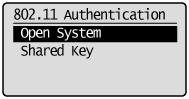 |
|
(2)
|
Select <Edit WEP Key> using [
 ] or [ ] or [ ], and then press [OK]. ], and then press [OK].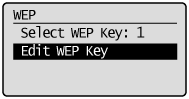 |
|
(3)
|
Select a WEP key using [
 ] or [ ] or [ ], and then press [OK]. ], and then press [OK]. Select the key number to be used for encryption which you wrote down in Step 2. Select the key number to be used for encryption which you wrote down in Step 2. |
When the type of encryption is WPA/WPA2-PSK
Select the encryption method using [ ] or [
] or [ ] and press [OK].
] and press [OK].
 ] or [
] or [ ] and press [OK].
] and press [OK].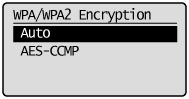
Enter the network key that you write down.
When WEP is selected: |
When WPA/WPA2-PSK is selected: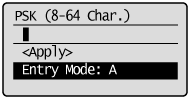 |
|
(1)
|
Use the numeric keys to enter the network key.
|
|
(2)
|
Press [
 ] or [ ] or [ ] to highlight <Apply>, and then press [OK]. ] to highlight <Apply>, and then press [OK]. |
When WEP is the encryption type
Select WEP keys (1 to 4) for encryption.
|
(1)
|
Press [
 ] or [ ] or [ ], to highlight <Select WEP Key>, and then press [OK]. ], to highlight <Select WEP Key>, and then press [OK]. |
|
(2)
|
Select <Yes> using [ ], and then press [OK].
], and then press [OK].
 ], and then press [OK].
], and then press [OK].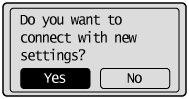

The Wi-Fi indicator blinks.


The next screen is displayed for approximately 2 seconds, and then the Wi-Fi indicator lights.
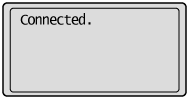
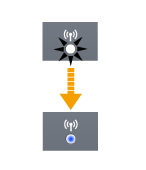
 |
When the following message appears, press [OK] to close the screen and check to make sure that the type of encryption, the authentication method or encryption method, the network key are correctly entered. If not, enter the network key again.
If you cannot detect the access point after retrying, see the following:
|
13
Wait until the machine sets the IP address automatically (approx. 2 min).
If you want to set the IP address manually, see the following.