Check Wireless LAN Information
You can check the following information about the wireless LAN:
|
MAC Address
|
The MAC address of the machine
|
|
Wireless LAN Status *
|
Wireless LAN status and signal strength
|
|
Latest Error Information *
|
Latest authentication failure error information
|
|
Channel
|
Current transmission channel
|
|
SSID Settings
|
Current SSID settings of the access point
|
|
Security Settings
|
Details of current security settings
|
|
*
|
You can also check wireless LAN status and latest error information in the Status/Monitor screen.
|
Checking Wireless LAN Information
1
Press [ ] (Menu).
] (Menu).
 ] (Menu).
] (Menu).2
Select <Network Settings> using [ ] or [
] or [ ], and then press [OK].
], and then press [OK].
 ] or [
] or [ ], and then press [OK].
], and then press [OK].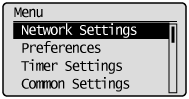
When the system manager ID and system manager PIN are specified
Use the numeric keys to enter the ID and number, and then press [ ] (Log In/Out).
] (Log In/Out).
 ] (Log In/Out).
] (Log In/Out).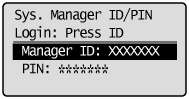
3
Select <Wireless LAN Settings> using [ ] or [
] or [ ], and then press [OK].
], and then press [OK].
 ] or [
] or [ ], and then press [OK].
], and then press [OK].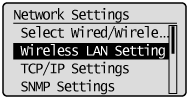
4
Select <Wireless LAN Information> using [ ] or [
] or [ ], and then press [OK].
], and then press [OK].
 ] or [
] or [ ], and then press [OK].
], and then press [OK].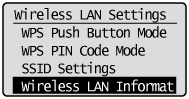
5
Select the setting to check using [ ] or [
] or [ ], and then press [OK].
], and then press [OK].
 ] or [
] or [ ], and then press [OK].
], and then press [OK].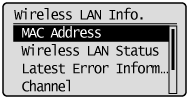
When WEP is selected:
|
(1)
|
Press [OK].
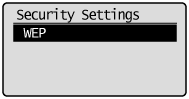 |
|
(2)
|
Select WEP settings using [
 ] or [ ] or [ ], and then press [OK]. ], and then press [OK].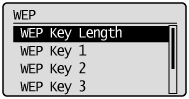 |
When WPA/WPA2-PSK is selected:
|
(1)
|
Press [OK].
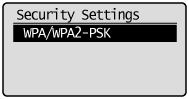 |
|
(2)
|
Select WPA/WPA2-PSK settings using [
 ] or [ ] or [ ], and then press [OK]. ], and then press [OK].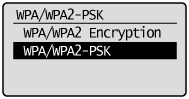 |
6
Check the information.
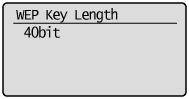
7
Press [ ] (Menu) to close the menu screen.
] (Menu) to close the menu screen.
 ] (Menu) to close the menu screen.
] (Menu) to close the menu screen.Checking Wireless LAN Information (Wireless LAN Status/Latest Error Information Only)
1
Press [ ] (Status Monitor/Cancel).
] (Status Monitor/Cancel).
 ] (Status Monitor/Cancel).
] (Status Monitor/Cancel).2
Select <Network Information> using [ ] or [
] or [ ], and then press [OK].
], and then press [OK].
 ] or [
] or [ ], and then press [OK].
], and then press [OK].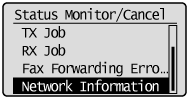
3
Select <Wireless LAN Information> using [ ] or [
] or [ ], and then press [OK].
], and then press [OK].
 ] or [
] or [ ], and then press [OK].
], and then press [OK].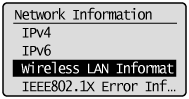
4
Select the setting to check using [ ] or [
] or [ ], and then press [OK].
], and then press [OK].
 ] or [
] or [ ], and then press [OK].
], and then press [OK].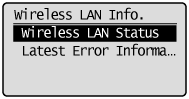
5
Check the information.
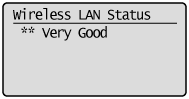
6
Press [ ] (Status Monitor/Cancel) to close the screen.
] (Status Monitor/Cancel) to close the screen.
 ] (Status Monitor/Cancel) to close the screen.
] (Status Monitor/Cancel) to close the screen.