Clearing Jams
|
Before removing the jammed paper, see "Maintenance and Inspections" in "Important Safety Instructions."
|
When <Paper jam.> appears on the screen, a paper jam has occurred in the feeder or somewhere inside the machine. To remove the jammed document or paper, follow the onscreen instructions.
|
IMPORTANT
|
Perform the operation while the machine is still ONIf it is turned OFF, the data that is printing will be erased.
If the jammed paper is tornRemove all torn pieces of paper to avoid further jams.
|
If paper jams occur repeatedlyCheck the followings.
Fan the paper stack and tap the edge on a flat surface to align the paper before loading it into the machine.
Make sure that the paper you are using meets the requirements for use.
Make sure that you have removed all scraps of paper from the inside of the machine.
Do not touch the high-voltage contacts (A) or the electrical contacts (B)This may result in damage to the machine.
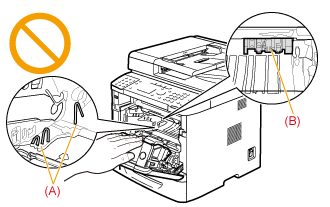 Do not touch the transfer roller (C)This may result in deterioration of print quality.
 Do not touch the feeder roller (D)This may result in malfunctions or damage to the machine.
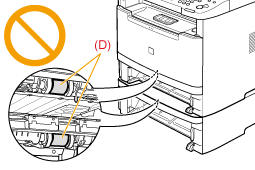 |
|
NOTE
|
Do not force the jammed document or paper out of the machine.Contact your local authorized Canon dealer or the Canon help line for assistance, if needed.
|