 The uninstaller starts.
The uninstaller starts. Uninstalling
When you no longer need installed MF Drivers, MF Toolbox, or the Product Extended Survey Program, you can uninstall them to delete them from your computer.
Uninstalling the MF Drivers
1
Log on to the computer with an administrator account.
2
Display [Programs and Features] or [Add or Remove Programs]. Displaying [Programs and Features] or [Add or Remove Programs]
3
Select the MF Drivers that you want to uninstall, and click [Uninstall/Change] or [Change/Remove].
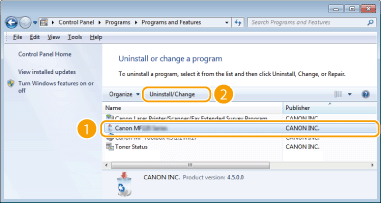
 The uninstaller starts. The uninstaller starts. |

If you cannot find the drivers that you want to uninstall

Start the uninstaller from the User Software and Manuals CD-ROM/DVD-ROM or from the MF Drivers file that you downloaded.
1 | Insert the User Software and Manuals CD-ROM/DVD-ROM into the drive on the computer. To start the uninstaller from the MF Drivers file that you downloaded, carry out the following step. |
2 | Open the folder where the uninstaller is stored. 32-bit operating system [us_eng] or [uk_eng]  [32bit] [32bit]  [misc] folders of the CD-ROM/DVD-ROM or downloaded file [misc] folders of the CD-ROM/DVD-ROM or downloaded file64-bit operating system [us_eng] or [uk_eng]  [x64] [x64]  [misc] folders of the CD-ROM/DVD-ROM or downloaded file [misc] folders of the CD-ROM/DVD-ROM or downloaded file If you do not know whether to specify the 32-bit version or the 64-bit version for Windows Vista/7/8/8.1/Server 2008/Server 2008 R2/Server 2012/Server 2012 R2, see Checking the Bit Architecture. |
3 | Double-click "DelDrv.exe". 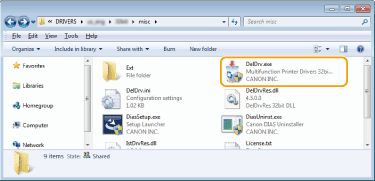 |
4
Click [Delete].
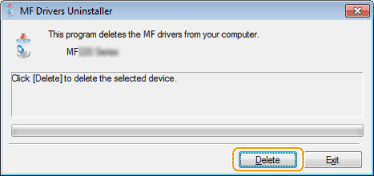
5
Click [Yes].
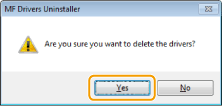
 The uninstall starts. The uninstall starts. |
6
Click [Exit].
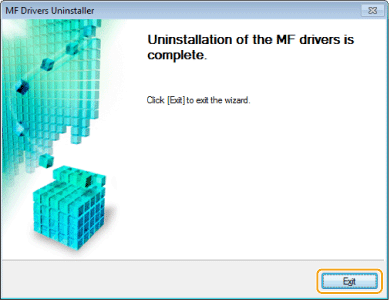
Uninstalling the MF Toolbox
1
Log on to the computer with an administrator account.
2
Display [Programs and Features] or [Add or Remove Programs]. Displaying [Programs and Features] or [Add or Remove Programs]
3
Select the MF Toolbox, and click [Uninstall] or [Remove].
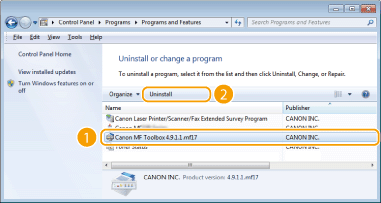
 The uninstaller starts. The uninstaller starts. |
4
Click [Remove].
5
Click [Restart].
Uninstalling the Product Extended Survey Program
1
Log on to the computer with an administrator account.
2
Display [Programs and Features] or [Add or Remove Programs]. Displaying [Programs and Features] or [Add or Remove Programs]
3
Select [Canon Laser Printer/Scanner/Fax Extended Survey Program], and click [Uninstall] or [Remove].
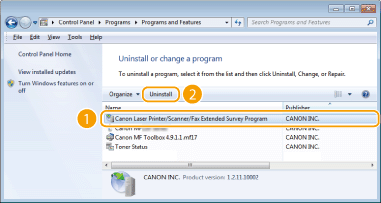
 The uninstaller starts. The uninstaller starts. |
4
Click [OK].
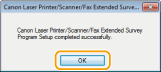
Uninstalling the Toner Status
1
Log on to the computer with an administrator account.
2
Display [Programs and Features] or [Add or Remove Programs]. Displaying [Programs and Features] or [Add or Remove Programs]
3
Select [Toner Status], and click [Uninstall] or [Remove].
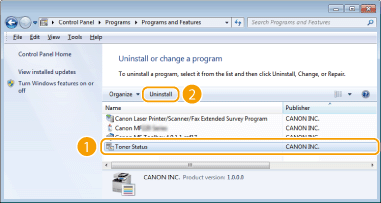
 The uninstaller starts. The uninstaller starts. |
4
Click [Uninstall].
5
Click [OK].