
Printing with Google Cloud Print
To print with Google Cloud Print, register the machine with Google Cloud Print.
 |
|
To use Google Cloud Print, a Google account is required. If you do not have one, access Google Web site to create your account.
|
Checking the Machine Settings
Before setting up Google Cloud Print, check the following:
Make sure that the machine is assigned an IPv4 address and connected to a computer over a network. Connecting to a Wired LAN Connecting to a Wireless LAN (MF229dw / MF227dw / MF217w)
Make sure that the date and time and the time zone settings are correct. Date/Time Settings
Changing Google Cloud Print Settings
Enable the Google Cloud Print function of the machine. You can also disable the Google Cloud Print function of the machine.
1.
Tap <Menu> in the <Home> Screen.
2.
Tap <System Management Settings>.
If a screen for entering a PIN is displayed, enter the PIN with the numeric keys and tap <Apply>. Setting the System Manager PIN
3.
Select <Google Cloud Print Settings>  <Enable Google Cloud Print>.
<Enable Google Cloud Print>.
 <Enable Google Cloud Print>.
<Enable Google Cloud Print>.4.
Tap <On> or <Off>.
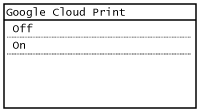
Registering the Machine with Google Cloud Print
Registering the machine with Google Cloud Print allows you to print from anywhere.
1.
Start the Remote UI and log on in System Manager Mode. Starting Remote UI
2.
Click [Settings/Registration].
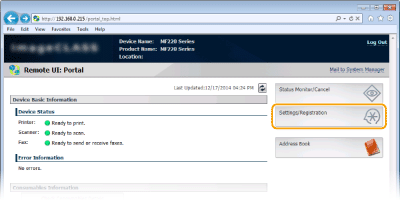
3.
Click [Network Settings]  [Google Cloud Print Settings].
[Google Cloud Print Settings].
 [Google Cloud Print Settings].
[Google Cloud Print Settings].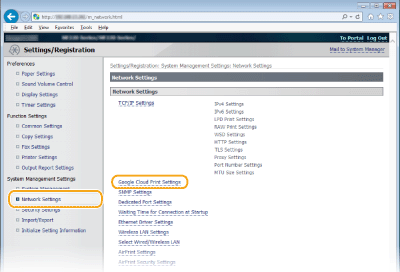
4.
Click [Register] in [Registration Status].
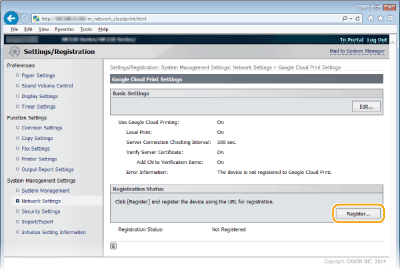

If [Register] is unavailable
You need to enable Google Cloud Print. Click [Edit...], select the [Use Google Cloud Printing] check box, and click [OK].
To reregister the machine
To reregister the machine if the owner of the machine has changed or for other reasons, unregister the machine and register it again.
5.
Click the link of the URL displayed for [URL for Registration].
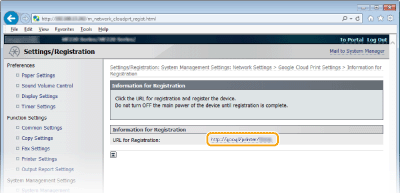
6.
Follow the on-screen instructions to register the machine.
7.
To perform printing, start a Google Cloud Print compatible application such as Google Chrome™, Gmail, or Google Docs on an information terminal device such as computer or smartphone.

Access the Google Cloud Print Web site for information about the latest applications that support Google Cloud Print.
 |
Registering from a mobile device or Google ChromeYou can also register the machine from a mobile device or Google Chrome. The machine's display shows the following confirmation screen before completion of the registration. Tap <Yes> to complete the registration.
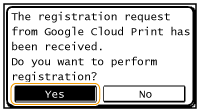 For the registration procedure, see the instruction manual for your mobile device or the Google Cloud Print Web site.
|