Improving Efficiency
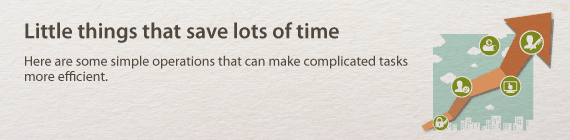
 |
 |
Address Book
|
 |
Entering fax addresses in the Address Book saves you the inconvenience of entering them number-by-number, letter-by-letter every time you have something to send. By registering destinations that you frequently send to <One-Touch>, you can quickly display them anytime. You can save your Address Book data on your computer and feel secure knowing that your important contact information is backed up.
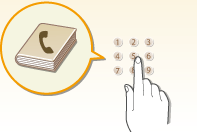
To use the machine to enter addresses in the Address Book: Registering in the Address Book
To use your computer to enter addresses in the Address Book: Registering Address Book from Remote UI
To select an Address Book address as a fax destination: Specifying from Address Book
To save Address Book addresses on your computer or to export Address Book addresses from your computer to the machine, using the Remote UI:Registering Address Book from Remote UI
To save Address Book addresses on your computer or export Address Book addresses from your computer to the machine using the supplied software:
Importing/Exporting Address Book Data with the Supplied Software
To use your computer to enter addresses in the Address Book: Registering Address Book from Remote UI
To select an Address Book address as a fax destination: Specifying from Address Book
To save Address Book addresses on your computer or to export Address Book addresses from your computer to the machine, using the Remote UI:Registering Address Book from Remote UI
To save Address Book addresses on your computer or export Address Book addresses from your computer to the machine using the supplied software:
Importing/Exporting Address Book Data with the Supplied Software
 |
 |
Shortcut Keys for Copying and Scanning
|
 |
Take advantage of the shortcut keys on the operation panel so you don't have to reconfigure the same settings over and over again. The <Paper Save> button enables you to save paper by allowing you to copy two or four pages onto one sheet. If you are using a machine capable of 2-sided printing, you can also copy on both sides of the sheet. For scanning, use the <Scan -> PC1> / <Scan -> PC2> buttons to preset your favorite save destinations, scan types, and file formats. Just place your document and touch one of these shortcut keys to scan.
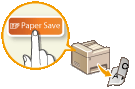
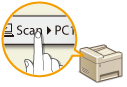
To save paper when you copy: Using the <Paper Save> Button
To easily scan documents: Scanning Using the <Scan -> PC> Button
To easily scan documents: Scanning Using the <Scan -> PC> Button
 |
 |
Remote Management with Remote UI
|
 |
Remote UI lets you manage a lot from your computer, all without having to go over to the machine. Configure settings and keep an eye on the machine's status with an intuitive, easy-to-understand Web browser interface that you'll master immediately. Save your time and energy for things other than taking care of the machine.
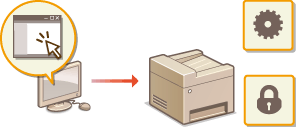
For more information about this function, see Using Remote UI.
 |
 |
Make Print Settings Quickly with Intuitive Operation
|
 |
You can easily specify the page layout as well as binding position, switching between 1-sided and 2-sided printing, etc. intuitively on the preview image in the printer driver. The simple click-operation allows you to conveniently make settings while viewing how settings are applied.
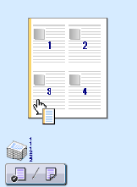
For more information Printing a Document