Replacing Toner Cartridges
The machine will display a message when a toner cartridge is nearly empty. Note that the print quality becomes poor if you continue printing without taking any action. You can check the remaining toner level on the display.
When a Message Appear
The message that is displayed depends on the amount of remaining toner. Depending on which message is displayed, you will need to make sure that you have a replacement toner cartridge ready or replace the toner cartridge. Before Replacing the Toner Cartridge How to Replace Toner Cartridges Consumables
<Prepare a cartridge.>
This message notifies you that a toner cartridge needs to be replaced soon. Shake the toner cartridge to evenly distribute the toner inside the cartridge. Replace the toner cartridge if you see this message before you start to print a large job.
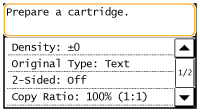
<The amount remaining in the cartridge is very low.>
The toner cartridge is about to reach the end of its lifetime. Shake the toner cartridge to evenly distribute the toner inside the cartridge. If this does not improve the print quality, replace the toner cartridge.
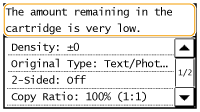
 |
|
If this message is displayed, the incoming fax will be stored in the memory without being printed. Also, reports are not printed, even if they are set to be printed automatically.
You can continue printing when this message is displayed, but the print quality may deteriorate.
|

When a message is displayed
If the message is displayed when the machine is receiving a fax or automatic report output is set, received faxes and reports will be stored in the machine so that they do not appear faded after they are printed.
To continue printing even if the toner is running low, set <Continue Print. When Near Cart. Life End> to <On>. Continue Print. When Near Cart. Life End
If Printouts Are Poor in Quality
If your printouts begin to show any of the following features, one of your toner cartridges is nearly empty. Replace the nearly empty toner cartridge even if no message is displayed.
|
White streaks appear
|
Partially faded
|
Uneven density
|
||
 |
 |
 |
||
|
Toner smudges and splatters appear
|
Blank space of originals becomes grayish in printouts
|
|||
 |
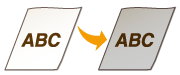 |
Checking Toner Level
You can check the level of remaining toner according to the following, whenever you want to. It is recommended that you check the level before you start to print a large job.

 <Device Status>
<Device Status>  <Cartridge Level>
<Cartridge Level>  Check the toner level
Check the toner level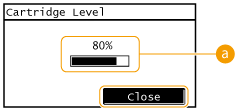
 Toner Level
Toner Level
Displays the amount of remaining toner. Depending on the environment in which your machine is located, other internal parts may reach the end of their lifetime before the toner runs out.