Checking Destinations before Sending Documents
By entering the fax number twice, you can reduce the risk of faxing to the wrong number due to input mistakes. Use features described in this section if you send confidential documents.
Displaying the Screen for Confirming the Fax Number
You can set the machine to ask users to enter the fax number twice when it is entered by using the numeric keys. This way, you can reduce the risk of faxing to the wrong number due to input mistakes.
1.
Tap <Menu> in the Home Screen.
2.
Tap <Fax Settings>.
3.
Select <TX Function Settings>  <Confirm Entered Fax Number>.
<Confirm Entered Fax Number>.
 <Confirm Entered Fax Number>.
<Confirm Entered Fax Number>.If a screen for entering a PIN is displayed, enter the PIN with the numeric keys and tap <Apply>. Setting the System Manager PIN
4.
Tap <On>.
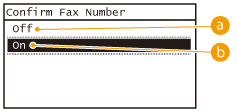
 <Off>
<Off>Does not display the screen for confirming the fax number.
 <On>
<On>Displays the screen for confirming the fax number.
Displaying Destinations in Address Book
When using One-Touch buttons or coded dial numbers to specify destinations, you need to remember whose destination (or what group) is registered in what coded dial number. If you do not remember all these numbers perfectly, you may send your documents to unintended destinations. You can avoid sending data to unintended recipients by configuring the machine to display the details of the One-Touch button or coded dial number you selected/entered as a sending destination before you send documents to that destination.
1.
Tap <Menu> in the Home Screen.
2.
Tap <System Management Settings>.
If a screen for entering a PIN is displayed, enter the PIN with the numeric keys and tap <Apply>. Setting the System Manager PIN
3.
Select <Restrict TX Function>  <One-Touch/Coded Dial TX Confirmation>.
<One-Touch/Coded Dial TX Confirmation>.
 <One-Touch/Coded Dial TX Confirmation>.
<One-Touch/Coded Dial TX Confirmation>.4.
Tap <On>.
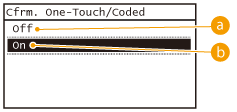
 <Off>
<Off>Does not display the details of the selected/entered One-Touch button or coded dial number.
 <On>
<On>Displays the details of the selected/entered One-Touch button or coded dial number.