
Using Google Cloud Print
Google Cloud Print is a service which enables users with a Google account to print from an internet-connected smartphone, tablet, or computer, etc., using applications that support Google Cloud Print. Unlike conventional printing from a computer, it does not require a printer driver.
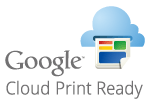
 |
An environment in which you can connect to the internet is required when registering the machine and when printing using Google Cloud Print. In addition, the customer is responsible for any fees regarding internet connection. Google Cloud Print may not be available, depending on your country or region. Google Cloud Print does not support printing from an IPv6 address. If <Wired LAN + Wireless LAN> is selected in <Select Interface>, only local printing can be performed when directly connected to the machine using wireless LAN.<Select Interface> |
 |
A Google account is required to use Google Cloud Print. If you do not have a Google account, create one on the Google website. |
Checking the Settings of the Machine
Check the following before configuring cloud printing.
Make sure that the IPv4 address is specified for the machine, and that the machine is able to communicate with computers on a network.
Make sure that the date/time and time zone settings are correct. Setting the Date/Time
If Department ID Management is set, make sure that you can print from a computer without entering a Department ID or PIN. Using Department IDs to Manage Printing or Remote Scanning via Computer
Registering the Machine with Google Cloud Print
Registering the machine with Google Cloud Print enables you to print from anywhere using the service.
1
Start the Remote UI and log in as an administrator.Starting the Remote UI
2
Click [Settings/Registration].
3
Click [Network Settings]  [Google Cloud Print Settings].
[Google Cloud Print Settings].
 [Google Cloud Print Settings].
[Google Cloud Print Settings].4
Click [Edit...] for [Basic Settings].
5
Select the [Use Google Cloud Print] check box  [OK].
[OK].
 [OK].
[OK].6
Click [Register...] in [Registration Status].

Re-Registering the Machine
To re-register the machine, delete its registration before registering it again.
7
Click the URL link displayed for [URL for Registration].
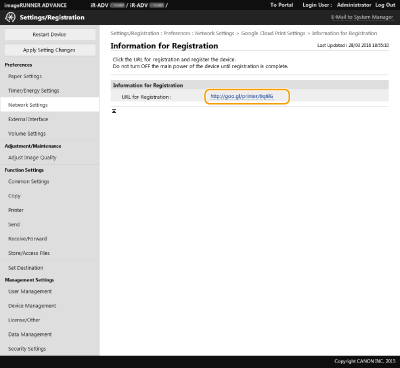
8
Follow the instructions on the screen to register the machine.
Printing can now be performed from applications that support Google Cloud Print, such as Google Chrome™.

For information on the latest applications that support Google Cloud Print, check the Google Cloud Print home page.
 |
Registering from a Mobile Device or Google ChromeYou can register the machine from a mobile device or Google Chrome. Before registration is complete, the following confirmation screen will appear on the display of the machine. Press <Yes> to complete the registration. 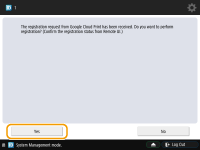 For information on registration methods, see the manual of your device or the Google Cloud Print home page. |