Scanning Originals with Correct Orientation
When scanning from the feeder, you can set Network ScanGear to display the document in its correct orientation on the computer monitor.
1.
Switch the scanner online → load the originals into the feeder → start Color Network ScanGear or Network ScanGear from the application.
For details, see "Scanning from the Feeder."
2.
Set [Original Placement].
Using [Auto-adjust Orientation]:
Select [Auto-adjust Orientation].
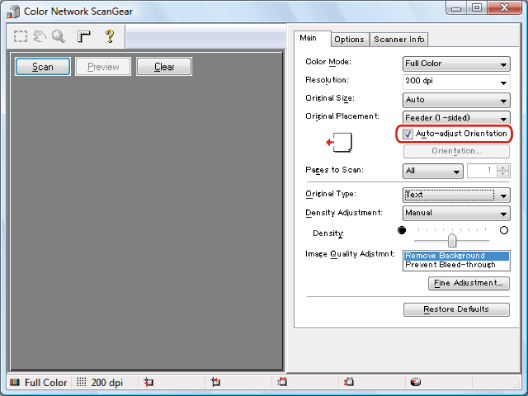
During scanning, the orientation of the original is detected automatically, and the scanned image is rotated if necessary, so that it is displayed correctly on the computer screen.
Using [Orientation]:
Click [Orientation].
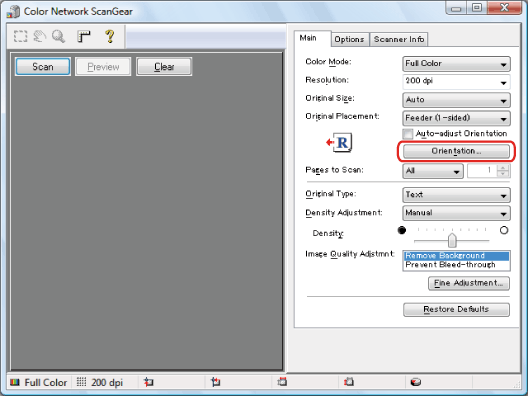
Select the orientation of the originals to be loaded into the feeder for [Feeding Direction].
For 2-sided originals, also set [Book Opening] to indicate the relation between the front and back sides of a 2-sided original.
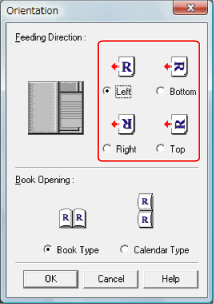
Click [OK].
|
NOTE
|
|
The window displayed may vary according to the operating system etc.
|