Copy Set Numbering
Copy Set Numbering
[On], [Off]*
This setting enables you to print documents with a five digit serial number in the background on each copy.
Copy numbers are printed in the following methods:
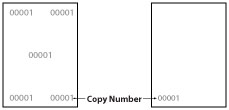
When printing three copies of a five page document:
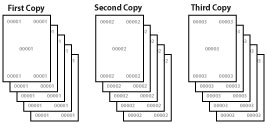
Print Position
[5 Locations]*, [Top Left], [Bottom Left], [Top Right], [Bottom Right], [Full Surface]
This setting enables you to specify the position of the copy numbers to be printed. You can select to print numbers in all five positions, in each corner, or over the entire page.
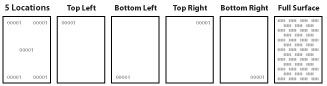
Starting Number
1 to 9999; 1*
The Starting Number mode enables you to specify the copy number to start numbering. The default is '1' (printed as 00001), but you can specify up to '9999' (printed as 09999).
Number Size
[Small(12 point)], [Medium(24 point)], [Large(36 point)]*
The Number Size mode enables you to select the size of copy number from [Small(12 point)], [Medium(24 point)], and [Large(36 point)] ('12.0 pt.', '24.0 pt.', and '36.0 pt.').
Density
1 to 5; 3*
This setting enables you to adjust the number density and has 5 levels you can adjust, with level '3' (middle level) being the default setting. Selecting '1' makes the number lighter, and selecting '5' makes it darker.
Number Position Vertical/Number Position Horizontal
-8 mm to +8 mm; 0* mm
The position of the copy numbers specified with the Print Position mode can be finely adjusted by offsetting them in the horizontal or vertical directions. The adjustment can be made in increments of 1 mm from -8 mm through +8 mm.
You can increase or decrease the setting value to adjust the print position of the copy numbers, as described below.
[Number Position Vertical]
Increasing the setting value moves the print position in the downward direction of the paper. Decreasing the setting value moves the print position in the upward direction of the paper.
[Number Position Horizontal]
Increasing the setting value moves the print position to the right. Decreasing the setting value moves the print position to the left.
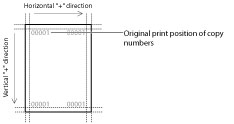
|
IMPORTANT
|
|
If the Copy Set Numbering mode is used in combination with [Printer Driver Secure Watermark] in [Function Settings] (Settings/Registration), this setting is invalid. For details on Printer Driver Secure Watermark, see "Security."
If the Finishing mode is specified as [Rotate+Group], [Offset+Group], or [Staple+Group], [Rotate+Collate], [Offset+Collate], or [Staple+Collate] is specified.
Please note that if the print position is adjusted to place the digits of the copy numbers outside the printable area, the portion outside the printable area is not printed.
|
|
NOTE
|
|
If the copy number has fewer than five digits, the machine prints it as follows:
Example: If the copy number is 10
10→00010
Copy numbers are not printed on blank pages (pages with no data).
If the Copy Set Numbering mode is used in combination with the Gutter mode or Offset Short Edge/Offset Long Edge mode, part of the copy number may be cut off.
The Copy Set Numbering mode is not available if the Transparency Interleaving mode is enabled.
If the number of printed copies exceeds '99999', it returns to '00001'.
The Number Position Vertical/Number Position Horizontal mode is only effective for the print position of copy numbers. When adjusting print position (other than the copy numbers), perform the setting with the Offset Short Edge/Offset Long Edge mode. (See "Offset Short Edge/Offset Long Edge (Front)" and "Offset Short Edge/Offset Long Edge (Back).")
The Print Position mode is only available if you set [Copy Set Numbering] to [On].
The Starting Number mode is available only if you set [Copy Set Numbering] to [On].
The Number Size mode is only available if you set [Copy Set Numbering] to [On].
The Density mode is only available if you set [Copy Set Numbering] to [On].
The Number Position Vertical/Number Position Horizontal mode is only available if you set [Copy Set Numbering] to [On].
|