Changing Basic Copy Ratios
You can manually specify basic copy ratios, or set them automatically.
You can set a copy (zoom) ratio from 25% to 400%.
|
IMPORTANT
|
|
Place your original horizontally when enlarging in the following ways with a preset zoom: Placing an original horizontally means setting the original with the longer side sideways. (See "Orientation.")
A4 → A3
A5 → A3
|
1.
Press [Copy].
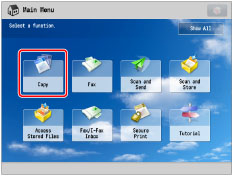
2.
Press [Copy Ratio] → set the copy ratio as necessary.
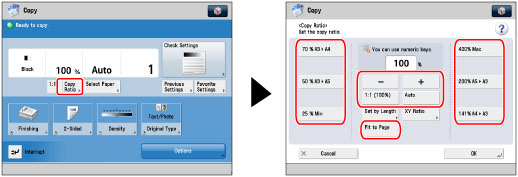
|
IMPORTANT
|
|
[Select Paper] must be set to [Auto].
|
Preset Zoom:
You can use preset copy (zoom) ratios to enlarge or reduce standard size originals to other standard sizes.
Select the copy ratio.
Zoom by Percentage:
You can enlarge or reduce originals by any copy ratio in 1% increments. The same copy ratio is used for the horizontal and vertical axes.
Press [-] or [+] to specify the copy ratio.
Auto Zoom:
You can automatically enlarge or reduce an original to a specified paper size. The same copy ratio is used for the horizontal and vertical axes.
Press [Auto].
|
IMPORTANT
|
|
If you set [Auto], you have to select a paper size manually. If you do not select a paper size, the copy ratio is automatically set to match the size of paper loaded in paper drawer 1.
|
Fit to Page:
This mode slightly reduces the original when copying to paper of the same size. This enables you to avoid unwanted cropping at the edges of large images and text.
Press [Fit to Page].
3.
Press [OK].
|
IMPORTANT
|
|
For information on the modes which cannot be set in combination with this mode, see "Unavailable Combination of Functions."
If you are reducing A3 originals to A4 size with [Auto Orientation] set to 'Off', load A4R paper in a paper drawer or the multi-purpose tray.
You cannot copy highly transparent originals, such as transparencies, in the Auto Zoom mode. Use the Preset Zoom or Zoom by Percentage mode instead.
To use [Auto], your originals must conform to one of the following standard paper sizes:
A3, A4, A4R, A5, or A5R. (You can place A5R originals only on the platen glass.)
|
|
NOTE
|
|
If the output size differs from your specified copy ratio, you can adjust it using [Fine Adjust Zoom] in [Adjustment/Maintenance] (Settings/Registration). (See "Fine Adjust Zoom.")
The reduction ratios when [Fit to Page] is specified are:
A3: approximately 98%
A4: approximately 97%
A5: approximately 96%
To return the ratio to 100%, press [1:1 (100%)].
|