Flow of Operations for Administrators
If the System Manager Settings (System Manager ID/System PIN) are set
1.
Press  .
.
 .
. 
2.
Press [Log In].
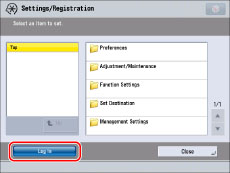
3.
Specify the following.
Press [System Manager ID] → enter the Department ID.
Press [System PIN] → enter the PIN.
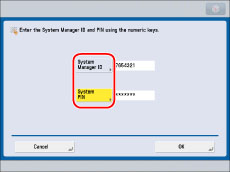
4.
Press [OK].
If the System Manager PIN is still the default setting, a screen prompting you to change the System Manager PIN appears. Change the PIN according to the instructions on the screen.
|
IMPORTANT
|
|
Make sure that you do not forget the System Manager PIN. If you forget the System Manager PIN, contact your local authorized Canon dealer.
|
5.
Display the desired setting from the list.
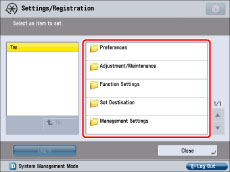
6.
Specify the setting → press [Close].
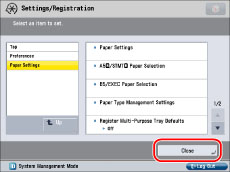
To move up one level, press [Up].
7.
When you finish specifying the settings, press [Log Out] at the bottom right of the screen to log out.
You can also press  (Log In/Out) to log out.
(Log In/Out) to log out.
 (Log In/Out) to log out.
(Log In/Out) to log out.
If the System Manager Settings are set and Department ID Management is used
1.
Specify the following.
Press [Dept. ID] → enter a Department ID.
Press [PIN] → enter a PIN.
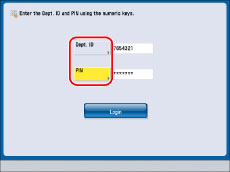
2.
Press [Log In].
You can also press  (Log In/Out) to log in.
(Log In/Out) to log in.
 (Log In/Out) to log in.
(Log In/Out) to log in.
3.
Press  .
.
 .
. 
4.
Display the desired setting from the list.
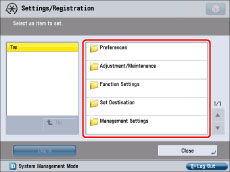
5.
Specify the setting → press [Close].
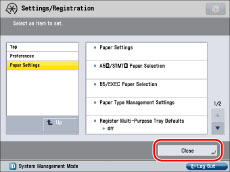
To move up one level, press [Up].
6.
When you finish specifying the settings, press [Log Out] at the bottom right of the screen to log out.
You can also press  (Log In/Out) to log out.
(Log In/Out) to log out.
 (Log In/Out) to log out.
(Log In/Out) to log out.
If the System Manager Settings are set and SSO-H is used
1.
Specify the following.
Press [User Name] → enter a user name → press [OK].
Press [Password] → enter a password → press [OK].
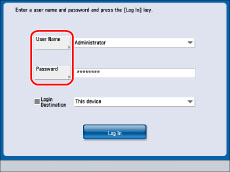
2.
Press [Log In].
You can also press  (Log In/Out) to log in.
(Log In/Out) to log in.
 (Log In/Out) to log in.
(Log In/Out) to log in.
3.
Press  .
.
 .
. 
4.
Display the desired setting from the list.
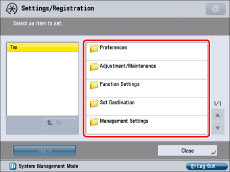
5.
Specify the setting → press [Close].

To move up one level, press [Up].
6.
When you finish specifying the settings, press [Log Out] at the bottom right of the screen to log out.
You can also press  (Log In/Out) to log out.
(Log In/Out) to log out.
 (Log In/Out) to log out.
(Log In/Out) to log out.