Fax TX Report
The Fax TX Report enables you to check whether documents were sent correctly to their intended destinations. A Fax TX Report can be printed automatically after the documents are sent. You can also set the machine to print a Fax TX Report only when a transmission error occurs, and adjust the Fax TX Report setting to print the first part of the document as part of the report to remind you of the document's contents.
For information on the optional products required to use this function, see "Optional Products Required for Each Function."
|
NOTE
|
|
Reports can be printed only if A3, A4, or A4R (plain, recycled, thin, or colour) is loaded in a paper source whose settings in [Other] in [Paper Drawer Auto Selection On/Off] in [Function Settings] (Settings/Registration) are set to 'On'. However, if [Consider Paper Type] for [Copy] is set to 'On' in [Paper Drawer Auto Selection On/Off], you cannot print from a paper source with colour paper specified. (See "Enabling Paper Drawer Auto Selection.")
|
1.
Press  .
.
 .
.2.
Press [Function Settings] → [Send] → [Fax Settings].
3.
Press [Fax TX Report].
4.
Press [For Error Only] or [On].
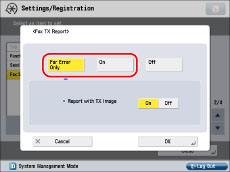
Select [Off] if you do not want to print it.
If you want to print part of the sent document on the Fax TX Report, select [On] for <Report with TX Image>.
5.
Press [OK].
|
NOTE
|
|
For more information on the Fax TX Report, see "FAX TX REPORT/FAX ERROR TX REPORT."
If [TX Report] in [Function Settings] (Settings/Registration) is set to 'For Error Only' or 'On', a Send TX Report is printed with the Fax TX Report.
If a sequential broadcast transmission is performed when Fax TX Report is set to 'On', a Fax Multi TX Report is printed. (See "FAX MULTI TX REPORT.")
|