Specifying Destinations Using the Address Book (LDAP Server)
You can specify a destination by searching the directory listings on the network using LDAP (Lightweight Directory Access Protocol) servers.
You can also register the search conditions specified in this procedures as the default search condition.
|
NOTE
|
|
You may have to set up the LDAP servers beforehand, depending on the network environment. (See "LDAP Server Settings.")
|
1.
Press [Scan and Send] → [Address Book].
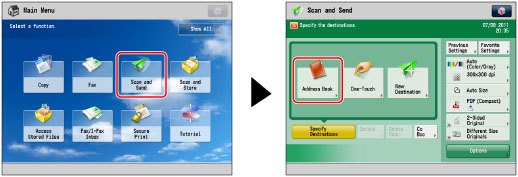
2.
Press [Change Add. Book].
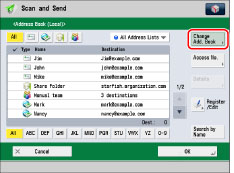
|
NOTE
|
|
[Change Add. Book] appears only if you register both the Remote Address Book and LDAP server. If only the LDAP server is registered on the machine, [To LDAP Server] is displayed.
|
3.
Press [LDAP Server].
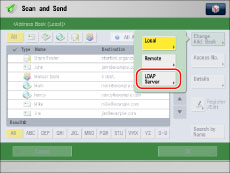
4.
Press the drop-down list → select the server to search.
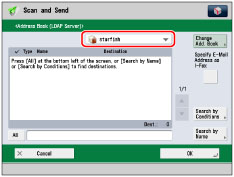
The Enter Network Password screen appears if the settings for [Register LDAP Server] are as follows:
<Display Authentication Screen When Searching> is set to 'On'.
The user name, password, or domain name is incorrect.
|
IMPORTANT
|
|
You cannot search for a destination via an LDAP server if the time settings of the server and this machine are more than five minutes apart. If you cannot search even when the user name and password are correct, check the time settings for the server and this machine.
The number of search results displayed will not exceed the maximum limit set in [LDAP Server]. If the desired destination does not appear, either increase the maximum number of addresses to search, or change the search criteria. (See "LDAP Server Settings.")
|
5.
Search for a destination.
|
NOTE
|
|
If you perform a new destination search when a search result is already displayed on the destination list screen, the displayed search result is cleared.
If the search result for specified criteria is displayed, the search result is cleared and search for all criteria is processed when you press [All].
If you set [Auto Search When Using LDAP Server] to 'Off', nothing appears on the destination list screen until you perform a search.
If the search result from [Search by Conditions] is displayed on the search list screen, you cannot additionally press [Search by Name] to narrow the search by name.
If a destination is registered with an e-mail address and a fax number, you can search for the e-mail address by entering the fax number as the search criterion, and vice versa.
|
If you want to narrow the search for destination by entering characters of the name on the keyboard:
If you want to narrow the search for destination by entering characters of the name on the keyboard:
Press [Search by Name].
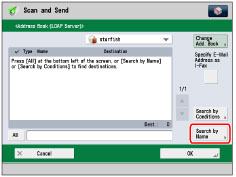
Enter the text to search on the keyboard screen → press [OK].
Enter characters from the first character of the name. You cannot search if you enter a character other than the first character of the name.
If you want to search for destination by entering search criteria:
Press [Search by Conditions].
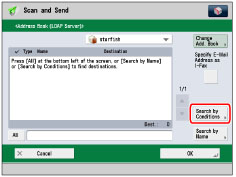
Press the search category drop-down list → select the desired search category.
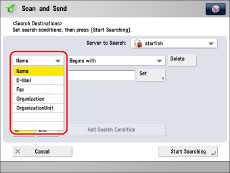
The available search categories are:
|
[Name]:
|
Search by name.
|
|
[E-Mail]:
|
Search by e-mail address.
|
|
[Fax]:
|
Search by fax number.
|
|
[Organization]:
|
Search by organization name.
|
|
[OrganizationUnit]:
|
Search by organizational unit (e.g., departments in an organization).
|
For example, if the name that identifies a user in the LDAP server directory is cn(common name)=user1, ou(organization unit)=salesdept, o(organization)=canon, c(country)=jp, enter the organization/organization unit of the user as follows:
organization=canon
organization unit=salesdept
|
NOTE
|
|
You can only use organization/organization unit as search categories if the information has been registered on the LDAP Server.
You may be unable to search using organization/organization unit, depending on the type of server application.
You can also add additional user-defined search attributes. (See "Registering/Editing LDAP Search Attributes.")
|
Press the search criteria drop-down list → select the desired search criteria.
The available criteria are:
|
[Contains]:
|
The result must contain the entered text.
|
|
[Does Not Contain]:
|
The result must not contain the entered text.
|
|
[Equals]:
|
The result must equal the entered text.
|
|
[Differs from]:
|
The result must not equal the entered text.
|
|
[Begins with]:
|
The result must begin with the entered text.
|
|
[Ends with]:
|
The result must end with the entered text.
|
Press [Set].
Enter text to search for → press [OK].
To edit the stored search criteria, press [Set] → enter the new search criteria.
To continue adding search criteria, press [Add Search Condition] → [or] or [and] → repeat the steps to add more search criteria as necessary.
|
[or]:
|
The machine searches and returns a result that matches any of the specified search criteria.
|
|
[and]:
|
The machine searches and returns a result that matches all of the specified search criteria.
|
To delete the search criteria, press [Delete]. If you want to change set search criteria, press [Delete] → repeat the steps to specify the search criteria.
To use the criteria you have entered next time you search, press  → [Change Default LDAP Search Conditions] → [Yes].
→ [Change Default LDAP Search Conditions] → [Yes].
 → [Change Default LDAP Search Conditions] → [Yes].
→ [Change Default LDAP Search Conditions] → [Yes].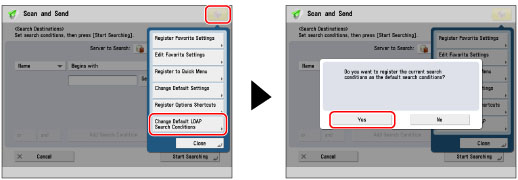
After entering the search criteria, if you want to display the <Change Default LDAP Search Conditions: Register> screen with the entered search criteria, press  (Settings/Registration) → [OK].
(Settings/Registration) → [OK].
 (Settings/Registration) → [OK].
(Settings/Registration) → [OK]. 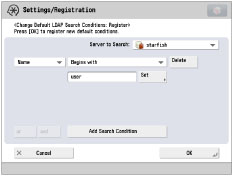
|
NOTE
|
|
You can specify up to four different search criteria at a time.
If you specify three or more search criteria, you cannot use both [or] and [and] together.
|
Press [Start Searching].
To cancel searching while the machine is searching, press [Cancel]. If the machine finds results before you press [Cancel], those search results are displayed.
|
NOTE
|
|
If you press [Start Searching] without specifying any search criteria, all of the addresses stored on the LDAP server appear.
|
6.
Select the destination from the search results → press [OK].
You can select multiple destinations.
If you press [Specify E-Mail Address as I-Fax], the key lights to show that this setting is turned on, and the selected e-mail address can be specified as an I-fax destination.
If you specify an I-fax address as the destination, read the displayed message → press [OK].
|
NOTE
|
|
To cancel a selected destination, select the destination again.
If you specify an e-mail address as an I-fax destination, the only information that you can retrieve from the server is the I-fax address. To specify settings to match the recipient's receiving conditions, press [Details] on the Scan and Send screen.
If you select only one destination, press
 (Start) to send from the Address Book screen. (Start) to send from the Address Book screen. |
|
NOTE
|
|
The information that can be obtained from the LDAP server consists of only names and e-mail addresses.
You cannot directly specify a destination obtained via a server as a forwarding destination. To specify it as a forwarding destination, you must first store it in the Local Address Book. (See "Registering an Address Obtained via an LDAP Server.")
|