Collating Copies
You can select the Finishing modes to collate output in various ways, either by pages or copy sets.
For information on the optional products required to use this function, see "Optional Products Required for Each Function."
|
IMPORTANT
|
|
Be sure to correctly set the paper type. If the type of paper is not set correctly, it may adversely affect image quality. Moreover, the fixing unit may become dirty, or the paper could jam, and a service repair may be needed.
The Finishing modes cannot be set if free size, transparencies, tracing paper, or labels is selected.
If you set the Staple, Hole Punch, or Z-Fold mode, the side of the paper which is printed on will always be output face down.
|
Specifying the Finishing Mode
1.
Press [Copy].
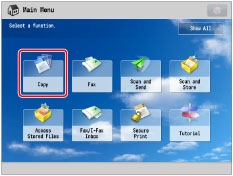
2.
Press [Options] → [Finishing].
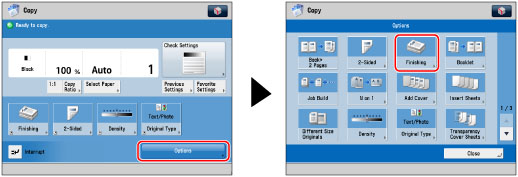
3.
Set the desired finishing mode.
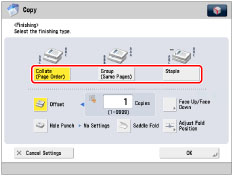
Collating Copies into Sets in Page Order (Collate):
When printing multiple copies of an original, you can collate the output into separate copies.
Example: Three copies of each page collated in page order
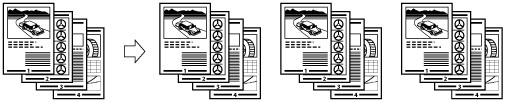
Press [Collate (Page Order)] → [OK].
Collating Copies into Groups of the Same Page (Group):
When printing multiple copies of an original, you can group each page together.
Example: Three copies of each page grouped by page
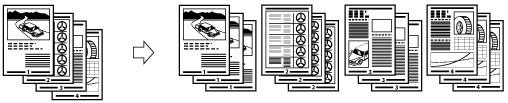
Press [Group (Same Pages)] → [OK].
Collating Pages and Stapling (Staple):
When printing multiple copies of an original, you can staple the output for separate copies.
If you select [Corner]:
Staples the output in one location.

If you select [Double]:
Staples the output in two locations, on the left or right side.

If you select [Saddle Stitch]:
Staples the output in two locations along the saddle stitch position.

Press [Staple] → [Next].
Select the position and type for stapling → press [OK].

If you select [Saddle Stitch], you can add a cover.
To add a cover, press [Add Cover] → select whether to print on the cover → press [OK].
If you are feeding cover paper from the Document Insertion Unit-K1, select [Leave Blank].
To change the paper for the main document or cover, press [Change] for <Select Paper> → select the paper to use → press [OK].
You can change the saddle stitch position according to the paper size.
If you want to adjust the saddle stitch position, press [Change Fold/Stitch Pos.] → select the paper size. Adjust the saddle stitch position using [-] or [+] → press [OK] → [OK].
You can set [Trim] if you select [Saddle Stitch].
If you want to Adjust Trim Width → press [Adjust Trim Width] → adjust the trim width → press [OK].
|
IMPORTANT
|
|
The paper used for the cover page must be the same size as that which is used for the main document.
If you are loading preprinted paper to use as the cover page into the document insertion unit, you must load the paper face up.
When using Booklet Finisher-Q1 PRO, use the paper shown below.
Main document: 52 to 256 g/m2
Cover paper: More than the paper weight of main document, and 64 to 256 g/m2 or more
When using Booklet Finisher-N1, use the paper shown below.
Main document: 60 to 220 g/m2
Cover paper: More than the paper weight of main document, and 60 to 256 g/m2 or more
The [Saddle Stitch] mode can be set only if 2-Sided Copying is set.
The accuracy of folds created in the Saddle Stitch mode may vary, depending on the paper type and the number of sheets.
|
|
NOTE
|
|
To use the Saddle Stitch mode, the original must already be in booklet form, as shown in the illustration above. (See "Booklet Mode.")
|
4.
Press [Close].
Other Modes Compatible with Finishing
Hole Punch
The machine punches two or more holes in the output.
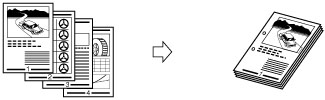
Fold
The output is described below.
Z-Fold
The machine Z-folds A3, B4, or A4R paper into A4, B5, or A5 size, respectively.
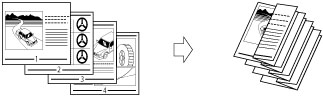
|
IMPORTANT
|
|
If you specify the Z-Fold mode with the Staple mode, and the number of sheets that are Z-folded exceeds 10, the prints will be collated, but not stapled.
|
C-Fold
The A4R paper is folded three times in a C-fold.
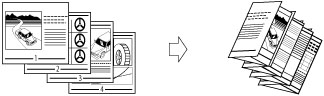
|
IMPORTANT
|
|
If you want the printed side to be folded inside, select [Up (Reverse Order)] for [Face Up/Face Down].
|
Half Fold
The machine folds A4R paper into A5 size.
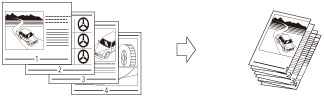
Accordion Z-Fold
The A4R paper is folded outward three times.
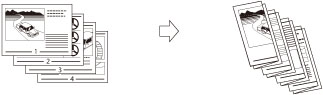
|
IMPORTANT
|
|
If you want the printed side to be folded inside, select [Up (Reverse Order)] for [Face Up/Face Down].
|
Saddle Fold
The machine folds a paper, such as A3 and A4R, into half of its size.
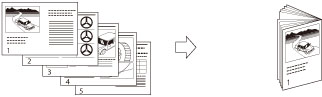
|
IMPORTANT
|
|
The Saddle Stitch mode can be set only if the two-Sided Print is set.
A maximum of five sheets can be folded together and output with Saddle Fold.
|
Double Parallel Fold
The A4R paper is folded outward 4 times.
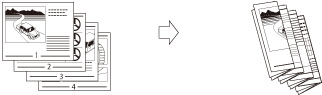
|
IMPORTANT
|
|
If you want the printed side to be folded inside, select [Up (Reverse Order)] for [Face Up/Face Down].
|
Offset
If you set [Offset], you can specify the number of copy sets to offset. The copies are slightly offset vertically in the output tray as shown below.
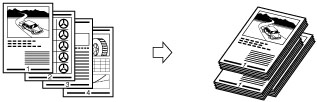
Face Up/Face Down
You can specify whether the printed sheets are face up or face down, press [Face Up/Face Down] and select from the following:
|
[Auto]:
|
If you are copying a single page original, or copying on nonstandard size paper, the printed sheets are output face up. Otherwise, the printed sheets are output face down.
|
|
[Face Down (Normal Order)]:
|
Printed sheets are always output face down.
|
|
[Face Up (Reverse Order)]:
|
Printed sheets are always output face up.
|
Trim
The edges of Saddle Stitched sheets are trimmed.
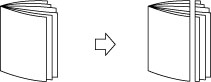
|
IMPORTANT
|
|
You can set [Trim] only if you select [Saddle Stitch].
|
Finishing Features Available with Each Optional Unit
 : Available
: Available-: Unavailable
If the Staple Finisher-Q1 PRO or Booklet Finisher-Q1 PRO is attached:
|
Optional Unit
|
Collate (Page Order)
|
Group (Same Pages)
|
Offset
|
Staple
|
Hole Punch
|
Fold
|
Trim
|
Face Up/Face Down
|
|||
|
Corner
|
Double
|
Saddle Stitch
|
Saddle Fold
|
Z-Fold,
C-Fold, Half Fold, Accordion Z-Fold, Double Parallel Fold |
|||||||
|
None
|
 |
 |
-
|
-
|
-
|
-
|
-
|
-
|
-
|
-
|
 |
|
Staple Finisher-Q1 PRO
|
 |
 |
 |
 |
 |
-
|
-
|
-
|
-
|
-
|
 |
|
Staple Finisher-Q1 PRO and Puncher Unit
|
 |
 |
 |
 |
 |
-
|
 |
-
|
-
|
-
|
 |
|
Staple Finisher-Q1 PRO,
Professional Puncher-C1, and Professional Puncher Integration Unit-B1 |
 |
 |
 |
 |
 |
-
|
 |
-
|
-
|
-
|
 |
|
Staple Finisher-Q1 PRO
and Paper Folding Unit-H1 |
 |
 |
 |
 |
 |
-
|
-
|
-
|
 |
-
|
 |
|
Booklet Finisher-Q1 PRO
|
 |
 |
 |
 |
 |
 |
-
|
 |
-
|
-
|
 |
|
Booklet Finisher-Q1 PRO
and Puncher Unit |
 |
 |
 |
 |
 |
 |
 |
 |
-
|
-
|
 |
|
Booklet Finisher-Q1 PRO,
Professional Puncher-C1, and Professional Puncher Integration Unit-B1 |
 |
 |
 |
 |
 |
 |
 |
 |
-
|
-
|
 |
|
Booklet Finisher-Q1 PRO
and Paper Folding Unit-H1 |
 |
 |
 |
 |
 |
 |
-
|
 |
 |
-
|
 |
|
Booklet Finisher-Q1 PRO
and Booklet Trimmer-D1 |
 |
 |
 |
 |
 |
 |
-
|
 |
-
|
 |
 |
If the Staple Finisher-N1 or Booklet Finisher-N1 is attached:
|
Optional Unit
|
Collate (Page Order)
|
Group (Same Pages)
|
Offset
|
Staple
|
Hole Punch
|
Fold
|
Trim
|
Face Up/Face Down
|
|||
|
Corner
|
Double
|
Saddle Stitch
|
Saddle Fold
|
Z-Fold,
C-Fold |
|||||||
|
None
|
 |
 |
-
|
-
|
-
|
-
|
-
|
-
|
-
|
-
|
 |
|
Staple Finisher-N1
|
 |
 |
 |
 |
 |
-
|
-
|
-
|
-
|
-
|
 |
|
Staple Finisher-N1 and Puncher
|
 |
 |
 |
 |
 |
-
|
 |
-
|
-
|
-
|
 |
|
Staple Finisher-N1 and Professional Puncher Integration Unit-B1
|
 |
 |
 |
 |
 |
-
|
 |
-
|
-
|
-
|
 |
|
Staple Finisher-N1 / Paper Folding Unit-H1
|
 |
 |
 |
 |
 |
 |
-
|
-
|
 |
-
|
 |
|
Booklet Finisher-N1
|
 |
 |
 |
 |
 |
 |
-
|
 |
-
|
-
|
 |
|
Booklet Finisher-N1
and Puncher |
 |
 |
 |
 |
 |
 |
 |
 |
-
|
-
|
 |
|
Booklet Finisher-N1
and Professional Puncher Integration Unit-B1 |
 |
 |
 |
 |
 |
 |
 |
 |
-
|
-
|
 |
|
Booklet Finisher-N1 / Paper Folding Unit-H1
|
 |
 |
 |
 |
 |
 |
-
|
 |
 |
-
|
 |
|
Booklet Finisher-N1 / Inner Booklet Trimmer-A1
|
 |
 |
 |
 |
 |
 |
-
|
 |
-
|
 |
 |
Maximum Number of Sheets You Can Staple
When the Staple Finisher-Q1 PRO or Booklet Finisher-Q1 PRO is attached
|
Paper Size
|
Corner
|
Double
|
Saddle Stitch*
|
|
330 x 483 mm
|
-
|
-
|
25 sheets
|
|
305 x 457 mm
|
-
|
-
|
25 sheets
|
|
SRA3
|
-
|
-
|
25 sheets
|
|
A3
|
50 sheets
|
50 sheets
|
25 sheets
|
|
B4
|
50 sheets
|
50 sheets
|
25 sheets
|
|
A4R
|
50 sheets
|
50 sheets
|
25 sheets
|
|
A4
|
100 sheets
|
100 sheets
|
-
|
|
B5R
|
-
|
100 sheets
|
-
|
|
B5
|
100 sheets
|
100 sheets
|
-
|
|
A5R
|
-
|
-
|
-
|
|
A5
|
-
|
-
|
-
|
* You can set Saddle Stitch only if the Booklet Finisher-Q1 PRO is attached.
When the Staple Finisher-N1 or Booklet Finisher-N1 is attached
|
Paper Size
|
Corner
|
Double
|
Saddle Stitch*
|
|
305 x 457 mm
|
-
|
-
|
20 sheets
|
|
SRA3
|
-
|
-
|
20 sheets
|
|
A3
|
50 sheets
|
50 sheets
|
20 sheets
|
|
B4
|
50 sheets
|
50 sheets
|
20 sheets
|
|
A4R
|
50 sheets
|
50 sheets
|
20 sheets
|
|
A4
|
100 sheets
|
100 sheets
|
-
|
|
B5R
|
-
|
-
|
-
|
|
B5
|
100 sheets
|
100 sheets
|
-
|
|
A5R
|
-
|
-
|
-
|
|
A5
|
-
|
-
|
-
|
* You can set Saddle Stitch only if the Booklet Finisher-N1 is attached.
|
NOTE
|
|
For information on the original orientation and paper orientation when performing stapling, see "Relationship Between the Original Orientation and Paper Orientation."
For information on the custom size paper that can be stapled, see "Staple Finisher-Q1 PRO/Booklet Finisher-Q1 PRO/Puncher Unit-BT1."
|
|
IMPORTANT
|
|
For information on the modes which cannot be set in combination with this mode, see "Unavailable Combination of Functions."
|
|
NOTE
|
|
For information on optional products, see the following:
If [Finishing] is not set, sheets are output in the same way as when [Group (Same Pages)] is set. If [Auto Collate] is set to 'On', the Collate or Offset Collate mode is automatically set when you place your originals in the feeder. (See "Enabling Auto Collating.") You can display the detailed information of the selected paper by pressing
 . . |