Adjusting the Secure Watermark Contrast
You can adjust the contrast value for the text and background when copying/printing with the Secure Watermark mode. The Secure Watermark effect can be tested by making a copy of a sample print.
Specify the following settings in [Adjust Background/Character Contrast]:
[Relative Contrast]: Adjusts the relative contrast of the hidden text and the background.
[Standard Value Set.]: Sets the density of the background.
[Latent Area Density]: Sets the density of the text.
This setting can be specified when the Secure Watermark function is available for use. For information on the optional products required to use the Secure Watermark function, see "Optional Products Required for Each Function."
1.
Press  (Settings/Registration).
(Settings/Registration).
 (Settings/Registration).
(Settings/Registration).2.
Press [Function Settings] → [Common] → [Print Settings].
3.
Press [Secure Watermark Settings] → [Adjust Background/Character Contrast].
If the Document Scan Lock Kit is activated, press [Secure Watermark/Document Scan Lock].
4.
Press [Print Settings] → specify each setting → press [OK].
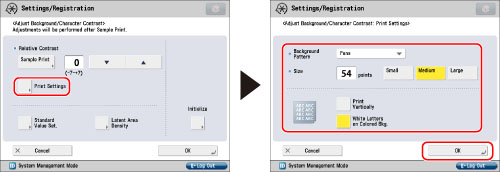
You can set the background pattern, text size, print orientation, etc.
5.
Press [Sample Print] → select the paper to use for the sample print → press [Start Printing].
The sample print is output.
|
NOTE
|
|
The sample print includes the hidden text and the background for each relative contrast value.
The area within the frame on the sample print is the output sample for the currently set relative contrast value.
|
6.
Copy the sample print.
Check the result of the secure watermark settings.
If you do not want to adjust the contrast for the text/background, proceed to step 9.
7.
Compare the sample print and the copy → set the value for the best sample print for [Relative Contrast] using  or
or  .
.
 or
or  .
. 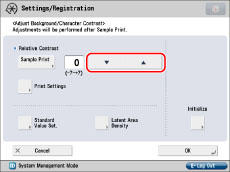
|
NOTE
|
||||||||||||
|
Adjust [Relative Contrast] while comparing the difference between [Standard Value Set.] and the current [Latent Area Density], by referring to the sample print.
If you increase the value for [Relative Contrast], the background gets denser, and if you decrease the value, the background gets lighter. When [White Letters on Colored Bkg.] is set, if you increase the value for [Relative Contrast], the background gets denser, and if you decrease the value, the background gets lighter.
The setting range for the relative contrast value differs according to the standard value settings, as indicated below:
|
If you want to adjust the density of the background:
Press [Standard Value Set.] → [Sample Print].
To specify the print settings, press [Print Settings] → specify each setting → press [OK].
Select the paper to use for the sample print → press [Start Printing].
A standard value sample print is output.
Refer to the print result → set the value for the secure watermark image which has the most even contrast for the inner and outer squares using  or
or  .
.
 or
or  .
.|
NOTE
|
|
If you increase the value for [Standard Value Set.], the background gets denser, and if you decrease the value, the background gets lighter. When [White Letters on Colored Bkg.] is selected, if you increase the standard value, the background gets denser, and if you decrease the value, the background gets lighter.
When changing the adjustment area on the sample print for the relative contrast, specify settings for [Standard Value Set.].
|
Press [OK].
If you want to adjust the density of the text (latent image):
Press [Latent Area Density] → set the density using [-] or [+].
|
NOTE
|
|
If you changed [Standard Value Set.], adjust [Latent Area Density] so that the density of the inner square set in [Standard Value Set.] for the standard value sample print gets closer.
To set a background density that differs from the most even secure watermark image in the standard value sample print, it is necessary to adjust [Latent Area Density] to a density close to the background density.
If you increase the value for [Latent Area Density], the text gets denser, and if you decrease the value, the text gets lighter. When [White Letters on Colored Bkg.] is selected, if you increase the value for [Latent Area Density], the background gets denser, and if you decrease the value, the background gets lighter.
|
Press [OK].
8.
If you changed [Standard Value Set.] and [Latent Area Density], repeat steps 4 to 7 to adjust [Relative Contrast].
If you did not change the settings, proceed to step 9.
9.
Press [OK].
The contents of the settings changed in [Adjust Background/Character Contrast] are retained until the next time the settings are changed.
|
IMPORTANT
|
|
Load A3, A4, LTR, or 11" x 17" size regular or heavy paper when making sample prints.
|
|
NOTE
|
|
As the default setting, [White Letters on Colored Bkg.] is not selected in the Print Settings screen for printing a sample print. If you select [White Letters on Colored Bkg.], set [Standard Value Set.] for the density of the text and [Latent Area Density] for the density of the background.
|