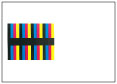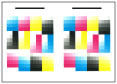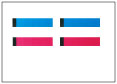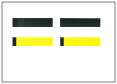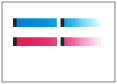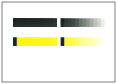Automatic Gradation Adjustment
You can recalibrate the machine when you notice irregularities in the colour of the copies or prints, such as when copies or prints turn out to be different from the original in gradation, density, or colour.
The following two types of automatic gradation adjustments can be made:
Full Adjustment
This is a precise recalibration that is made to the gradation, density, and colour settings of the machine. The procedure involves making test pages and scanning them using the Duplex Color Image Reader Unit-H1 or the Auto Gradation Sensor-A1. Once this is complete, the machine automatically corrects the irregularities.
Quick Adjustment
This is a quick and simple adjustment that is made to the gradation, density, and colour settings of the machine. Recalibrations are made internally without outputting any test pages.
|
IMPORTANT
|
|
Make sure to perform this function in the stable room environment (i.e. temperature and humidity). The colour may become unstable due to the rapid changes in room environment, especially soon after staring up an air conditioner during summer or winter season.
It is recommended that you select [Full Adjust] when performing an automatic gradation adjustment. Select [Quick Adjust] for a quick, but less complete adjustment between regular full adjustment recalibrations.
This machine adjusts the toner and print speed according to the paper type. To make effective adjustments, select the correct paper type.
Make sure that you place the test pages properly. Accurate recalibrations of the gradation, density, and colour settings of the machine cannot be made if the test pages are not scanned correctly.
|
|
NOTE
|
|
Test pages are not counted as part of the copy or print total page counts.
|
Full Adjustment
You can select the following two types of procedure for automatic gradation adjustment (Full Adjustment):
Use the Duplex Color Image Reader Unit-H1
In this procedure, you need to scan the printed test pages 3 times. You need to place test pages on the platen glass for scanning, but it takes shorter time for the adjustment in comparison to using the Auto Gradation Sensor-A1. The number of sheets required for the adjustment is 3 to 11 sheets of paper.
Use the Auto Gradation Sensor-A1
In this procedure, the machine automatically performs the adjustment by printing test pages ten times. You do not need to set test pages for scanning, but it takes longer time for the adjustment in comparison to using the Duplex Color Image Reader Unit-H1. The number of sheets required for the adjustment is 10 to 42 sheets of paper.
|
IMPORTANT
|
|||||||||
|
Full adjustment can be performed only if the optional Duplex Color Image Reader Unit-H1 or the Auto Gradation Sensor-A1 is attached.
If both the Duplex Color Image Reader Unit-H1 and the Auto Gradation Sensor-A1 are attached, select the automatic gradation adjustment method you use in [Select Method] beforehand. Select [Use Scanner] to use the Duplex Color Image Reader Unit-H1 or [Do Not Use Scanner] to use the Auto Gradation Sensor-A1. To perform this procedure, you must log in to the machine as an administrator. (See "Logging In to the Machine as an Administrator.")
Confirm that the following size and type of paper is set in the paper source before starting this procedure.
* The name of the paper is subject to change without notice. For more information, contact your local authorized Canon dealer.
|
|||||||||
|
NOTE
|
|||||||||||||||||||||||||||||||||||||||||||||||||||||||||||||||||||||||||||
|
To improve the precision of the full adjustment, press [Number of Sheets to Output for Test Page] and increase the number of sheets to output for test page. The following table shows the relationship between the setting value and actual number of sheets to output for test page. To perform this procedure, you must log in to the machine as an administrator. (See "Logging In to the Machine as an Administrator.")
Number of sheets to output for test page when using the Duplex Color Image Reader Unit-H1.
Number of sheets to output for test page when using the Auto Gradation Sensor-A1.
|
|||||||||||||||||||||||||||||||||||||||||||||||||||||||||||||||||||||||||||
1.
Press  (Settings/Registration).
(Settings/Registration).
 (Settings/Registration).
(Settings/Registration). 2.
Press [Adjustment/Maintenance] → [Adjust Image Quality] → [Auto Adjust Gradation].
3.
Press [Full Adjust].
4.
Select the paper source in which the paper type to use for test page is set → press [OK].
|
NOTE
|
|
The following procedures are required when using the Duplex Color Image Reader Unit-H1 as an automatic gradation adjustment method. When using the Auto Gradation Sensor-A1, you do not need to scan test pages, and when you press [Start Printing], the machine prints test pages and perform full adjustment automatically.
|
5.
Press [Start Printing].
First test page is output.
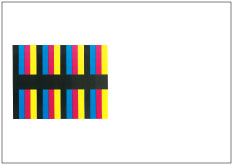
6.
Place the first test page on the platen glass → press [Start Scanning].
Place the first test page face down on the platen glass, with the black bar along the left edge of the platen glass.
7.
Remove the first test page from the platen glass → press [Start Printing].
Second test page is output.
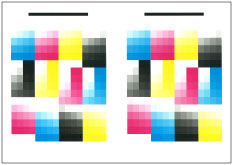
8.
Place the second test page on the platen glass → press [Start Scanning].
Place the second test page face down on the platen glass, with the black bar along the top back edge of the platen glass.
|
NOTE
|
|
Make sure to place the last output if the multiple second test pages are output. To perform more precise full adjustment, you can increase the number of sheets for test pages in [Number of Sheets to Output for Test Page]. In this case, multiple second test pages are output.
|
9.
Remove the second test page from the platen glass → press [Start Printing].
Third test page is output.
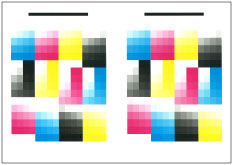
10.
Place the third test page on the platen glass → press [Start Scanning].
Place the third test page face down on the platen glass, with the black bar along the top back edge of the platen glass.
|
NOTE
|
|
Make sure to place the last output if the multiple third test pages are output. To perform more precise full adjustment, you can increase the number of sheets for test pages in [Number of Sheets to Output for Test Page]. In this case, multiple third test pages are output.
|
11.
Remove the third test page from the platen glass.
Quick Adjustment
1.
Press  (Settings/Registration).
(Settings/Registration).
 (Settings/Registration).
(Settings/Registration).2.
Press [Adjustment/Maintenance] → [Adjust Image Quality] → [Auto Adjust Gradation].
3.
Press [Quick Adjust] → [Start].
Registering Paper for Calibration
If you perform automatic gradation adjustment for a custom paper type, registering a custom paper type for calibration is required beforehand. You can register paper for calibration in the following two types of procedure.
Use the Duplex Color Image Reader Unit-H1
In this procedure, you need to scan the printed test pages 2 times, 1 time for base paper and 1 time for a custom paper type. You need to place test pages on the platen glass for scanning, but it takes shorter time for the adjustment in comparison to using the Auto Gradation Sensor-A1. The number of sheets required for the registration is 2 sheets of paper.
Use the Auto Gradation Sensor-A1
In this procedure, the machine automatically performs the registration by printing test pages. You do not need to scan test pages, but it takes longer time for the registration in comparison to using the Duplex Color Image Reader Unit-H1. The number of sheets required for the adjustment is 4 sheets of paper. Two basis paper and two custom paper type to calibrate is output for test pages.
|
IMPORTANT
|
|||||||||
|
Make sure to register paper to adjust in the stable room environment (i.e. temperature and humidity).
If the rapid changes in room environment occur after the registration of paper to adjust, accurate recalibrations of the gradation, density, and colour settings of the machine cannot be made for paper already registered to adjust. In this case, register again that paper to adjust.
Make sure to register paper whose finish and whiteness are equivalent to the Hammermill Color Copy Digital (28lb. (105 g/m2)) as paper to adjust. Accurate recalibrations of the gradation, density, and colour settings of the machine may not be made if you register and use paper other than that condition as paper to adjust.
To perform the procedure described in this section, you must log in to the machine as an administrator. (See "Logging In to the Machine as an Administrator.")
If both the Duplex Color Image Reader Unit-H1 and the Auto Gradation Sensor-A1 are attached, select the automatic gradation adjustment method you use in [Select Method] beforehand. Select [Use Scanner] to use the Duplex Color Image Reader Unit-H1 or [Do Not Use Scanner] to use the Auto Gradation Sensor-A1.
Confirm that both paper to use as a basis and a custom paper type to register to adjust, described in the following table, are set in paper sources correctly before starting this procedure.
* The name of the paper is subject to change without notice. For more information, contact your local authorized Canon dealer.
|
|||||||||
|
NOTE
|
|
While you are registering the custom paper type as a paper to adjust, the paper type settings are protected and you cannot change the detailed information for custom type or delete the custom type in [Paper Type Management Settings] in [Preferences] (Settings/Registration).
|
1.
Press  (Settings/Registration).
(Settings/Registration).
 (Settings/Registration).
(Settings/Registration).2.
Press [Adjustment/Maintenance] → [Adjust Image Quality] → [Auto Adjust Gradation].
3.
Press [Register Paper to Adjust].
4.
Select the destination for registering new paper to adjust → press [Next].
|
NOTE
|
|
You can register up to three type of paper to adjust and you can overwrite them. When overwriting, you cannot restore the paper settings previously registered.
|
5.
Select the type for the paper to use as a basis → press [Next].
6.
Select the paper source contains the type of paper to use as a basis → press [Next].
|
IMPORTANT
|
|
This machine adjusts the toner and print speed according to the paper type. To make effective adjustments, select the correct paper type.
|
7.
Press [Start Printing].
First test page is output.
|
NOTE
|
|
If you are using the Auto Gradation Sensor-A1, steps 8 to 9 are not necessary. Proceed to step 10.
|
8.
Place the first test page on the platen glass → press [Start Scanning].
Place the first test page face down on the platen glass, with the black bar along the top back edge of the platen glass.
9.
Remove the first test page from the platen glass.
10.
Select the paper source that contains the custom paper type to adjust → press [Next].
|
IMPORTANT
|
|
This machine adjusts the toner and print speed according to the paper type. To make effective adjustments, select the correct paper type.
|
11.
Press [Start Printing].
Second test page is output.
|
NOTE
|
|
If you are using the Auto Gradation Sensor-A1, the following steps are not necessary.
|
12.
Place the second test page on the platen glass → press [Start Scanning].
Place the second test page face down on the platen glass, with the black bar along the top back edge of the platen glass.
13.
Remove the second test page from the platen glass.
Selecting Paper for Calibration
You can select the type of paper for calibration.
|
IMPORTANT
|
|
To perform the procedure described in this section, you must log in to the machine as an administrator. (See "Logging In to the Machine as an Administrator.")
|
1.
Press  (Settings/Registration).
(Settings/Registration).
 (Settings/Registration).
(Settings/Registration). 2.
Press [Adjustment/Maintenance] → [Adjust Image Quality] → [Auto Adjust Gradation].
3.
Press [Select Paper to Adjust] → select the type of paper to adjust → press [OK].
|
IMPORTANT
|
|
This machine adjusts the toner and print speed according to the paper type. To make effective adjustments, select the correct paper type.
To perform the auto gradation adjustment to some custom paper type, select that custom paper type, which is registered in advance, for paper to adjust.
|
Changing Adjustment Level
You can change the adjustment level for auto gradation adjustment.
|
IMPORTANT
|
|
To perform the procedure described in this section, you must log in to the machine as an administrator. (See "Logging In to the Machine as an Administrator.")
|
|
NOTE
|
|
When you set [By Paper Type Group] for [Adjustment Level], you can select the paper type and make effective adjustments according to the paper type that you select from [Thin 1/Plain/Heavy 1-4], [Heavy 5], or [Heavy 6].
|
1.
Press  (Settings/Registration).
(Settings/Registration).
 (Settings/Registration).
(Settings/Registration). 2.
Press [Adjustment/Maintenance] → [Adjust Image Quality] → [Auto Adjust Gradation].
3.
Press [Adjustment Level] → select the adjustment level → press [OK].
|
IMPORTANT
|
|
After changing the settings, make sure to perform the automatic gradation adjustment first, and then perform the colour balance adjustment as the colour balance may become unstable.
|
Initializing Standard Values for Calibration
If you perform automatic gradation adjustment but cannot adjust gradation, density, or colour correctly, or scanned error message appears for the test page, set [Initialize When Using Full Adjust] to 'On', and then perform [Full Adjust].
1.
Press  (Settings/Registration).
(Settings/Registration).
 (Settings/Registration).
(Settings/Registration). 2.
Press [Adjustment/Maintenance] → [Adjust Image Quality] → [Auto Adjust Gradation].
3.
Press [Initialize When Using Full Adjust] → [On] → [OK].
4.
Perform Full Adjust by following steps 3 to 11 in "Full Adjustment."