Storing Documents in the Hold Queue
This section describes how to store files in the Hold Queue.
|
NOTE
|
|
The procedure for storing files in the Hold Queue is described below.
Moving/Duplicating a Document from the Mail Box
Storing a File from the Printer Driver in the Hold Queue
You cannot move or duplicate a file with no print settings to the Hold Queue.
For more information on storing documents from the printer driver, see the instruction manual of the printer driver that you use. (See "Printing from a Computer (Windows)" and "Printing from a Computer (Mac OS).")
|
Moving/Duplicating a File from the Mail Box
|
IMPORTANT
|
|
You cannot move or duplicate files in the Fax/I-Fax Inbox or memory media to the Hold Queue.
You cannot move or duplicate a file that has been compiled with [Merge Multiple Files] or [Insert Pages] in [Edit File] on the File Selection screen, to the Hold Queue.
|
1.
Press  (Main Menu) → [Access Stored Files] → [Mail Box].
(Main Menu) → [Access Stored Files] → [Mail Box].
 (Main Menu) → [Access Stored Files] → [Mail Box].
(Main Menu) → [Access Stored Files] → [Mail Box].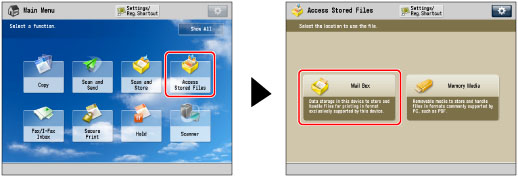
2.
Select the desired Mail Box → select the desired file → press [Edit File].
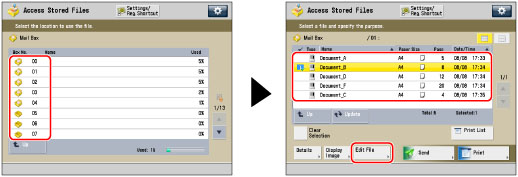
3.
Press [Move/Duplicate].
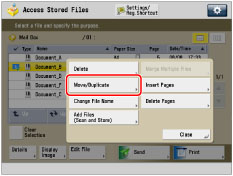
To select all of the files (up to 100 files from the top) in the mail box, press [Select All (Max 100 Files)]. (If you select a document, this key changes to [Clear Selection].)
|
NOTE
|
|
You can cancel a selection by selecting the file again.
To cancel all files, press [Clear Selection]. ([Clear Selection] changes to [Select All (Max 100 Files)].)
|
4.
Press [Hold].
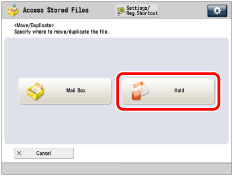
5.
Press [Start Dupli./Move].
The files are stored in the Hold Queue.
If you select [Duplicate Files], you can copy the selected files to the Hold Queue without deleting them from the mail box.
If the file cannot be moved or duplicated to the Hold Queue, a message appears telling you that the move or duplication cannot be performed.
If the file cannot be moved or duplicated to the Hold Queue, it remains in the original mail box.
If an error occurs while multiple files are being moved or duplicated, the number of files that are moved or duplicated successfully is displayed.
|
NOTE
|
|
The name of the moved or duplicated file is the same as that of the original file.
If the control panel power switch is turned OFF while files are being moved or duplicated, only those files that have been processed up to the time when the power is turned OFF, are moved or duplicated successfully.
|