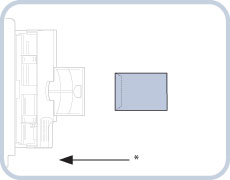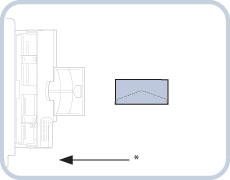Loading Envelopes into the Stack Bypass-B1
If you want to load the envelopes into the Stack Bypass-B1, follow the procedure described below to prevent the envelopes from becoming creased.
For information on how to use the Stack Bypass-B1, see "Loading Paper into the Stack Bypass-B1."
1.
Load the envelopes into the Stack Bypass-B1.
Make sure that the height of the paper stack does not exceed the loading limit mark ( ).
).
 ).
).|
NOTE
|
|
When the paper is loaded into the Stack Bypass-B1, the side facing up is the one printed on.
For information on the available paper, see "Available Paper Stock."
If the paper is curled when using the Stack Bypass-B1, a paper jam may occur. Therefore, fix the curling as indicated in the diagram before loading the paper into the Stack Bypass-B1.
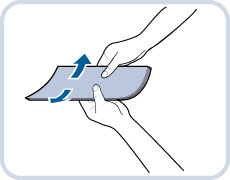 To copy or print on the backside of preprinted paper, fix the curling, and then load the preprinted paper face up into the Stack Bypass-B1. To copy or print on the backside of preprinted paper with the same orientation of the preprinted side, set the paper as shown in the illustration below.
 *1 Feeding Direction
*2 Output Direction
|
Take five envelopes, loosen them as shown, and then stack them together.
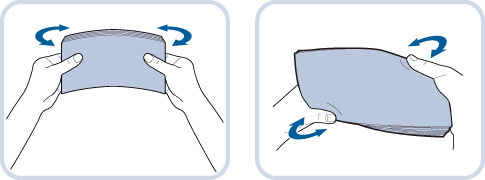
Repeat this step five times for each set of five envelopes.
|
IMPORTANT
|
|
If envelopes are not neatly aligned before being loaded, a problem with the paper supply or a paper jam may occur. Fix any curls or bends before loading the envelopes.
|
Place the envelopes on a clean, level surface, and press all the way around the envelopes by hand, in the direction of the arrows, to remove any curls.
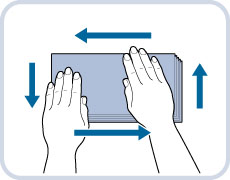
Repeat this step five times for each set of five envelopes.
|
NOTE
|
|
It is recommended that you use something hard such as a ruler or a pencil to remove curls.
|
Hold down the four corners of the envelopes firmly, so that they and the sealed or glued portion stay flat.
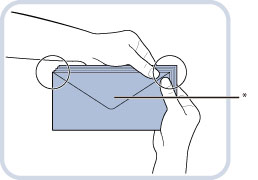
* Flap
|
IMPORTANT
|
|
If you use envelopes that have glue attached to their flaps, the glue may melt due to the heat and pressure of the fixing unit.
Take special care to remove curls in the direction that the envelopes will be fed.
|
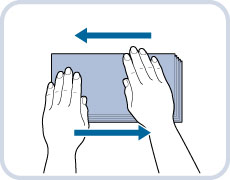
|
IMPORTANT
|
|
Do not print on the backside of the envelopes (the side with the flap).
If the envelopes become filled with air, flatten them by hand before loading them into the Stack Bypass-B1.
|
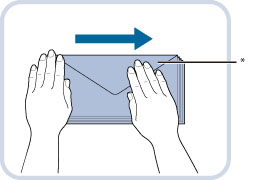
* Flap
Load the envelopes in the direction indicated in the illustration.
If you are using Nagagata 3 or Kakugata 2:
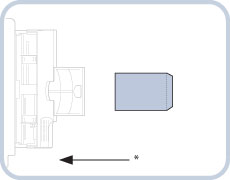
* Feeding Direction
If you are using No. 10(COM10), Monarch, DL, ISO-C5, or Yougatanaga 3:
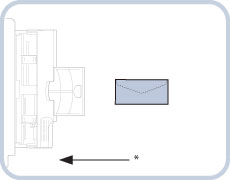
* Feeding Direction
|
IMPORTANT
|
|
The Stack Bypass-B1 can hold ten envelopes at a time.
If the envelopes do not pass through the machine properly even if the procedures up to this point have been followed, repeat the procedures by feeding once for each envelope.
Fold the flap before loading the envelope in the Stack Bypass-B1, as shown in the illustration.
|
|
NOTE
|
||||||
|
If the envelopes become creased even if you load them as shown in the above illustrations, rotate the envelopes 180 degrees and load them as shown in the illustrations below.
If you print on the envelopes, set to rotate the paper direction 180 degrees in the printer driver screen. For more information, see the online help. (See “Viewing Help” (Windows) or “Viewing Help” (Mac OS).)
If you copy on the envelopes, rotate the original 180 degrees before placing it.
|
2.
Specify the paper size.
If the displayed paper size is the same as the one you set in the Stack Bypass-B1, proceed to step 5.
If the displayed paper size is different from the loaded paper size, adjust the slide guides again. If the different paper size is still displayed, follow the procedure below to select the proper paper size.
If the displayed paper size is different from the loaded paper size, adjust the slide guides again. If the different paper size is still displayed, follow the procedure below to select the proper paper size.
|
IMPORTANT
|
|
Set the envelope size to the same size as the envelopes loaded in the Stack Bypass-B1.
|
|
NOTE
|
|
If a screen prompting you to adjust the slide guides is displayed, adjust the width of the slide guides → specify the paper size → press [OK].
 If a screen prompting you to adjust the slide guides or check [Multi-Purpose Tray Defaults] in Settings/Registration is displayed, adjust the width of the slide guides to match the paper size stored in [Multi-Purpose Tray Defaults], or set [Multi-Purpose Tray Defaults] to 'Off' in [Preferences] (Settings/Registration). (See "Registering Multi-Purpose Tray Defaults.")
 |
3.
Press [Envelope].
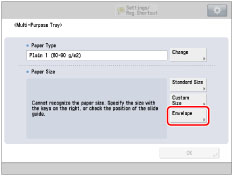
4.
Select the envelope type → press [OK].
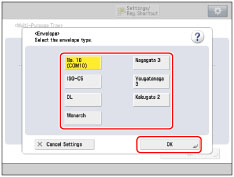
|
IMPORTANT
|
|
If the envelope type is not set correctly, a paper jam will occur.
|
5.
Press [OK].
If you make a mistake when specifying settings for paper loaded in the Stack Bypass-B1, remove the paper from the tray, place the paper back in the tray, and then specify the settings again.
|
IMPORTANT
|
|
If you are printing on envelopes, do not allow more than 10 envelopes to accumulate in the output tray. Always empty the output tray once 10 envelopes have accumulated.
|
|
NOTE
|
|
Envelopes may be creased in the printing process.
|