COMMUNICATION MANAGEMENT REPORT TX/RX
A Communication Management Report can be printed either automatically or manually.
A Communication Management Report is automatically printed when either the number of communication results reaches 100, or a specified time is reached. The send and receive logs can also be printed separately.
Optional products are required to use the Fax function. For information on the optional products required to use the Fax function, see "Optional Products Required for Each Function."
The items printed for the report and a description of each item are indicated below.
DEPT. ID
If Department ID Management is set, the Department ID is printed. Transmission logs are listed according to Department ID.
ST. TIME
The date and time (in 24-hour notation) at which the document started to be transmitted or received are printed. An asterisk (*) indicates a job that has already been printed. If SSO-H is set as the login service, the user name used for login is printed below the set time. When the machine cannot specify the user (for example, when automatically forwarding), the user name is not printed.
DESTINATION ADDRESS
The address of the recipient is printed.
If the job is sent to a file server (FTP, SMB, or WebDAV):
The path name is printed on the second line.
If the job is sent via fax:
The subaddress is printed on the second line.
|
NOTE
|
|
If the ACCESS MANAGEMENT SYSTEM KIT is enabled when a logged in general user prints a Communication Management Report, jobs performed by other users are printed with "***" in the Destination Address, Subaddress, and Folder Path columns. To see information in the Destination Address, Subaddress, and Folder Path columns, log in as an administrator.
|
DESTINATION ID
The name of the recipient is printed.
|
NOTE
|
|
If the ACCESS MANAGEMENT SYSTEM KIT is enabled when a logged in general user prints a Communication Management Report, jobs performed by other users are printed with "***" in the Destination ID column. To see information in the Destination ID column, log in as an administrator.
|
JOB NO.
The four digit number, that is automatically assigned when the document is accepted for sending or receiving, is printed.
Numbers between 0001 and 4999 are for sending, while numbers between 5001 and 9999 are for receiving.
COMM. MODE
The type and mode of transmission are printed.
Transmission type: Send (TX), Receive (RX)
Mode of transmission: FTP, SMB, WebDAV, Mail Box (MAIL BOX), I-Fax (I-FAX), E-mail (E-MAIL), G3, ECM
|
NOTE
|
|
G3 and ECM are displayed if the Remote Fax Kit is activated.
|
PGS.
The number of pages that were sent or received is printed.
RESULT
Prints "OK," "NG," or "--."
If a send job is cancelled, <STOP> is printed in the Results column on the Send report.
|
OK:
|
Sending was completed successfully. The communication time is also printed next to "OK."
|
|
NG:
|
Sending failed. The communication time and error code are also printed next to "NG."
|
|
--:
|
The machine was unable to confirm whether the e-mail message or I-fax you sent was actually delivered to the server or destination.
If you are using the Remote Fax Kit, you were unable to receive notification from the server that communication was completed.
|
|
NOTE
|
|
A list of fax, e-mail, I-fax, file server, and Mail Box transmission logs is printed on the Communication Management Report.
If a field exceeds its display capacity, only those characters that fit in the display are printed.
|
Automatically Printing the Communication Management Report
The Communication Management Report can be automatically printed.
1.
Press  .
.
 .
. 2.
Press [Function Settings] → [Send] → [Common Settings].
3.
Press [Communication Management Report].
4.
Specify each setting → press [OK].
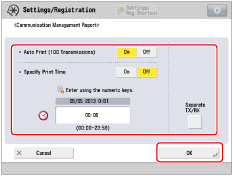
<Auto Print (100 Transmissions)>:
Press [On] to automatically print the Communication Management Report when the number of send and receive transmissions reaches 100.
<Specify Print Time>:
To print the report at a specified time, press [On] → enter the time using  -
-  (numeric keys).
(numeric keys).
 -
-  (numeric keys).
(numeric keys).Enter all four digits of the time (including zeros), using 24-hour notation.
|
Examples:
|
7:05 a.m. → 0705
|
|
11:18 p.m. → 2318
|
If you make a mistake when entering the time, press  to clear your entry → enter another four digit number.
to clear your entry → enter another four digit number.
 to clear your entry → enter another four digit number.
to clear your entry → enter another four digit number.If the number of send and receive transmissions exceeds 100 before the specified time, a Communication Management Report of the most recent 100 transmissions is printed.
To print the send and receive logs separately, press [Separate TX/RX] to select it.
Manually Printing the Communication Management Report
You can manually print the Communication Management Report.
1.
Press  .
.
 .
.2.
Press [Job] → [Job Log].
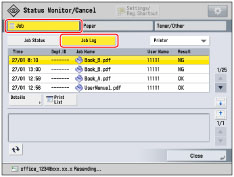
3.
Press the drop-down list → select the desired setting → press [Print List].
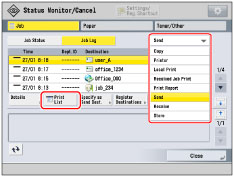
|
NOTE
|
|
To print the send history for the Fax Activity Report, select [Fax] in the drop-down list. (See "FAX ACTIVITY REPORT TX/RX.")
|
4.
Press [Yes].
|
NOTE
|
|
If [Display Job Log] in [Management Settings] (Settings/Registration) is set to 'Off', [Communication Management Report] is not displayed.
If [Display Job Log] in [Management Settings] (Settings/Registration) is changed from 'Off' to 'On', the following settings are switched to 'Off' automatically:
Auto Print (100 Transmissions)
Specify Print Time
A list of e-mail, I-fax, and file server transmission logs is printed on the Communication Management Report.
If the Remote Fax Kit is activated, the results of fax transmissions are printed.
When the message <Check the printer. Call service representative.> is displayed to indicate that the Print function is unavailable, the machine automatically prints a Communication Management Report after it recovers from the problem. The latest 100 communication logs are printed on the report.
|