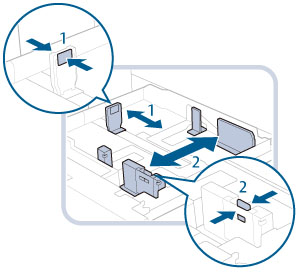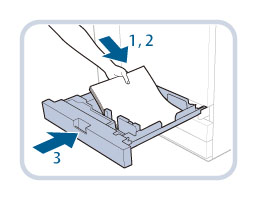Adjusting a Paper Drawer to Hold a Different Paper Size
The location of the paper drawers is indicated in the following illustration.
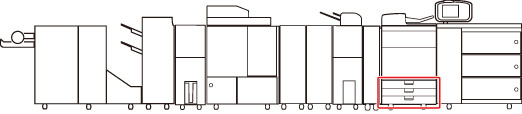
If you want to load a different size paper into a paper drawer, follow the procedure described below to adjust the paper drawer guides.
 CAUTION CAUTION |
|
When handling paper, take care not to cut your hands on the edges of the paper.
|
1.
Remove the paper loaded in the paper drawer.
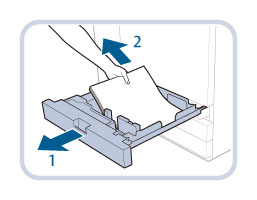 |
1. Grip the handle, and pull out the paper drawer until it stops. |
2. Remove all of the remaining paper. |
2.
Adjust the position of the paper drawer guides.
|
IMPORTANT
|
|
Slide the guides until they click into place. If the left guide and front guide are not aligned correctly, the paper size will not correctly appear on the touch panel display. It is also necessary to adjust the guides correctly to avoid causing a paper jam, dirty prints, or making the inside of the machine dirty.
|
3.
Load the appropriate size paper into the paper drawer.
 CAUTION CAUTION |
|
When returning the paper drawer to its original position, be careful not to get your fingers caught, as this may result in personal injury.
|
|
IMPORTANT
|
|
Only A4 or A4R transparencies can be used. Make sure that the left guide is set to 'A4 or A4R' when loading transparencies in a paper drawer. If transparencies of a different size (other than A4 or A4R) are loaded in a paper drawer, the paper size and remaining amount of paper will not be detected correctly.
|
4.
Change the paper size on the media sheet and insert it into the media plate.
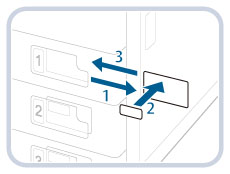 |
1. Pull the media sheet out of the media plate. |
2. Stick the paper size label to match the new paper size on the media sheet. |
|
3. Insert the media sheet into the media plate. |
|
NOTE
|
|
The paper size that cannot be used depending on the model and settings is also listed on the paper size label.
|