Logging In to SSO-H
You need to log in to SSO-H in order to manage users with the Local Device Authentication System and specify the various SSO-H settings.
You can login to the application from a Web browser or the portal page of the Remote UI.
|
IMPORTANT
|
|
It is necessary to set SSO-H as the login service. (For more information, see "Login Service Selection.")
When using the Local Device Authentication System of SSO-H, make sure to edit the user information of the administrator immediately after starting to use it, in order to prevent unauthorized use. (See "Registering/Editing User Data for Local Device Authentication.")
If you are logging in as the administrator for the Local Device Authentication and the user name and password is still the default setting, the screen to change the password appears when you click [Log In]. Change the password to increase security.
|
|
NOTE
|
|
The default user name for the administrator for the Local Device Authentication is 'Administrator' and the default password is 'password' (case sensitive).
To log in from the Remote UI Portal, set [Remote UI] in [License/Other] in [Management Settings] (Settings/Registration) to 'On'. (See "Before You Start the Remote UI.")
|
Logging In
1.
Start your Web browser → enter the following URL in the address bar.
http://<IP address or host name of the machine>:8000/sso/
|
IMPORTANT
|
|
The IP address or host name entry is case sensitive.
|
2.
Enter/select each item → click [Log In].
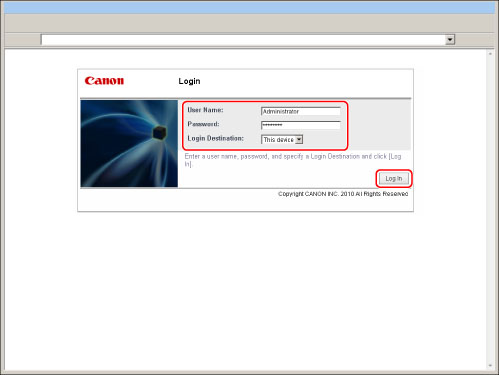
If logging in using Local Device Authentication:
Local Device Authentication administrator and general users can log in.
Enter the user name and password → select [This device] in [Login Destination:].
Enter the user name and password → select [This device] in [Login Destination:].
If logging in using Server Authentication:
Only Server Authentication administrator on the selected authentication server can log in.
Enter the user name and password → select the domain name or the LDAP server name in [Login Destination:].
Enter the user name and password → select the domain name or the LDAP server name in [Login Destination:].
Logging In from the Remote UI Portal
1.
Start your Web browser → enter the following URL in the address bar.
http://<IP address or host name of the machine>/
|
NOTE
|
|
If you entered <http://<IP address or host name of the machine>:8000/sso/>, the main menu is displayed without the Remote UI screen in step 3 being displayed.
|
2.
Enter/select each item → click [Log In].
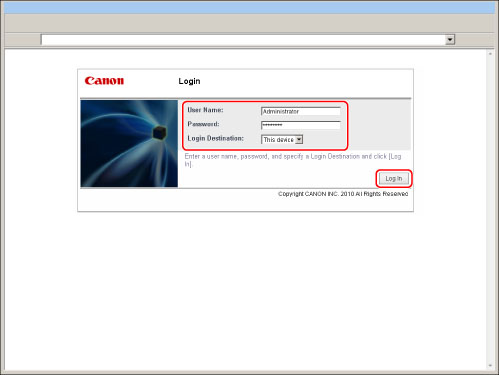
If logging in using Local Device Authentication:
Local Device Authentication administrator and general users can log in.
Enter the user name and password → select [This device] in [Login Destination:].
Enter the user name and password → select [This device] in [Login Destination:].
If logging in using Server Authentication:
Only Server Authentication administrator on the selected authentication server can log in.
Enter the user name and password → select the domain name or the LDAP server name in [Login Destination:].
Enter the user name and password → select the domain name or the LDAP server name in [Login Destination:].
3.
Click [Single Sign-On H].
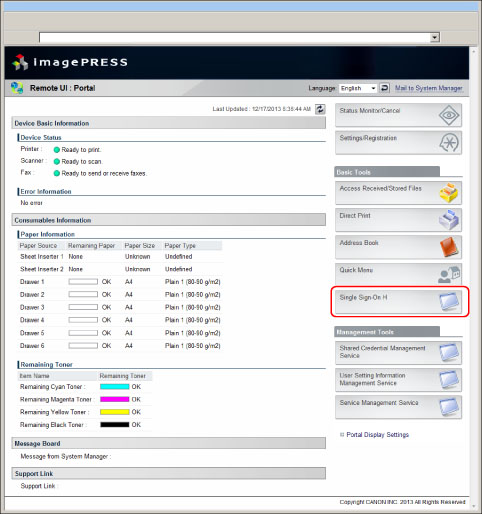
When logging in as a Local Device Authentication administrator or a Server Authentication administrator, you will log in to the management application.
When logging in as a general user, the menu for SSO-H general users is displayed.
Click [Log Out] to finish the operation.
|
IMPORTANT
|
|
If you are logged in as the System Administrator (Administrator), make sure you log out before closing SSO-H. If you close the Web browser without logging out, SSO-H cannot be used for a while, even if you log in again as the System Administrator (Administrator).
Do not use the browser's [Back] button. If you use [Back] to change pages, SSO-H may not operate correctly.
The default user authentication system is 'Server Authentication + Local Device Authentication'. For information on setting the user authentication system, see "Setting the User Authentication System."
|