Paper Folding Unit-F1
If the Paper Folding Unit-F1 is attached to the Finisher-AM1/Saddle Finisher-AM2, the paper can be folded in 5 different ways (Z-Fold, Half Fold, C-Fold, Accordion Z-Fold, Double Parallel Fold).
Parts and Their Functions
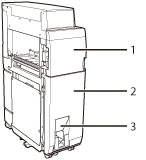
|
1.
|
Front Cover
Open this cover to remove jammed paper. (See "Paper Folding Unit-F1 (Optional).")
|
|
2.
|
Folding Unit
Open this cover to remove jammed paper. (See "Paper Folding Unit-F1 (Optional).")
|
|
3.
|
Exit Slot
The folded paper is output to this tray.
|
Folding Modes
Z-Fold Mode
Paper Folding Unit-F1 folds A3 or A4R paper into A4 or A5 size, respectively. When multiple copies of differently sized originals must be made, the Z-Fold mode enables you to easily handle paper with the same leading edge length but different width.
Paper folded in a Z-fold is output to the tray specified for the Finisher-AM1/Saddle Finisher-AM2.
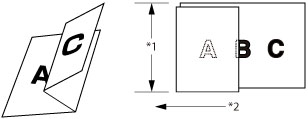
*1 Leading Edge Length
*2 Feeding Direction
|
IMPORTANT
|
|||||||||
|
If A4R is Z-folded, please note that the Auto Orientation Setting differs depending on the orientation of the original.
*1 If Auto Orientation is set to 'Off', part of the image may cut off.
*2 If Auto Orientation is set to 'On', A4R is selected automatically. However, if the Merge Job Blocks is set, A4R is not selected automatically.
If A3 paper and A4 paper are loaded together, only A3 paper is Z-folded. Even if you set the original in A4 orientation and set Auto Orientation Setting to 'On', A4R paper is not selected if you set [Different Size Originals].
|
|
NOTE
|
|
The Z-folded areas are as shown in the illustration below.
Platen Glass 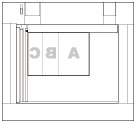 Feeder 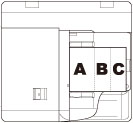 If paper that has been Z-folded is included in the output, the sheets may not be aligned when output.
|
Half Fold Mode
Each sheet of A4R papers is half folded.
Paper folded in a half fold is output to the tray specified for the Finisher-AM1/Saddle Finisher-AM2.
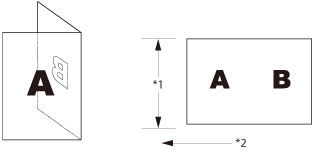
*1 Leading Edge Length
*2 Feeding Direction
|
NOTE
|
|
The half folded areas are as shown in the illustration below.
Platen Glass
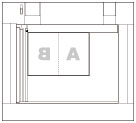 Feeder
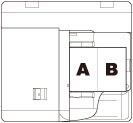 |
C-Fold Mode
A4R prints are C-folded to make them into a more convenient size for inserting them into envelopes.
Paper folded in a C-fold is output to the Exit Slot of the Paper Folding Unit-F1.
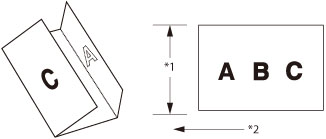
*1 Leading Edge Length
*2 Feeding Direction
|
NOTE
|
|
The C-folded areas are as shown in the illustration below.
Platen Glass
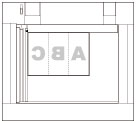 Feeder
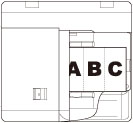 |
Accordion Z-Fold Mode
Each sheet of A4R paper is folded in an accordion Z-fold.
Paper folded in an accordion Z-fold is output to the Exit Slot of the Paper Folding Unit-F1.
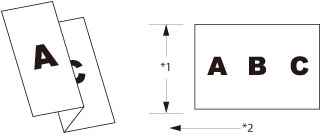
*1 Leading Edge Length
*2 Feeding Direction
|
NOTE
|
|
The accordion Z-folded areas are as shown in the illustration below.
Platen Glass
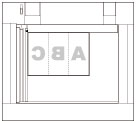 Feeder
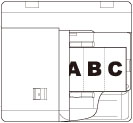 |
Double Parallel Fold Mode
Each sheet of A4R paper is folded in a double parallel fold.
Paper folded in a double parallel fold is output to the Exit Slot of the Paper Folding Unit-F1.
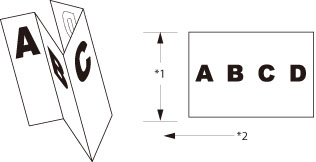
*1 Leading Edge Length
*2 Feeding Direction
|
NOTE
|
|
The double parallel folded areas are as shown in the illustration below.
Platen Glass
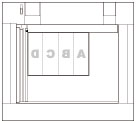 Feeder
 |
The paper outputs to the following Exit Slot, depending on the folding modes.
Z-fold Mode/Half Fold Mode: Finisher-AM1/Saddle Finisher-AM2
C-fold Mode/Accordion Z-Fold Mode/Double Parallel Fold Mode: Paper Folding Unit-F1
Staple Mode with the Z-fold Mode
When the Paper Folding Unit-F1 is attached, paper sizes, the maximum number of sheets, and paper weight that can be Z-folded and stapled are as follows:
A3:10 sheets (60 g/m2 to 105 g/m2)
When the Paper Folding Unit-F1 is attached and using different size paper, the maximum number of sheets that can be Z-folded and stapled is calculated with the following formula.
X + 2Y + 10Z ≤ 100
X = the number of A4 paper which is not Z-folded
Y = the number of A3 paper which is not Z-folded
Z = the number of Z-folded paper
Example:
50 sheets of A4 paper + 5 sheets of A3 paper (one of the A3 paper is Z-folded)
50 + (2 x 4) + (10 x 1)
= 50 + 8 + 10
= 68
50 + (2 x 4) + (10 x 1)
= 50 + 8 + 10
= 68
→68 ≤100
In this case, the paper can be stapled.
50 sheets of A4 paper + 7 sheets of A3 paper (all of the A3 paper are Z-folded)
50 + (2 x 0) + (10 x 7)
= 50 + 0 + 70
= 120
50 + (2 x 0) + (10 x 7)
= 50 + 0 + 70
= 120
→120 ≥ 100
In this case, the output paper is not stapled.