Pausing/Resuming Print Jobs
This function enables you to pause and resume the currently processing jobs and waiting jobs. You can pause and resume all the print jobs in progress and print jobs sent from the computer.
1.
Press  .
.
 .
.2.
Press [Job] → [Job Status] → select [Print] from the drop-down list.
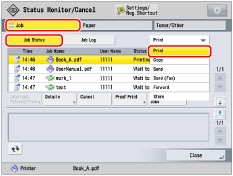
|
NOTE
|
|
To pause/resume the printing process of the copy job, select [Print]. If you select [Copy], the buttons necessary for this operation do not appear.
|
3.
Pause/resume print jobs.
Pause/Resume All Print Jobs:
Press [Pause All Print Jobs].
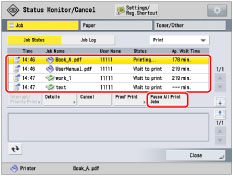
[Pause All Print Jobs] changes to [Resume All Print Jobs] when you pause a print job.
Press [Resume All Print Jobs].
Pause/Resume a Selected Print job:
Select a desired job → press [Details].
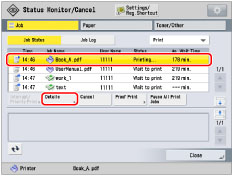
Press [Pause].
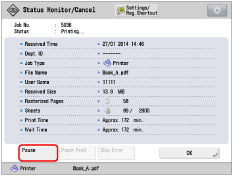
[Pause] changes to [Resume] when you pause a print job.
Press [Resume].
Press [Close].
|
NOTE
|
|
If you select a print job and press [Details], press [Paper Feed] to forcibly print the print data remaining in the memory, and press [Skip Error] to temporarily disable errors and continue printing. [Paper Feed] and [Skip Error] can only be used for print jobs sent from the computer.
If the paper specified at the time the job was issued is not available, a message asking you to load the appropriate paper appears. Load the paper, and resume the job. If [Suspended Job Timeout] in [Function Settings] (Settings/Registration) is set to 'On', the job which is suspended because paper was not available for printing is displayed as a suspended job after a specified period of time elapses. To resume printing of the suspended job, load the paper → select the job → press [Details] → [Resume].
|
4.
Press [Close].