Print Quality
Density
|
[Cyan]
|
-8 to +8; 0*
|
|
[Magenta]
|
-8 to +8; 0*
|
|
[Yellow]
|
-8 to +8; 0*
|
|
[Black]
|
-8 to +8; 0*
|
This mode is not available if you set [Toner Save] to [On].
This setting adjusts the print density of the respective colours.
Pressing [Dark] makes the print image darker, pressing [Light] makes the image lighter. This setting has 9 levels you can adjust, with level 5 (middle level) being the default setting.
Density (Fine Adjust)
|
[Cyan]
|
[High]
|
-8 to +8; 0*
|
|
[Medium]
|
-8 to +8; 0*
|
|
|
[Low]
|
-8 to +8; 0*
|
|
|
[Magenta]
|
[High]
|
-8 to +8; 0*
|
|
[Medium]
|
-8 to +8; 0*
|
|
|
[Low]
|
-8 to +8; 0*
|
|
|
[Yellow]
|
[High]
|
-8 to +8; 0*
|
|
[Medium]
|
-8 to +8; 0*
|
|
|
[Low]
|
-8 to +8; 0*
|
|
|
[Black]
|
[High]
|
-8 to +8; 0*
|
|
[Medium]
|
-8 to +8; 0*
|
|
|
[Low]
|
-8 to +8; 0*
|
This mode is not available if you set [Toner Save] to [On].
This setting adjusts the print density of the respective colours.
Pressing [Dark] makes the print image darker, pressing [Light] makes the image lighter. This setting has 9 levels you can adjust, with level 5 (middle level) being the default setting.
Toner Save
[On], [Off]*
This setting enables you to set the Toner Save mode. Toner Save uses less toner to print documents and may result in longer toner life.
Density Fine Adjustment
-2 to +2; 0*
This setting enables you to increase the character and line density for clearer printing of fine lines and small characters. Pressing [Dark] makes the characters and lines darker, pressing [Light] makes them lighter. This setting has 5 levels you can adjust, with level '0' (middle level) as the default setting.
|
NOTE
|
|
This setting cannot be applied to jobs in PCL5c mode.
This setting is only available if 'Resolution' is set to [1200 dpi].
|
Resolution
[1200 dpi], [600 dpi]*
This setting specifies the resolution for printing.
Resolution is expressed in units of dpi (dots per inch), indicating the number of dots in one inch. The higher the value, the greater the resolution, allowing finer expression of detail.
[1200 dpi]
The outline of characters and diagrams can be finely printed. This is suited to printing data containing fine lines and small characters.
[600 dpi]
You can perform printing suited to general documents and tables.
|
IMPORTANT
|
|
If you select [1200 dpi] for [Resolution], you cannot specify the following settings: rotate collate, different paper sizes (LTR/LGL), and double stapling on the short edge of A4 and LTR size paper.
|
Image Compression
[Image Priority], [Standard]*, and [Speed Priority]
This setting sets the compression mode when printing image data.
Image data is compressed to be stored in the machine's memory when printing with this machine. Image quality will differ depending on the ratio of compression. The higher the compression ratio, the more image quality will deteriorate, as shown in the diagram below.
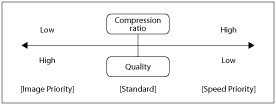
This setting allows you to select the compression mode as desired, such as for printing high-quality image data. Under most circumstances, it is preferable to leave this option set to [Standard].
[Image Priority]
Data will be stored at a low compression ratio to minimize deterioration of image quality.
[Speed Priority]
More data will be storable in the machine's memory, allowing you to minimize any decrease in speed. However, the data will be stored at a high compression ratio, and the image quality will be lower.
|
NOTE
|
|
For all selections within this setting, if the data is too large to be stored in the machine's memory, it will be recompressed at a high compression ratio.
To avoid deterioration in image quality resulting from repeated recompression, select [Display Error] for "Compressed Image Output." This allows you to cancel a job before an image with deterioration is printed out.
Depending on the image data, the image quality may not change even if the compression mode is changed.
|
Sharpness
-3 to +3; 0*
This setting allows you to adjust image sharpness. Pressing [High] makes image outlines clearer, pressing [Low] blurs images. This setting has 7 levels you can adjust, with level '0' (middle level) as the default setting.
Trapping
|
[Trapping]
|
[On], [Off]*
|
|
[Trapping Width]
|
1 to 3; 1* pixel
|
|
[Trapping Density]
|
25 to 100; 100* %
|
You can prevent image deterioration caused by misaligned images by creating overlaps between the emphasized image and the colour plate that surrounds the image.
|
NOTE
|
|
Trapping is not enabled if the density of the pixel under consideration is too light.
|
Toner Volume Correction
[Normal]*, [Grad. Priority], [Text Priority]
This setting enables you to automatically adjust toner volume to fall within the internal restriction value when the toner volume has exceeded the internal restriction value of the text, line, or other type of data. Under most circumstances, it is preferable to leave this option set to [Normal].
[Normal]
Text and line data are printed with a toner volume that upholds the resolution for text and lines. Other types of data are printed with a toner volume that upholds the colour.
[Grad. Priority]
All data is printed with a toner volume that upholds the colour.
[Text Priority]
All data is printed with a toner volume that upholds the resolution.
|
NOTE
|
|
The internal restriction value cannot be changed.
This setting can only be applied to jobs in the PS mode and PDF mode.
If [Grad. Priority] is selected, characters and lines may bleed.
If [Text Priority] is selected, the colour may not match.
|
Line Control
[Res. Priority]*, [Grad. Priority]
This setting enables you to specify the image processing for lines. Under most circumstances, it is preferable to leave this setting as [Res. Priority].
[Res. Priority]
Image processing is performed that upholds the same resolution as text for lines.
[Grad. Priority]
Image processing is performed that upholds the same colour and gradation as graphics for lines.
|
NOTE
|
|
This setting can only be applied to jobs in the UFR II mode, PCL6 mode, PS mode, PDF mode, and XPS mode.
|