You can store scanned documents in the Advanced Space of the machine opened as an SMB server or WebDAV server.
The stored files can be accessed from a computer for viewing or editing.
Storing in an Advanced Space
1.
Press [Scan and Send] → [New Destination].
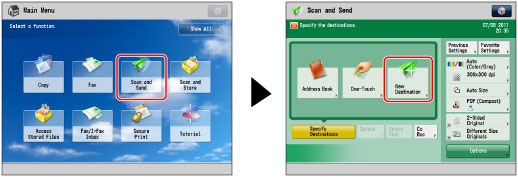
2.
Press [File].
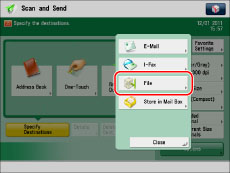
3.
Press the drop-down list → select the desired server protocol.
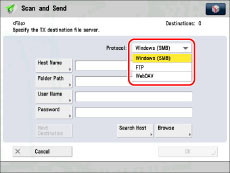
Select [Windows (SMB)] or [WebDAV].
|
IMPORTANT
|
|
To save files in the Advanced Space of an imageRUNNER ADVANCE machine with an imagePASS attached, select [WebDAV]. (Windows (SMB) cannot be used.)
|
4.
Specify each setting.
If you select [Windows (SMB)] for the protocol:
|
Item
|
Description
|
|
Host Name
|
A host name is a name assigned to a host computer that provides services on the network. A specific host name is assigned to each host computer to identify it on the Internet. Here, enter the IP address or host name of the destination imageRUNNER ADVANCE series machine plus "\share" or "\users".
Example: To save to the Shared Space: \\192.168.100.50\share To save to the Personal Space: \\192.168.100.50\users
To send to the Advanced Space of a machine from the same machine, you can specify the loopback address (an address that indicates the machine on the network).
Specify the loopback address as follows: Using an IP address (IPv4 format): 127.0.0.1
Using an IP address (IPv6 format): [::1]
Using a host name: localhost
|
|
Folder Path
|
A folder path is a series of characters that signify the location of the folder. Here, specify which folder under the Shared Space (share) or Personal Space (users) to save the document to.
Example: \folder (To send to the [folder] folder in the Shared Space) |
|
User Name
|
The login user name registered in the destination Advanced Space.
|
|
Password
|
The password registered in the destination Advanced Space.
|
|
IMPORTANT
|
|
To send to the Advanced Space of a machine from the same machine, it is recommended that you specify a loopback address. If you specify a loopback address, you can use the following functions:
You can use the URI sending function to notify a user via e-mail that a file has been saved. (See "Specifying the URI TX Settings.")
You can save to the Advanced Space even if [Prohibit Writing from External] is set to 'On'. (See "Prohibiting Writing from External Users.")
|
|
NOTE
|
|
When sending to the Advanced Space of this machine, which has an imagePASS attached, from the same machine, you may not be able send using a loopback address if [Proxy Settings] is set to 'On' in [Network] in [Preferences] (Settings/Registration). In this case, enter the IP address of the imagePASS. (See "Settings Common to TCP/IPv4 and TCP/IPv6.")
If you select [Windows (SMB)] as the server protocol, you can specify the Advanced Space by pressing [Browse]. For instructions on using [Browse], see "Specifying a File Server Using the Browse Key (Windows (SMB))."
If you select [Windows (SMB)] as the server protocol, you can specify the Advanced Space by pressing [Search Host]. For instructions on using [Search Host], see "Specifying a File Server Using the Search Host Key (Windows (SMB))."
|
If you select [WebDAV] for the protocol:
|
Item
|
Description
|
|
Host Name
|
A host name is a name assigned to a host computer that provides services on the network. A specific host name is assigned to each host computer to identify it on the Internet. Here, enter the IP address or host name of the destination imageRUNNER ADVANCE series machine.
If SSL is invalid: http://<IP address or host name> If SSL is valid: https://<IP address or host name> To send to the Advanced Space of a machine from the same machine, it is recommended that you specify a loopback address (an address that indicates the machine on the network). Specify the loopback address as follows:
Using an IP address (IPv4 format): 127.0.0.1
Using an IP address (IPv6 format): [::1]
Using a host name: localhost
|
|
Folder Path
|
A folder path is a series of characters that signify the location of the folder. Here, specify which folder under the Shared Space (share) or Personal Space (users) to save the document to.
Example: \share\folder (To send to the [folder] folder in the Shared Space) |
|
User Name
|
The login user name registered in the destination Advanced Space.
|
|
Password
|
The password registered in the destination Advanced Space.
|
|
IMPORTANT
|
|
To send to the Advanced Space of a machine from the same machine, it is recommended that you specify a loopback address. If you specify a loopback address, you can use the following functions:
You can use the URI sending function to notify a user via e-mail that a file has been saved. (See "Specifying the URI TX Settings.")
You can save to the Advanced Space even if [Prohibit Writing from External] is set to 'On'. (See "Prohibiting Writing from External Users.")
When sending to the Advanced Space of an imageRUNNER ADVANCE series machine with an imagePASS attached, specify [Host Name] as indicated below.
To send to the Advanced Space of another machine with an imagePASS attached:
If SSL is invalid: http://IP address or host name:18080
If SSL is valid: https://IP address or host name:18443
To send to the Advanced Space of this machine if it has an imagePASS attached (using a loopback address):
Using the IPv4 format:
If SSL is invalid: http://127.0.0.1:18080
If SSL is valid: https://127.0.0.1:18443
Using the IPv6 format:
If SSL is invalid: http://[::1]:18080
If SSL is valid: https://[::1]:18443
Using a host name:
If SSL is invalid: http://localhost:18080
If SSL is valid: https://localhost:18443
|
|
NOTE
|
|
For information on whether you can specify the destination imageRUNNER ADVANCE series machine using a host name, consult the administrator.
When sending to the Advanced Space of this machine, which has an imagePASS attached, from the same machine, you may not be able send using a loopback address if [Proxy Settings] is set to 'On' in [Network] in [Preferences] (Settings/Registration). In this case, enter the IP address of the imagePASS. (See "Settings Common to TCP/IPv4 and TCP/IPv6.")
|
To add another destination, press [Next Destination] → repeat steps 3 and 4.
5.
Press [OK].