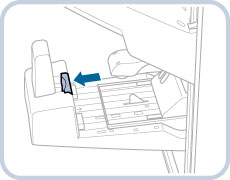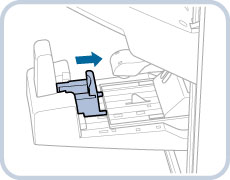Staple Finisher-J1/Booklet Finisher-J1/External 2 Hole Puncher-B2/External 2/3 Hole Puncher-B2/External 2/4 Hole Puncher-B2
The Staple Finisher-J1 and Booklet Finisher-J1 are equipped with the following finishing modes: Collate, Group, Offset, and Staple.
The Booklet Finisher-J1 is also equipped with the Saddle Stitch mode.
If the External 2 Hole Puncher-B2, External 2/3 Hole Puncher-B2, or External 2/4 Hole Puncher-B2 is attached, the Hole Punch mode can also be used.
 CAUTION CAUTION |
|
Do not place your fingers or hands on the finisher when the finisher is in use. Doing so may result in personal injury or damage to the finisher.
When removing paper from the tray of the finisher, do not place your hands on the output tray of the finisher. The tray may move upward and your hands may get caught.
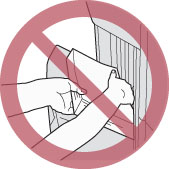 Do not place your hand in the part of the tray where stapling is performed (near the rollers) if a finisher is attached, as this may result in personal injury.
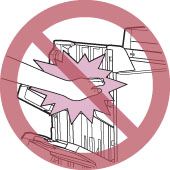 |
|
IMPORTANT
|
|
Do not place anything other than output paper in the trays of the finisher, as doing so may damage the trays.
Do not place anything under the trays of the finisher, as doing so may damage the trays.
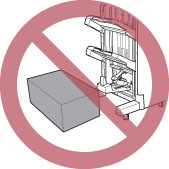 Since the trays of the finisher move during copying/printing, do not place anything under the trays, as doing so may damage the trays.
To attach the Staple Finisher-J1 or Booklet Finisher-J1, the Buffer Pass Unit-G1 is required.
|
Parts and Their Functions
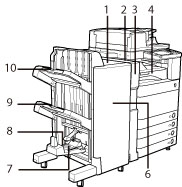 |
 |
|
Booklet Finisher-J1 and External 2 Hole Puncher-B2/External 2/3 Hole Puncher-B2/External 2/4 Hole Puncher-B2 and Buffer Pass Unit-G1
|
Staple Finisher-J1
|
|
1.
|
Top Cover of the Finisher
Open this cover to remove jammed paper.
|
|
2.
|
Top Cover of the Puncher
Open this cover to remove jammed paper.
|
|
3.
|
Front Cover of the Punch Waste Tray
Open this cover to remove punch waste or to remove jammed paper.
|
|
4.
|
Buffer Pass Unit-G1
Open this cover to remove jammed paper.
|
|
5.
|
Front Cover of the Staple Finisher-J1
Open this cover to replace the staple cartridge in the stapler unit, or to clear a staple jam.
|
|
6.
|
Front Cover of the Booklet Finisher-J1
Open this cover to replace the staple cartridge, remove jammed paper, or clear a staple jam in the stapler unit and saddle stitcher unit.
|
|
7.
|
Booklet Tray of the Booklet Finisher-J1
Prints that are saddle stitched are output to this tray.
|
|
8.
|
Booklet Tray Guide of the Booklet Finisher-J1
Set this guide to match the size of the output paper. |
|
9.
|
Lower Output Tray
Prints are output to this tray. You can set the Tray Designation mode to designate this tray for outputting prints when using certain functions. (See "Output Tray Designation.") |
|
10.
|
Upper Output Tray
Prints are output to this tray. You can set the Tray Designation mode to designate this tray for outputting prints when using certain functions. (See "Output Tray Designation.")
|
Finishing Modes
The Staple Finisher-J1 and Booklet Finisher-J1 are equipped with the following finishing modes:
Collate Mode
The prints are automatically collated into sets arranged in page order.
Group Mode
All prints of the same original page are grouped together into sets.
Offset Mode
The print output is shifted alternately to the front and back of the tray.
The paper is output in a vertical (portrait) or horizontal (landscape) orientation, depending on the orientation of your originals. For example, for A4R originals, the paper is output in the horizontal direction. For A4 originals, the paper is output in the vertical direction.
The paper is output in a vertical (portrait) or horizontal (landscape) orientation, depending on the orientation of your originals. For example, for A4R originals, the paper is output in the horizontal direction. For A4 originals, the paper is output in the vertical direction.
Staple Mode
The prints are automatically collated into sets arranged in page order and stapled. Prints are stapled in the following places:
If an original is placed on the platen glass:
|
Corner Staple Area
|
Double Staple Area
|
|
_option_en_UV/b_option_013_01_c.jpg) |

|
_option_en_UV/b_option_013_01_d.jpg) |
|
*1 Upper Left
*2 Upper Right
*3 Lower Right
*4 Lower Left
|
*5 Left Side
*6 Right Side
|
If originals are placed in the feeder:
|
Corner Staple Area
|
Double Staple Area
|
|
_option_en_UV/b_option_013_01_e.jpg) |
 |
_option_en_UV/b_option_013_01_f.jpg) |
|
*1 Upper Right
*2 Upper Left *3 Lower Left *4 Lower Right |
*5 Right Side
*6 Left Side |
Saddle Stitch Mode
Prints are made into booklets, consisting of pages folded and stapled in the center.
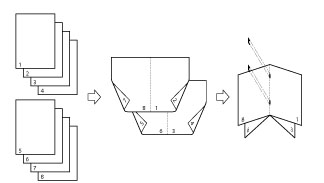
Hole Punch Mode
Two or four holes (depending on the paper size) are punched in the printed sheets.
The hole punched areas are shown in the illustration below.
|
Platen Glass
|
Feeder
|
_option_en_UV/b_option_013_01_e.jpg) |
_option_en_UV/b_option_013_01_f.jpg) |
|
* Hole Punched Area
|
The distance between the punch holes is shown in the illustration below.
External 2 Hole Puncher-B2
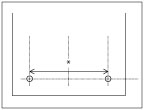 |
|
2 Holes
|
|
* 80 mm
|
External 2/3 Hole Puncher-B2
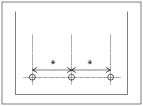 |
|
3 Holes
|
|
* 108 mm
|
External 2/4 Hole Puncher-B2
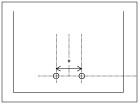 |
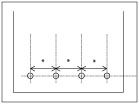 |
|
2 Holes
|
4 Holes
|
|
* 80 mm
|
Saddle Fold Mode
The machine folds paper into half its size.
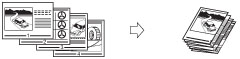
The paper sizes that can be output from the output trays of the machine are indicated below. However, some paper sizes may not be output depending on the set functions.
 : Available
: Available-: Unavailable
|
Paper Size
|
Tray A
|
Tray B
|
Tray C
|
Booklet Tray
|
|
|
305 × 457 mm
|
 |
 |
-
|
 |
|
|
SRA3
|
 |
 |
-
|
-
|
|
|
A3
|
 |
 |
 |
 |
|
|
A4
|
 |
 |
 |
-
|
|
|
A4R
|
 |
 |
 |
 |
|
|
A5
|
 |
 |
 |
-
|
|
|
A5R
|
 |
 |
 |
-
|
|
|
B4
|
 |
 |
 |
 |
|
|
B5
|
 |
 |
 |
-
|
|
|
B5R
|
 |
 |
 |
-
|
|
|
Envelope
|
No.10(COM10)
|
 |
 |
 |
-
|
|
Monarch
|
 |
 |
 |
-
|
|
|
DL
|
 |
 |
 |
-
|
|
|
ISO-C5
|
 |
 |
 |
-
|
|
|
Nagagata 3
|
 |
 |
 |
-
|
|
|
Yougatanaga 3
|
 |
 |
 |
-
|
|
|
Kakugata 2
|
 |
 |
 |
-
|
|
|
Custom Size
|
99 mm × 139.7 mm to 320 mm × 457.2 mm
|
 |
 |
 |
-
|
|
IMPORTANT
|
|
A paper jam may occur if the Booklet Tray guide is not adjusted to match the size of the output paper.
The following paper sizes can be stapled: A3, B4, A4, A4R, B5
You cannot staple envelopes, transparencies, tracing paper, or labels.
The following paper sizes can be saddle stitched: 305 x 457 mm, A3, B4, A4R
The following paper sizes can be hole punched:
When the External 2 Hole Puncher-B2 is attached
A3, B4, A4, A4R, B5, B5R When the External 2/3 Hole Puncher-B2 is attached
Three holes: A3, A4 When the External 2/4 Hole Puncher-B2 is attached
Two holes: A3, A4, A4R Four holes: A3, A4 You cannot hole punch transparencies, tracing paper, labels, or pre-punched paper.
The following paper sizes can be saddle folded: 305 x 457 mm, A3, B4, A4R
You cannot saddle fold transparencies, tracing paper, labels, or pre-punched paper.
|
|
NOTE
|
||||
|
For instructions on maintenance for the finisher, such as replacing staples, see "Maintenance." For information on clearing paper or staple jams, see "Problem Solving."
If the Collate or Group mode is set, the output trays move downward as the stack of paper that is output increases in quantity and thickness. Once an output tray has reached its stacking limit, subsequent prints are automatically delivered to the next available tray. If all of the available trays have reached their stacking limits, printing stops temporarily. Remove all of the output paper from the trays. The trays move upward, and printing resumes.
If you press [Offset] when either the Collate or Group mode is set, each set of prints is shifted approximately 30 mm alternately to the front and back of the tray before it is delivered to the output tray.
If the Staple mode is set, the output tray moves downward as the stack of paper that is output increases in quantity and thickness. Once the output tray has reached its stacking limit, printing and stapling stop temporarily. When all of the stapled prints from the output tray are removed, printing and stapling resume.
When you are using the Staple mode, do not remove the stack of paper from the output tray during the job. Remove the stack of paper when the job has been completed
The maximum numbers of sheets that can be stapled are as follows:
A4 and B5: 50 sheets of paper (52 to 81 g/m2), 30 sheets of paper (82 to 105 g/m2), 2 sheets of paper (106 to 256 g/m2)
A3, B4, and A4R: 30 sheets of paper (52 to 81 g/m2), 20 sheets of paper (82 to 105 g/m2), 2 sheets of paper (106 to 256 g/m2)
If the machine stops while stapling and the message <Load staples into the stapler unit.> appears, almost all of the staples have been used, and the staple case must be replaced. To proceed, replace the staple case. (See "Maintenance.")
The Saddle Stitch mode is available only if the Booklet Finisher-J1 is attached.
The maximum numbers of sheets, including cover sheets, that can be saddle stitched are described below.
16 sheets of paper (52 to 81 g/m2)
10 sheets of paper (82 to 105 g/m2)
The accuracy of folds created in the Saddle Stitch mode may vary depending on the paper type and the number of sheets
Make sure to adjust the Booklet Tray guide to match the size of the output paper before outputting saddle stitched prints, as shown below.
The Saddle Fold mode is available only if the Booklet Finisher-J1 is attached.
The paper is saddle folded one sheet at a time, and then output.
|