Managing Send and Receive Jobs
1.
Click [Status Monitor/Cancel].
2.
Perform operations on the send/receive jobs.
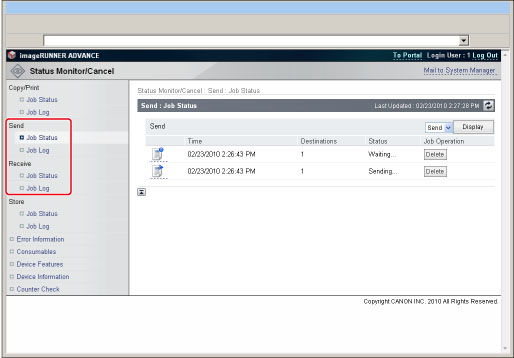
To cancel a job:
Click [Job Status] → click [Delete] for the job that you want to delete.
To display the details of a job:
Click [Job Status] → click the icon on the left for which you want to display the details.
To display the job log:
Click [Job Log].
To save the job log:
Click [Job Log] → [Store in CSV Format...] → [Store].
Specify the location for the file to be saved → enter the file name → click [Store].
If the file name is not entered, one of the following names is used as the file name:
|
Send Job Log:
|
tx.csv
|
|
Receive Job Log:
|
rx.csv
|
The type and order of items saved in the file are identical to the ones displayed on each job log.
|
NOTE
|
|
The latest 100 jobs are displayed in the job log.
The dialog box that appears when you save the job log in CSV format may vary depending on the manufacturer and version of the Web browser.
|
To display the forwarding status:
Click [Job Status].
|
NOTE
|
|
You can check the details of forwarded jobs from the forwarding status screen. For more information on forwarding jobs, see "Sending/Receiving a Fax."
|
To display the details of a forwarded job:
Click [Job Status] → click the icon on the left for which you want to display the details.