Setting the Document Scan Lock Mode (QR Code)
The Administrator can specify the QR code for the Forced Document Scan Lock mode and the Printer Driver Document Scan Lock mode.
Forced Document Scan Lock mode:
QR code is always embedded for copy and print jobs by general users.
QR code is always embedded for copy and print jobs by general users.
Printer Driver Document Scan Lock mode:
You can select whether to embed QR Code for each print job which is operated by general users from the printer driver.
You can select whether to embed QR Code for each print job which is operated by general users from the printer driver.
When using the QR code, you can embed tracking information that enables you to analyze by whom, when, and with which machine the document was output.
For information on the optional products required to use this function, see "Optional Products Required for Each Function."
|
IMPORTANT
|
|
This function is displayed if the QR code is selected as the code for Document Scan Lock mode. (See "Selecting the Code for Document Scan Lock (TL Code/QR Code).")
The Document Scan Lock mode does not guarantee restriction of unauthorized copying. You may not be able to restrict unauthorized copying or analyze tracking information, depending on the combination of settings and the output, such as a document with an image on the entire page.
Please note that Canon will not be held responsible for any damages caused by the use of the Document Scan Lock mode or the inability to use the Document Scan Lock mode.
|
1.
Press  (Settings/Registration).
(Settings/Registration).
 (Settings/Registration).
(Settings/Registration).2.
Press [Function Settings] → [Common] → [Print Settings].
3.
Press [Document Scan Lock Settings].
If the Secure Watermark is activated, press [Secure Watermark/Document Scan Lock].
4.
Select the Document Scan Lock mode.
To select the Forced Document Scan Lock mode:
Press [Forced Document Scan Lock].
If the Secure Watermark is activated, press [Forced Secure Watermark/Doc. Scan Lock].
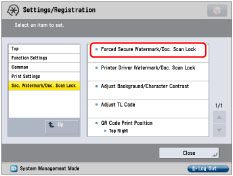
Press [Set] for the function (<Copy>/<Access Stored Files>/<Printer>) to set the Forced Document Scan Lock mode.
If the Secure Watermark is activated, press [Forced Doc. Scan Lock] for the function (<Copy>/<Access Stored Files>/<Printer>) to set the Forced Document Scan Lock mode.
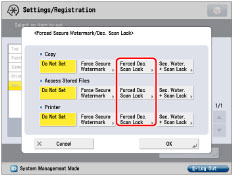
To select the Printer Driver Document Scan Lock mode:
Press [Printer Driver Document Scan Lock].
If the Secure Watermark is activated, press [Printer Driver Watermark/Doc. Scan Lock].
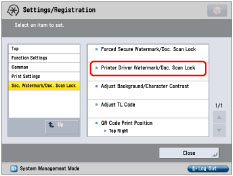
Press [Set].
If the Secure Watermark is activated, press [Driver Doc. Scan Lock].
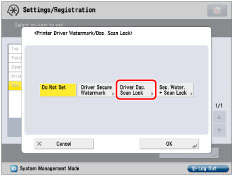
5.
Select the Document Scan Lock conditions → press [OK].
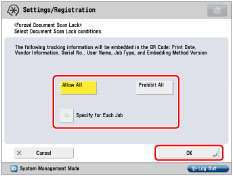
|
[Allow All]:
|
You can embed QR code which enables documents to be copied.
|
|
[Prohibit All]:
|
You can embed QR code which restricts copying documents. You cannot copy documents when [Prohibit All] is detected.
|
|
[Specify for Each Job]:
|
If you set this setting, you can select whether to embed QR code for each job from the Options screen in Copy and Access Stored Files functions.
|
|
IMPORTANT
|
|
When using the QR code, you can embed tracking information that enables you to analyze by whom, when, and with which machine the document was output.
|