 (Log In/Out) to log in.
(Log In/Out) to log in.Flow of Operations for General Users
If Department ID Management Is Used
1.
Specify the following.
Press [Dept. ID] → enter a Department ID.
Press [PIN] → enter a PIN.
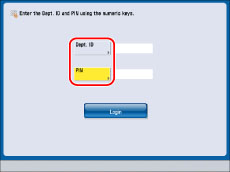
2.
Press [Log In].
You can also press  (Log In/Out) to log in.
(Log In/Out) to log in.
 (Log In/Out) to log in.
(Log In/Out) to log in.
3.
Press  (Settings/Registration).
(Settings/Registration).
 (Settings/Registration).
(Settings/Registration). 
4.
Display the desired setting from the list.
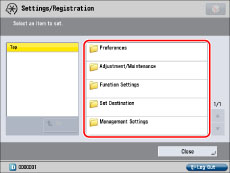
Operations that are restricted are grayed out and cannot be selected.
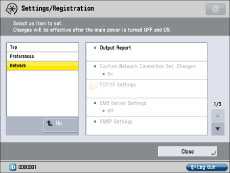
5.
Specify the setting → press [Close].
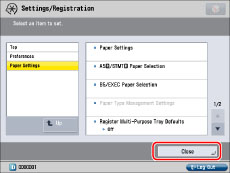
To move up one level, press [Up].
6.
When you finish specifying the settings, press [Log Out] at the bottom right of the screen to log out.
If SSO-H Is Used
1.
Specify the following.
Press [User Name] → enter a user name → press [OK].
Press [Password] → enter a password → press [OK].
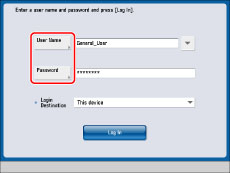
2.
Press [Log In].
You can also press  (Log In/Out) to log in.
(Log In/Out) to log in.
 (Log In/Out) to log in.
(Log In/Out) to log in.
3.
Press  (Settings/Registration).
(Settings/Registration).
 (Settings/Registration).
(Settings/Registration). 
4.
Display the desired setting from the list.

Operations that are restricted are grayed out and cannot be selected.
5.
Specify the setting → press [Close].
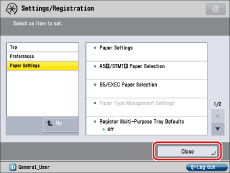
To move up one level, press [Up].
6.
When you finish specifying the settings, press [Log Out] at the bottom right of the screen to log out.
If Both Department ID Management and SSO-H Are Not Used
1.
Press  (Settings/Registration).
(Settings/Registration).
 (Settings/Registration).
(Settings/Registration). 
2.
Display the desired setting from the list.
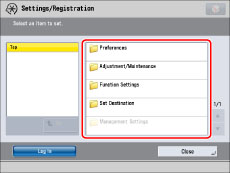
Operations that are restricted are grayed out and cannot be selected.
3.
Specify the setting → press [Close].

To move up one level, press [Up].