Changing Colour Modes
This machine comes with the Automatic Colour Selection mode, which recognizes whether an original is in colour or black-and-white, and then automatically switches between the Full Color mode and Black mode. You can also manually switch between the Full Colour, Black, Single Colour, and Two Colours modes whenever necessary.
|
IMPORTANT
|
|
If you scan different sized originals without setting the Different Size Originals mode or selecting a non-standard paper size as the paper size, the machine may not be able to detect whether your originals are colour or black-and-white.
|
Auto (Color/Black)
If the Auto (Color/Black) mode is selected, the machine automatically recognizes whether the original is in colour or black-and-white. Colour originals are copied in the Full Color mode, while black-and-white originals are copied in the Black mode.
Full Color
The Full Color mode always copies in colour regardless of whether the original is in colour or black-and-white.
Black
The Black mode always copies in black-and-white regardless of whether the original is in colour or black-and-white.
Single Color
The Single Color mode enables you to make one-colour copies.
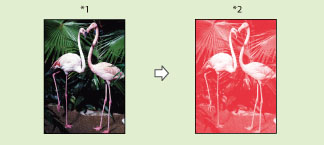
*1 Original
*2 Copy
Two Colors
The Two Colors mode enables you to make two-colour prints, composed of a colour you specify, and black.
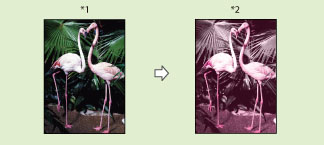
*1 Original
*2 Copy
|
IMPORTANT
|
|
When the Auto (Color/Black) mode is set, black-and-white copies are output at the same speed as colour copies.
When the Auto (Color/Black) mode is set and your originals contain colour sections, the machine scans them in the Full Colour mode. However, the machine may scan the colour originals in the Black mode under the following conditions. To avoid this, set the colour mode to 'Full Color'.
If the originals contain a few colour sections
If the colour sections are located only in the areas of the originals, as indicated by the shaded portions of the illustrations below, when loading the originals in the feeder
 If the colour sections of the originals are close to black
If the originals contain light colour densities
You can select Red, Green, Blue, Yellow, Magenta, or Cyan as the colour in the Single Color mode and the Two Colors mode.
|
|
NOTE
|
|
If [Use Auto (Color/Black)] in [Select Color Settings for Copy] is set to 'Off', [Auto (Color/Black)] is not displayed. (See "Restricting Use of Auto-Colour Select.")
If [Use Full Color] in [Select Color Settings for Copy] is set to 'Off', [Full Color] is not displayed. (See "Restricting the Use of Full Colour.")
If a black-and-white document is copied in the Full Color mode, the Single Color mode, and the Two Colors mode, it is counted as a colour copy.
|
1.
Press [Copy].
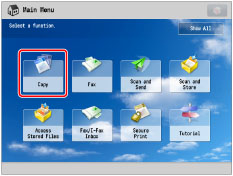
2.
Press [Select Color].

3.
Press [Auto (Color/Black)], [Full Color], [Black], [Single Color], or [Two Colors].
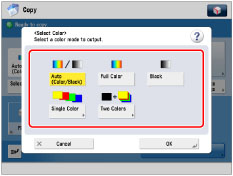
If [Auto (Color/Black)], [Full Color], or [Black] is selected:
Press [OK].
If [Single Color] is selected:
Select the desired colour ([Red], [Green], [Blue], [Yellow], [Magenta], or [Cyan]) → press [OK].
If [Two Colors] is selected:
Select the colour you want to combine with black ([Red], [Green], [Blue], [Yellow], [Magenta], or [Cyan]) → press [OK].
|
IMPORTANT
|
|
For information on the modes which cannot be set in combination with this mode, see "Unavailable Combination of Functions."
|
|
NOTE
|
|
If colour printing is performed after black printing, a message may appear indicating the machine is preparing for colour printing. Please wait for a moment until the message disappears. Colour printing will start when the message disappears.
If you select [Sepia Tone] in the One Touch Color mode, the colour mode is automatically set to 'Single Color'.
The default setting is 'Auto (Color/Black)' for all the Copy functions.
If you want to use a desired colour mode as the default setting, you can register the desired colour mode in [Change Default Settings]. (See "Changing/Initializing the Default Settings for the Copy Function.")
If you set the Poster mode while the colour mode is set to 'Auto (Color/Black)', the colour mode is automatically set to 'Full Color'.
|