Authentication Log Management for the Advanced Space
This function enables you to collect/manage the logs stored in the machine from the [User Access Control for Advanced Space] page with the Remote UI. The administrator can check the collected logs to survey how the Advanced Space is being used.
Types of Logs
This function can manage the following logs:
Access Log for the Advanced Space
This log contains information related to the access status of the Advanced Space.
When logging in to (success/failure) or logging out from the Advanced Space using the touch panel display
When logging in to (success/failure) or logging out from the Advanced Space automatically when Integrated Authentication is valid
When logging in to (success/failure) or logging out from the Advanced Space from another imageRUNNER ADVANCE or computer
User Management Log for the Advanced Space
This log contains information related to the operations performed on the user management page.
When logging in to (success/failure) or logging out from the user management page of the Advanced Space
When registering/changing/deleting user information
When importing/exporting user information
Log for Authentication Log Management
This log contains information related to the exporting/deleting of authentication logs.
When exporting authentication logs is started
When exporting authentication logs is complete (success/failure)
When deleting authentication logs (success/failure)
|
IMPORTANT
|
|
Please note that Canon will not be held responsible for any damages caused by the use of Authentication Log Management or the inability to use Authentication Log Management.
The maximum number of logs that can be managed with this function is 8,000, regardless of the type of log. When this maximum number is reached, the oldest logs are erased and overwritten with the new logs.
|
|
NOTE
|
|
The collected logs and exported logs include items for the Date and Time, User Name, Operation Type, and Result (OK/NG).
|
1.
Start your Web browser → enter the following URL in the address bar.
http://<IP address of the machine or host name>
|
NOTE
|
|
You can also log in by entering the URL of [User Access Control for Advanced Space] in the address bar, as indicated below. (Case sensitive.)
http://<IP address or host name of the machine>:8000/uactrl/
|
2.
Select [System Manager Mode] → enter <System Manager ID:> and <System Manager PIN:> → click [Log In].
If the Department ID Management or authentication for SSO-H is set, enter the necessary items for each log in.
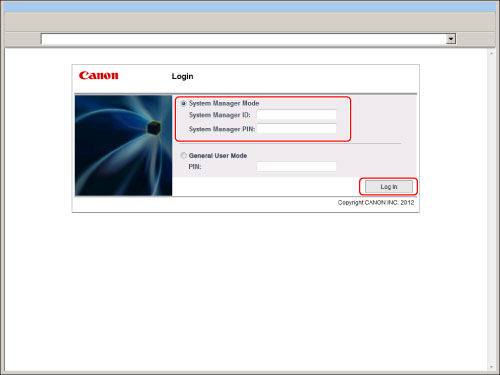
3.
Click [User Access Control for Advanced Space] from the Basic Tools.

4.
Click [Authentication Method and Log Management].

5.
Specifying each item for [Authentication/Operation Log Management].

Stopping Log Collection:
Clear the check mark from [Store authentication/operation log] → click [Update].
|
NOTE
|
|
If you start or stop log collection, this setting is retained until it is changed. The setting does not change when the machine is restarted.
If you stop log collection while logs are being collected, the logs for the period that log collection was stopped are not collected when log collection is next started.
|
Restarting Log Collection:
Set the check mark for [Store authentication/operation log] → click [Update].
|
NOTE
|
|
The saved logs may not be displayed in the order that they are collected.
Log collection is started by default.
|
Exporting Collected Logs:
|
NOTE
|
|
To export the various logs collected from the machine, use SSL or IPSec. To use SSL, set [Use SSL] to 'On' in [Remote UI] in [Management Settings] (Settings/Registration). If you want to use IPSec, see "IPSec Settings."
|
Click [Export].
Follow the instructions on the screen to specify the location where you want to save the file.
|
NOTE
|
|
Log collection is stopped while the export process is being performed.
If the display language setting of the machine is different from when the logs were collected, the file may contain garbled characters when the logs are exported.
|
Deleting Collected Logs:
Click [Delete] →[Yes].