Arranging Files Stored in the Hold Queue
From the Hold Queue, you can change a job's name, check a job's detailed information, move and duplicate a job, and view the contents of a job.
Checking a Job's Detailed Information
1.
Press [Hold].
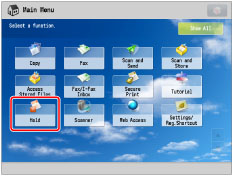
2.
Select the desired job from the Hold Job List or the Print Job List → press [Details/Edit] → [Details].
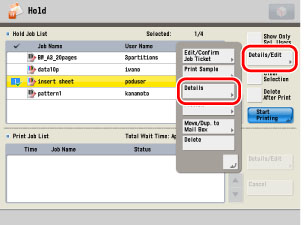
|
NOTE
|
|
If you select multiple jobs and press [Details], only the details of the selected (highlighted) job are displayed.
To change the job name, press [Change Job Name] → enter a new name for the job → press [OK].
You cannot press [OK] without entering a name for the job.
|
3.
Check the detailed information → press [OK].
|
NOTE
|
|
The colour mode used when the job is scanned is displayed for <Color/Black>.
The following table shows different types of jobs and their respective icons. Jobs moved or duplicated from the mail box or submitted from the printer driver are categorized as "W/Print Settings." Jobs submitted from JDF supported applications are categorized as "With Job Ticket."
|
|
Icon
|
Types of Files
|
Color/Black
|
 |
W/Print Settings
|
Black & White
|
 |
W/Print Settings
|
Color (RGB)
|
 |
W/Print Settings
|
Black (CMYK)
|
 |
W/Print Settings
|
Color (CMYK)
|
 |
With Job Ticket
|
Black & White
|
 |
With Job Ticket
|
Color
|
Job Preview
1.
Press [Hold].
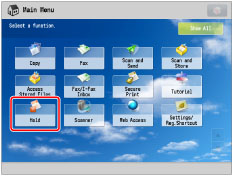
2.
Select the desired job from the Hold Job List → press [Details/Edit] → [Preview].
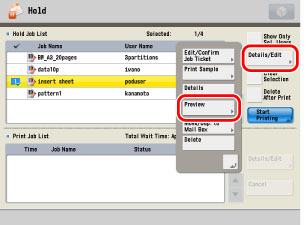
|
NOTE
|
|
If you select multiple jobs and press [Preview], only the preview of the selected (highlighted) job is displayed.
|
3.
Press [ ] or [
] or [ ] to display the page that you want to check.
] to display the page that you want to check.
 ] or [
] or [ ] to display the page that you want to check.
] to display the page that you want to check.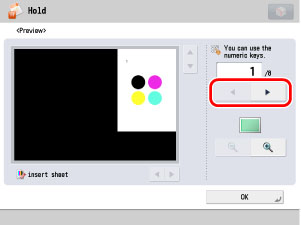
4.
Check the contents of the page → press [OK].
Press [ ] or [
] or [ ] to change the magnification of the displayed image.
] to change the magnification of the displayed image.
 ] or [
] or [ ] to change the magnification of the displayed image.
] to change the magnification of the displayed image.Press [ ], [
], [ ], [
], [ ], or [
], or [ ] to move around the magnified image.
] to move around the magnified image.
 ], [
], [ ], [
], [ ], or [
], or [ ] to move around the magnified image.
] to move around the magnified image.The position of the image shown in [ ] can be checked.
] can be checked.
 ] can be checked.
] can be checked.Moving/Duplicating a Job into the Mail Box
1.
Press [Hold].
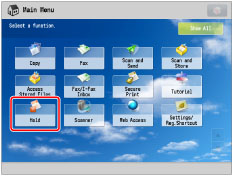
2.
Select the job that you want to move or duplicate from the Hold Job List → press [Details/Edit] → [Move/Dup. to Mail Box].
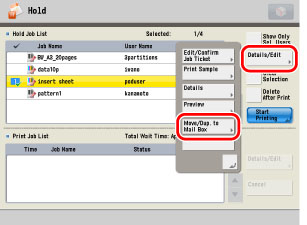
To select all of the files (up to 100 files from the top) in the Hold Que, press [Select All (Max 100)]. (If you select a document, this key changes to [Clear Selection].)
|
NOTE
|
|
You can cancel a selection by selecting the file again.
To cancel all files, press [Clear Selection]. ([Clear Selection] changes to [Select All (Max 100)].)
|
3.
Select the mail box into which you want to move or duplicate the job → press [Move] or [Duplicate].
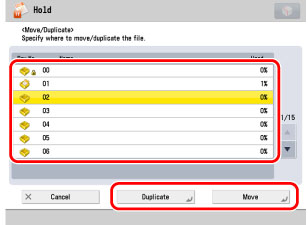
The jobs are stored in the mail box.
If the job cannot be moved or duplicated to the selected mail box, a message appears telling you that the move or duplication cannot be performed.
If the job cannot be moved or duplicated to the selected mail box, it remains in the original Hold Queue.
If an error occurs while multiple jobs are being moved or duplicated, the number of jobs that are moved or duplicated successfully is displayed.
|
NOTE
|
|
The name of the moved or duplicated job is the same as that of the original job.
Depending on the job from the printer driver, some jobs cannot be moved to the mail box.
If the control panel power switch is turned OFF while files are being moved or duplicated, only those jobs that have been processed up to the time when the power is turned OFF, are moved or duplicated successfully.
If the machine automatically shuts down at the time specified in [Auto Shutdown Weekly Timer] while jobs are being moved or duplicated, only those jobs that have been processed up to the time when the machine shuts down are moved or duplicated successfully.
|
Deleting a Job
1.
Press [Hold].
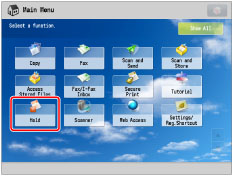
2.
Select the desired job from the Hold Job List → press [Details/Edit] → [Delete].
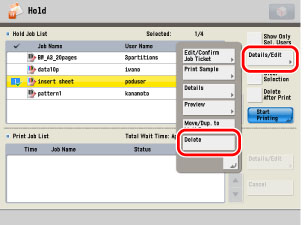
To select all of the files (up to 100 files from the top) in the Hold Que, press [Select All (Max 100)]. (If you select a document, this key changes to [Clear Selection].)
|
NOTE
|
|
You can cancel a selection by selecting the file again.
To cancel all files, press [Clear Selection]. ([Clear Selection] changes to [Select All (Max 100)].)
|
3.
Press [Yes].