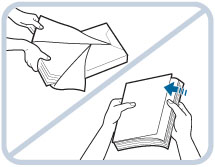Loading Paper into the Multi-drawer Paper Deck-A1 (Optional)
If the Multi-drawer Paper Deck-A1 is attached, three paper sources are added to the paper sources of the standard paper deck or paper drawer attached to the machine.
Up to 2,000 sheets of paper (80 g/m2) each can be loaded into the upper, middle, and lower decks of the Multi-drawer Paper Deck-A1.
|
IMPORTANT
|
|
If the machine is in the Sleep mode (the touch panel is not displayed, and only
 is lit), you may be unable to open the paper deck unit. In this case, press is lit), you may be unable to open the paper deck unit. In this case, press  to reactivate the machine, and then press the open button on the paper deck unit. to reactivate the machine, and then press the open button on the paper deck unit.If you need to lift up the lifter (for example, if you drop objects inside the paper deck), do not lift up the lifter more than 50 mm or diagonally, as this may result in a malfunction or damage to the machine.
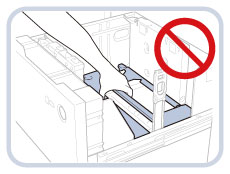 |
|
NOTE
|
|
The Multi-drawer Paper Deck-A1 is an optional product.
The following paper sizes can be loaded into the Multi-drawer Paper Deck-A1: 330 mm x 483 mm, 305 mm x 457 mm, 320 mm x 450 mm (SRA3), A3, A4, A4R, A5R, and custom size (139.7 mm x 182 mm to 330.2 mm x 487.7 mm)
|
Loading Paper into the Multi-drawer Paper Deck-A1
If you select the Multi-drawer Paper Deck-A1 when it has no paper, or if the Multi-drawer Paper Deck-A1 runs out of paper during a print job, a screen prompting you to load paper appears on the touch panel display.
Follow the procedure below to load paper into the Multi-drawer Paper Deck-A1.
 CAUTION CAUTION |
|
When handling paper, take care not to cut your hands on the edges of the paper.
|
|
IMPORTANT
|
|
The Multi-drawer Paper Deck-A1 can only accommodate paper from 52 to 300 g/m2 in weight.
If paper runs out and printing is stopped when you are printing in the Staple mode, do not remove the output sheets that are waiting to be stapled. (Printing and stapling resume after you clear the paper jam.)
|
|
NOTE
|
|
You can load custom size paper if both of the paper sides are between 182 mm and 487.7 mm in length, and between 139.7 mm and 330.2 mm in width. You cannot load custom size paper if either one of the sides is smaller or larger than the paper sizes that can be loaded.
If a message prompting you to load paper appears during printing, the remaining prints are automatically made after you load the correct paper. If you select a different paper source, the remaining prints are made after you press [OK].
To cancel printing, press [Cancel].
When changing the paper to load into the Multi-drawer Paper Deck-A1 from plain paper to coated paper, you may wait a moment because temperature control of the warm air which fans a paper is required.
|
1.
Open the paper deck.
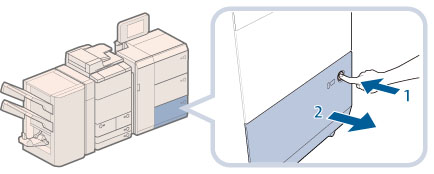 |
1. Press the open button. |
2. Open the paper deck.The inside lifter automatically descends to the paper loading position.
|
|
NOTE
|
|
It may take some time for the paper deck to open, even if you press the open button.
|
2.
Prepare the paper to load.
|
NOTE
|
|
For high-quality printouts, use paper recommended by Canon.
Before loading paper, always fan the sheets several times, and align the edges to facilitate feeding.
|
3.
Load the paper stack, and close the paper deck.
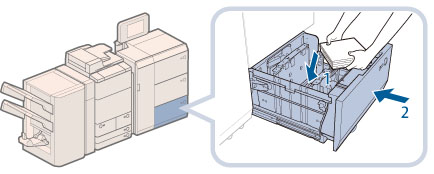 |
1. Load the paper stack against the left wall of the paper deck. |
2. Close the paper deck.The inside lifter automatically ascends, and the machine becomes ready for printing.
|
 CAUTION CAUTION |
|
When closing the paper deck, be careful not to get your fingers caught, as this may result in personal injury.
|
|
IMPORTANT
|
|
Do not subject the paper holder plate to shock when loading paper into the paper deck, as this may result in a malfunction or damage to the machine.
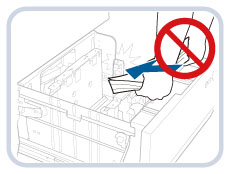 Do not load the following types of paper into the Multi-drawer Paper Deck-A1. Doing so may cause a paper jam.
Severely curled or wrinkled paper
Thin straw paper
Paper which has been printed on using a thermal transfer printer
The reverse side of paper which has been printed on using a thermal transfer printer
Heavy paper (more than 300 g/m2)
Thin paper (less than 52 g/m2)
Tracing paper
Envelopes
Paper which is curled must be straightened out before loading it into the paper deck.
Never place paper or any other items in the empty part of the paper deck next to the paper stack. Doing so may damage the machine.
You will not be able to make copies or print if you load paper that exceeds the loading limit mark (
 ), or if the paper deck is not completely pushed into the machine. ), or if the paper deck is not completely pushed into the machine.Make sure that the height of the paper stack does not exceed the loading limit mark (
 ). ).Always check that the paper deck is in place.
|
|
NOTE
|
|
When loading paper into the paper deck for the first time, adjust the size change plate to match the paper size being loaded. (See "Changing the Paper Size for the Multi-drawer Paper Deck-A1.")
When loading paper into the paper deck, make sure that the paper size setting is the same size of the paper that is being loaded.
Load the paper below the rollers of the paper holder.
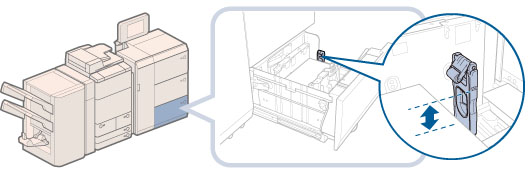 When loading paper, make sure that the height of the paper stack does not exceed 20 mm. If the height of the paper stack exceeds 20 mm, the edges of the paper stack may become curled or creased, and poor print quality may result.
For instructions on loading tab paper into the paper deck, see "Loading Tab Paper."
For instructions on loading transparencies, see "Loading Transparencies."
If there are instructions on the paper package about which side of the paper to load, follow those instructions.
When paper is loaded in the Multi-drawer Paper Deck-A1, the side facing up is the one printed on.
If problems, such as poor print quality or paper jams occur, try turning the paper stack over and reloading it. However, textured paper, single-sided coated paper, and paper already printed on cannot be turned over. Change to new paper.
For more information on the print direction of preprinted paper (paper which has logos or patterns already printed on it), see "Relationship Between the Original Orientation and Paper Orientation."
Rewrap any remaining paper in its original package, and store it in a dry place, away from direct sunlight.
If paper runs out and printing is stopped, load a new paper stack. Printing restarts after the new paper stack is loaded.
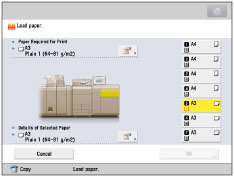 |
Changing the Paper Size for the Multi-drawer Paper Deck-A1
This section explains how to change the paper size for the Multi-drawer Paper Deck-A1.
 CAUTION CAUTION |
|
When handling paper, take care not to cut your hands on the edges of the paper.
|
1.
Open the paper deck.
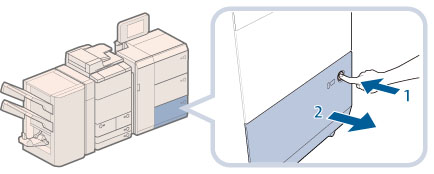 |
1. Press the open button. |
2. Open the paper deck.The inside lifter automatically descends to the paper loading position.
|
|
NOTE
|
|
It may take some time for the paper deck to open, even if you press the open button.
|
2.
Slide the paper holder plate until it does not catch on the paper to set.
The paper holder plate slides by holding as the diagram shows.
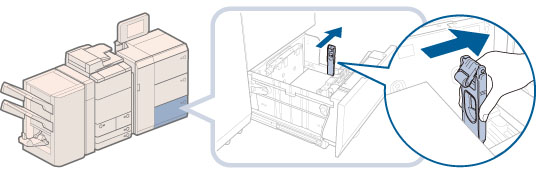
3.
Remove all of the remaining paper.
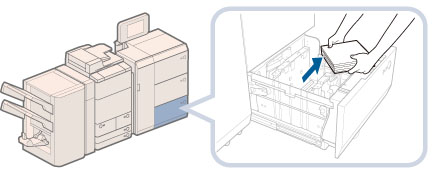
4.
Squeeze the lever, as shown below. Without releasing the lever, slide the outer size change plate and inner size change plate until it does not catch on the paper to set.
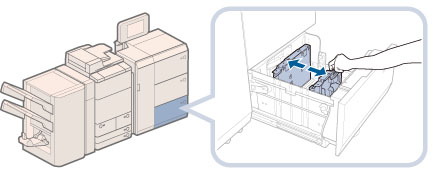
5.
Load the desired paper to approximately 10 mm in height.
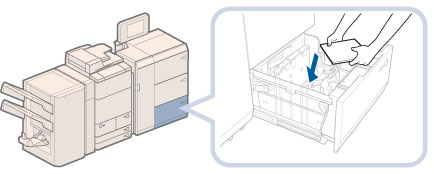
6.
Slide the outer size change plate and inner size change plate to align them with the desired paper size.
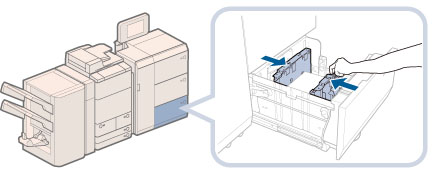
7.
Slide the paper holder plate to align it with the desired paper size, as shown below.
If you use a paper which length of the parallel edge to the feeding direction is shorter than 457.2 mm:
Slide the paper holder plate to align it with the desired paper size, as shown below.
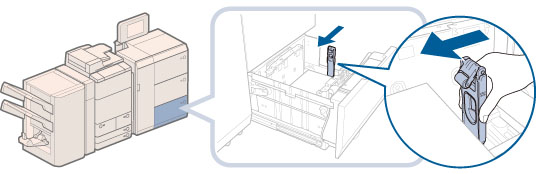
If you use a paper which length of the parallel edge to the feeding direction is longer than 457.2 mm:
Press the button on the paper holder plate, and fold down the paper holder plate.
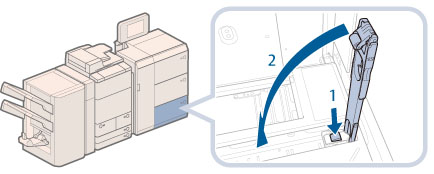 |
1. Slide the paper holder plate to the right edge. |
2. Press the button on the paper holder plate. |
|
3. Fold down the paper holder plate. |
8.
Load all remaining paper into the paper deck.
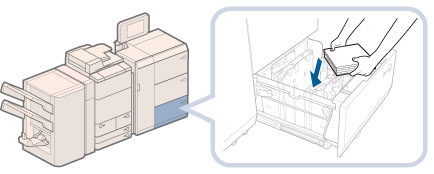
9.
Change the paper deck's size plate to match the new paper size.
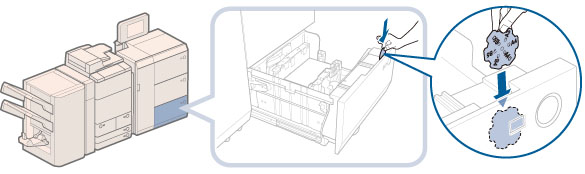
10.
Gently push the paper deck back into the machine until it clicks into place in the closed position.
The inside lifter automatically ascends, and prepares the paper deck for printing.
 CAUTION CAUTION |
|
When returning the paper deck to its original position, be careful not to get your fingers caught, as this may result in personal injury.
|
|
IMPORTANT
|
|
Do not subject the paper holder plate to shock when loading paper into the paper deck, as this may result in a malfunction or damage to the machine.
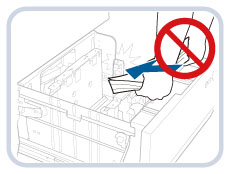 Adjust the outer size change plate, inner size change plate, and paper holder plate correctly to avoid causing a paper jam, dirty prints, or making the inside of the machine dirty.
Paper which is curled must be straightened out before loading it into the paper deck.
You will not be able to make copies or print if you load paper that exceeds the loading limit mark (
 ), or if the paper deck is not completely pushed into the machine. ), or if the paper deck is not completely pushed into the machine.Make sure that the height of the paper stack does not exceed the loading limit mark (
 ). ).Always check that the paper deck is in place.
Never place paper or any other items in the empty part of the paper deck next to the paper stack. Doing so may damage the machine.
|
|
NOTE
|
|
If you use a paper which length of the parallel edge to the feeding direction is shorter than 457.2 mm, load the paper below the loading limit of the paper holder plate.
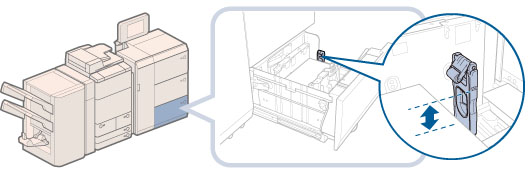 If there are instructions on the package of paper about which side of the paper to load, follow those instructions.
When paper is loaded into the Multi-drawer Paper Deck-A1, the side facing up is the one printed on.
If problems occur, such as poor print quality or paper jams, try turning the paper stack over, and reload it. However, textured paper, single-sided coated paper, and paper already printed on cannot be turned over. Change to new paper.
When loading paper, make sure that the height of the paper stack does not exceed 20 mm. If the height of the paper stack exceeds 20 mm, the edges of the paper stack may become curled or creased, and poor print quality may result.
|