Overview of This Function
You can use the following four types of storage locations for storing scanned documents:
Mail Box
Advanced Space
Network
Memory Media
To scan the original and store it, press [Scan and Store] on the Main Menu screen → specify the location to store the scanned data.
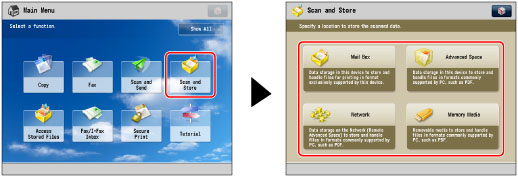
Mail Box
The Mail Box is a data storage location in the machine that stores and handles files for printing in a format exclusively supported by this machine.
It enables users to store files that are scanned with this machine, or data sent from a personal computer via the printer driver. You can print the stored document whenever necessary using the desired settings. Also, you can convert the file format of documents to another format, such as PDF, to send via e-mail or fax using the Send function.
You can use up to 100 mail boxes and assign a name or set a PIN for each mail box. In addition, various editing features are available, such as merging separately stored files into one file, and erasing unnecessary pages from a file.
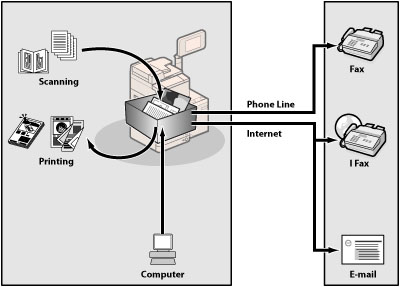
Advanced Space/Network
The Advanced Space is a data storage location in the machine that stores files in formats that can be used on your computer. There are two types of storage locations in the Advanced Space: the Shared Space and the Personal Space. The files stored in the latter can be kept confidential by restricting access.
You can scan an original with the machine and store it (in file formats such as PDF, JPEG, or TIFF), and print the stored file from this machine at any time using your desired print settings.
In addition, the Advanced Space can be opened externally as an SMB server or WebDAV server. You can access the Advanced Space from your computer and move files from your computer to the machine or vice versa.
A network location refers to the Advanced Space of another imageRUNNER ADVANCE series machine on the network that can be accessed by this machine.
By selecting the Advanced Space of another imageRUNNER ADVANCE series machine from [Network], you can scan a document with this machine, and store it in the Advanced Space of the other imageRUNNER ADVANCE series machine. You can also use this machine to print files stored in another imageRUNNER ADVANCE series machine on the network.
For more information on the optional products required to preview/print PDF or XPS files from this machine, see "Optional Products Required for Each Function (imageRUNNER ADVANCE C9280 PRO)" or "Optional Products Required for Each Function (imageRUNNER ADVANCE C7280i/C7270i/C7260i)."

Memory Media
Memory media is a storage location that can be used by connecting USB memory to the USB port of the machine. You can scan a document with this machine and store it in memory media in various file formats that can be used on your computer. You can also print files stored in memory media on this machine at any time with your desired print settings.
For more information on the optional products required to preview/print PDF or XPS files from this machine, see "Optional Products Required for Each Function (imageRUNNER ADVANCE C9280 PRO)" or "Optional Products Required for Each Function (imageRUNNER ADVANCE C7280i/C7270i/C7260i)."
If the Multimedia Reader/Writer-A2 is installed, you can use SD cards, Memory Sticks, CF cards, and Microdrives as memory media. For more information, see "Multimedia Reader/Writer-A2 (imageRUNNER ADVANCE C9280 PRO)" or "Multimedia Reader/Writer-A2 (imageRUNNER ADVANCE C7280i/C7270i/C7260i)."
For instructions on inserting/removing memory media, see "Inserting and Removing Memory Media."
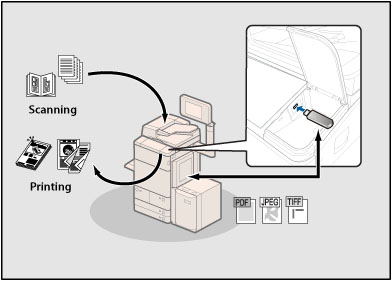
|
IMPORTANT
|
|
The following memory media file system is supported:
Type: USB memory
File System: FAT32
Devices such as the following are not supported:
Memory media with security functions
Memory media that does not meet the USB specification
Memory card readers connected via USB
Usage methods such as the following are not supported:
Connecting memory media via an extension cable
Connecting memory media via a USB hub
Some memory media cannot be used.
|
Types of Mail Box Icons
As shown in the table below, icons indicates the colour mode used when the file was stored and whether it was stored with print settings.
The icons for files stored from a computer or using [Store in Mail Box] of the Copy function, or files with print settings, become icons with print settings. However, if you use the file editing modes, [Merge Multiple Files] or [Insert Pages] with these files, the newly created files have icons for files without print settings.
|
Icon
|
Types of Files
|
Colour/Black
|
 |
Without Print Settings
|
"Black and White"
|
 |
With Print Settings
|
"Black and White"
|
 |
Without Print Settings
|
"Colour" or "Mixed"
RGB |
 |
With Print Settings
|
"Colour" or "Mixed"
RGB |
 |
Without Print Settings
|
"Black and White"
CMYK*1 |
 |
With Print Settings
|
"Black and White"
CMYK*1 |
 |
Without Print Settings
|
"Colour" or "Mixed"
CMYK*1 |
 |
With Print Settings
|
"Colour" or "Mixed"
CMYK*1 |
*1 If the file is stored in a mail box from the PS printer driver, the colour format will be CMYK. The CMYK files cannot be sent. To print full colour CMYK files, only [Auto (Color/Black)] can be specified. To print black CMYK files, [Black] can also be specified.
Types of Advanced Space/Network/Memory Media Icons
The table below shows the types of files that can be used in the Advanced Space, the Advanced Space of another machine on the same network, and memory media, as well as the icons used for each file type.
|
Icon
|
Type of File
|
 |
JPEG file
|
 |
TIFF file
|
 |
PDF file
|
 |
XPS file
|
 |
OOXML file
|