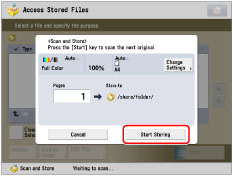Operations for Files Stored in a Folder
You can add/delete files in a folder.
Deleting a File
1.
Press [Access Stored Files] → [Advanced Space].

2.
Select the desired storage space → select the directory where the file you want to print is stored.

3.
Select the desired file → press [Edit File].

4.
Press [Delete].

5.
Press [Yes].
Changing a File Name (Change File Name)
1.
Press [Access Stored Files] → [Advanced Space].

2.
Select the desired storage space → select the directory where the file you want to change the file name is stored.

3.
Select the desired file → press [Edit File].

4.
Press [Change File Name].

|
NOTE
|
|
If you select multiple files and press [Change File Name], the selected (highlighted) file becomes the file whose title is changed.
|
5.
Enter a file name → press [OK].

Adding a File (Scan and Store)
You can scan an original and store it as a file.
1.
Place your originals.

|
NOTE
|
|
For instructions on placing originals, see "Placing Originals."
|
2.
Press [Access Stored Files] → [Advanced Space].

3.
Select the desired storage space → select the desired folder level → press [Edit File].
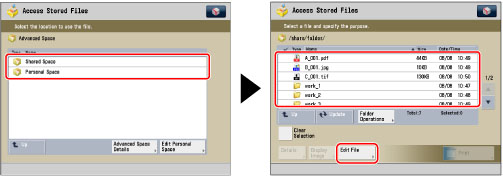
4.
Press [Add Files (Scan and Store)].
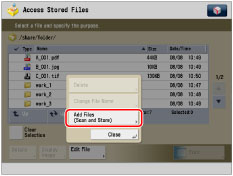
5.
Specify the desired scan settings.
6.
Press  .
.
 .
.If the following screen is displayed, after the last batch of originals is scanned, press [Start Storing].
If you place your original on the platen glass, press  to scan each original.
to scan each original.
 to scan each original.
to scan each original.