Staple Finisher-K1/Booklet Finisher-K1/Puncher Unit-BG1/Puncher Unit-BH1/Inner Booklet Trimmer-A1
The Staple Finisher-K1 and Booklet Finisher-K1 are equipped with the following finishing modes: Collate, Group, Offset, and Staple.
The Booklet Finisher-K1 is also equipped with the Saddle Stitch mode.
If the Puncher Unit-BG1/Puncher Unit-BH1 is attached, the Hole Punch mode can also be used.
The Inner Booklet Trimmer-A1 is equipped with the Trim mode.
 CAUTION CAUTION |
|
Do not place your fingers or hands on the finisher when the finisher is in use. Doing so may result in personal injury or damage to the finisher.
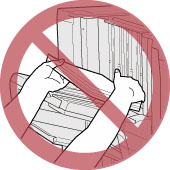 When removing paper from the tray of the finisher, do not place your hands on the output tray of the finisher. The tray may move upward and your hands may get caught.
Do not place your hand in the part of the tray where stapling is performed (near the rollers) if a finisher is attached, as this may result in personal injury.
 |
|
IMPORTANT
|
|
Do not place anything other than output paper in the trays of the finisher, as doing so may damage the trays.
Do not place anything under the trays of the finisher, as doing so may damage the trays.
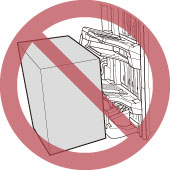 If you create a saddle stitched booklet using coated paper or inserted sheets for the cover, the image printed on the page after the cover may stick to the back of the cover, or back of the inserted sheets, depending on the type of coated paper you are using.
If you create a saddle stitched booklet or Staple (Corner/Double) mode using coated paper or inserted sheets for the cover, the copy sets may dirty the surface (toner streaks) of the cover depending the type of coated paper you are using.
If you create a saddle stitched booklet using coated paper for the cover, cracks may appear around the fold of the cover, depending on the type of coated paper you are using.
If you use the Staple (Corner/Double) mode to staple multiple copy sets using coated paper for the cover, the staples of copy sets may dirty the surface of the cover of copy sets that have already been output, depending on the type of coated paper you are using.
|
|
NOTE
|
|
The name of the puncher unit may differ according to the regions.
|
Parts and Their Functions
External View
 |
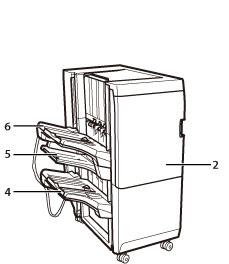 |
|
Booklet Finisher-K1 and Buffer Pass Unit-J1
|
Staple Finisher-K1
|
|
1.
|
Buffer Pass Unit-J1 (standarad-equipped)
The Buffer Pass Unit-J1 is required to attach the Staple Finisher-K1 or Booklet Finisher-K1 to the main unit. Open the Buffer Pass Unit-J1 to remove jammed paper. (See "Buffer Pass Unit-J1.")
|
|
2.
|
Front Cover
Open this cover in the following cases:
To replace the staple cartridge, remove jammed paper, or clear a staple jam in the stapler unit and saddle stitcher unit
To discard the punch waste/trim waste/staple waste
To remove jammed paper in the finisher
For more information, see "Maintenance" and "Problem Solving."
|
|
3.
|
Booklet Tray (Booklet Finisher-K1)
Prints that are saddle stitched or saddle folded are output to this tray.
|
|
4.
|
Output Tray C
Prints are output to this tray. You can set the Tray Designation mode to designate this tray for outputting prints when using certain functions. (See "Output Tray Designation.")
|
|
5.
|
Output Tray B
Prints are output to this tray. You can set the Tray Designation mode to designate this tray for outputting prints when using certain functions. (See "Output Tray Designation.")
|
|
6.
|
Output Tray A
Prints are output to this tray. You can set the Tray Designation mode to designate this tray for outputting prints when using certain functions. (See "Output Tray Designation.")
|
Internal View
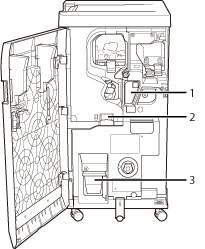
|
1.
|
Punch Waste Tray (Puncher Unit-BG1/Puncher Unit-BH1)
Pull out the punch waste tray to remove punch waste. (See "Removing Punch Waste (Puncher Unit-BG1/Puncher Unit-BH1).")
|
|
2.
|
Staple Waste Tray
Pull out the staple waste tray to discard the staple waste. (See "Removing Staple Waste (Staple Finisher-K1/Booklet Finisher-K1).")
|
|
3.
|
Trim Waste Tray (Inner Booklet Trimmer-A1)
Pull out the trim waste tray to discard the trim waste. (See "Removing Trim Waste (Inner Booklet Trimmer-A1).")
|
Finishing Modes
The Staple Finisher-K1 and Booklet Finisher-K1 are equipped with the following finishing modes:
Collate Mode
The prints are automatically collated into sets arranged in page order.
Group Mode
All prints of the same original page are grouped together into sets.
Offset Mode
The print output is shifted alternately to the front and back of the tray.
The paper is output in a vertical (portrait) or horizontal (landscape) orientation, depending on the orientation of your originals. For example, for A4R originals, the paper is output in the horizontal direction. For A4 originals, the paper is output in the vertical direction.
The paper is output in a vertical (portrait) or horizontal (landscape) orientation, depending on the orientation of your originals. For example, for A4R originals, the paper is output in the horizontal direction. For A4 originals, the paper is output in the vertical direction.
Staple Mode
The prints are automatically collated into sets arranged in page order and stapled. Prints are stapled in the following places:
If an original is placed on the platen glass:
|
Corner Staple Area
|
Double Staple Area
|
|
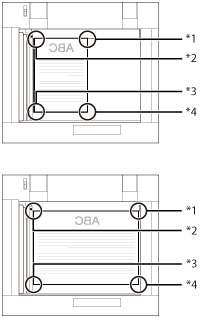 |

|
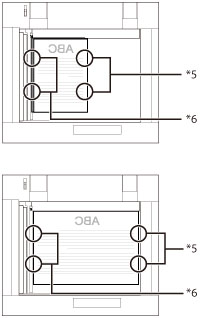 |
|
*1 Upper Left
*2 Upper Right
*3 Lower Right
*4 Lower Left
|
*5 Left Side
*6 Right Side
|
If originals are placed in the feeder:
|
Corner Staple Area
|
Double Staple Area
|
|
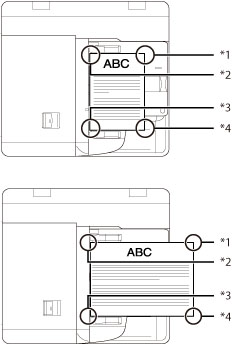 |
 |
 |
|
*1 Upper Right
*2 Upper Left *3 Lower Left *4 Lower Right |
*5 Right Side
*6 Left Side |
Saddle Stitch Mode
Prints are made into booklets, consisting of pages folded and stapled in the centre.
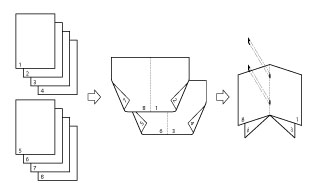
Hole Punch Mode
Two or four holes (depending on the paper size) are punched in the printed sheets.
The hole punched areas are shown in the illustration below.
|
Platen Glass
|
Feeder
|
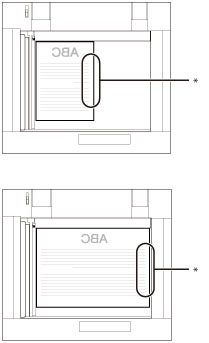 |
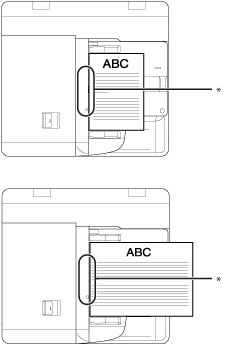 |
|
* Hole Punched Area
|
The distance between the punch holes is shown in the illustration below.
Puncher Unit-BG1
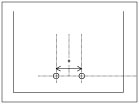 |
 |
|
2 Holes
|
4 Holes
|
|
* 80 mm
|
Puncher Unit-BH1
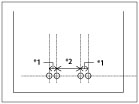 |
|
4 Holes
|
|
*1 21 mm
*2 70 mm
|
Saddle Fold Mode
The machine folds paper into half its size.
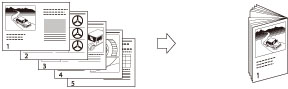
Trim Mode
The Trim mode enables you to trim the edges of the printed sheets.
|
IMPORTANT
|
|
The Saddle Stitch mode and the Booklet mode cannot be set for paper less than 60 g/m2. Do not select the Finishing modes.
The following paper sizes can be stapled: A3, A4, A4R
You cannot staple tracing paper, transparencies, labels, or envelopes.
The following paper sizes can be saddle stitched: 330 mm x 483 mm, 305 mm x 457 mm, 320 mm x 450 mm (SRA3), A3, A4R, custom size (210 mm x 279.3 mm to 297 mm x 487.7 mm), or custom size (297.1 mm x 279.3 mm to 330.2 mm x 487.7 mm)
You cannot saddle stitch tracing paper, transparencies, pre-punched paper, tab paper 1, or tab paper 2, labels, or envelopes.
The following paper sizes can be hole punched:
When the Puncher Unit-BG1 is attached
Two holes: A3, A4, A4R Four holes: A3, A4 When the Puncher Unit-BH1 is attached
A3, A4, A4R You cannot punch holes in heavy 4, 1-sided coated 4, 2-sided coated 4, textured 4, tracing paper, transparencies, pre-punched paper, labels, or envelopes.
The following paper sizes can be saddle folded: 330 mm x 483 mm, 305 mm x 457 mm, 320 mm x 450 mm (SRA3), A3, A4R, custom size (210 mm x 279.3 mm to 297 mm x 487.7 mm), or custom size (297.1 mm x 279.3 mm to 330.2 mm x 487.7 mm)
You cannot saddle fold tracing paper, transparencies, pre-punched paper, tab paper 1, tab paper 2, labels, or envelopes.
The following paper sizes can be trimmed: 330 mm x 483 mm, 305 mm x 457 mm, 320 mm x 450 mm (SRA3), A3, A4R, or custom size (210 mm x 279.3 mm to 330.2 mm x 487.7 mm)
You cannot trim heavy paper (210 to 300 g/m2), coated paper (210 to 300 g/m2), textured paper, tracing paper, transparencies, pre-punched paper, tab paper 1, tab paper 2, labels, envelopes, or stack of unstapled paper.
|
|
NOTE
|
||||||||||
|
For instructions on maintenance for the finisher, such as replacing staples, see "Maintenance." For information on clearing paper or staple jams, see "Problem Solving."
If the Collate or Group mode is set, the output trays move downward as the stack of paper that is output increases in quantity and thickness. Once an output tray has reached its stacking limit, subsequent prints are automatically delivered to the next available tray. If all of the available trays have reached their stacking limits, printing stops. Remove all of the output paper from the trays. The trays move upward, and printing resumes.
If you press [Offset] when either the Collate or Group mode is set, each set of prints is shifted approximately 30 mm alternately to the front and back of the tray before it is delivered to the output tray.
If the Staple mode is set, the output tray moves downward as the stack of paper that is output increases in quantity and thickness. Once an output tray has reached its stacking limit, or after 100 sets of prints or the predefined height has been output, printing and stapling stop. When all of the stapled prints from the output tray are removed, printing and stapling resume.
When you are using the Staple mode, do not remove the stack of paper from the output tray during the job. Remove the stack of paper when the job has been completed.
The Staple-N1 is standardly equipped on the Staple Finisher-K1.
The Staple-N1 and Staple-P1 are standardly equipped on the Booklet Finisher-K1.
If you want to use the Staple mode with more than 50 sheets (80 g/m2) of A3, A4R paper, or 100 sheets (80 g/m2) of A4 paper, the copies/prints are only offset but not stapled. In addition, when selecting coated or heavy paper, you may not be able to use the Staple mode even if the number of sheets, including sheet insertions or job separators, is below the set limit of a finisher.
If the machine stops while stapling and the message <Load staples into the stapler unit.> appears, almost all of the staples have been used, and the staple case must be replaced. To proceed, replace the staple case. (See "Maintenance.")
The Saddle Stitch mode is available only if the Booklet Finisher-K1 is attached.
The maximum number of sheets that can be saddle stitched differs, depending on the paper weight and type (including one cover sheet (maximum 300 g/m2)).
The accuracy of folds created in the Saddle Stitch mode may vary depending on the paper type and the number of sheets.
For information on the maximum number of sheets that can be Z-folded and stapled when the Paper Folding Unit-G1 is attached, see "Staple Mode with the Z-fold Mode."
The Hole Punch mode is available only if the Puncher Unit-BG1/Puncher Unit-BH1 is attached.
The Saddle Fold mode is available only if the Booklet Finisher-K1 is attached.
The paper is saddle folded with a maximum of 5 sheets (80 g/m2), and then output.
The Trim mode is available only if the Inner Booklet Trimmer-A1 is attached to the Booklet Finisher-K1.
You can trim a maximum of 20 sheets of paper (80 g/m2) (including one cover sheet (300 g/m2)).
|
Paper Sizes that can be Output
The paper sizes that can be output from the output trays of the Staple Finisher-K1/Booklet Finisher-K1 are indicated below. However, some paper sizes may not be output depending on the set functions.
 : Available
: Available-: Unavailable
|
Paper Size
|
Tray A
|
Tray B
|
Tray C
|
Booklet Tray
|
|
|
330 mm x 483 mm
|
 |
 |
 |
 |
|
|
305 mm x 457 mm
|
 |
 |
 |
 |
|
|
SRA3
|
 |
 |
 |
 |
|
|
A3
|
 |
 |
 |
 |
|
|
A4
|
 |
 |
 |
-
|
|
|
A4R
|
 |
 |
 |
 |
|
|
A5R
|
 |
 |
 |
-
|
|
|
Custom Size (100 mm x 148 mm to 330.2 mm x 487.7 mm)
|
 |
 |
 |
 * * |
|
|
Envelope
|
No.10(COM10)
|
 |
 |
 |
-
|
|
Monarch
|
 |
 |
 |
-
|
|
|
DL
|
 |
 |
 |
-
|
|
|
ISO-C5
|
 |
 |
 |
-
|
|
|
Nagagata 3
|
 |
 |
 |
-
|
|
|
Yougatanaga 3
|
 |
 |
 |
-
|
|
|
Kakugata 2 (horizontally placed/vertically placed)
|
 |
 |
 |
-
|
|
|
Custom Size (139.7 mm x 182 mm to 330.2 mm x 487.7 mm)
|
 |
 |
 |
-
|
|
*Custom paper sizes can only be output if they are between 210 mm x 279.3 mm to 297 mm x 487.7 mm, or 297.1 mm x 279.3 mm to 330.2 mm x 487.7 mm.
|
NOTE
|
|
The Booklet Tray can only be used when the Booklet Finisher-K1 is attached.
|