Document Insertion/Folding Unit-G1/Document Insertion Unit-J1 (imageRUNNER ADVANCE C7270i/C7260i)
If the Document Insertion/Folding Unit-G1 or Document Insertion Unit-J1 is attached to a finisher, a different type of paper from the body of the document can be inserted for a cover or insert.
The Document Insertion/Folding Unit-G1 is equipped with the Z-Fold and C-Fold modes.
Parts and Their Functions

|
1.
|
Paper Feeding Tray of the Document Insertion/Folding Unit-G1/Document Insertion Unit-J1
You can load paper you want to use as a cover, sheet insertion, or job separator, etc.
|
|
2.
|
Top Cover of the Document Insertion/Folding Unit-G1/Document Insertion Unit-J1
Open this cover to remove jammed paper. (See "Document Insertion/Folding Unit-G1/Document Insertion Unit-J1 (Optional).")
|
|
3.
|
Front Cover of the Document Insertion/Folding Unit-G1/Document Insertion Unit-J1
Open this cover to remove jammed paper. (See "Document Insertion/Folding Unit-G1/Document Insertion Unit-J1 (Optional).")
|
|
4.
|
Exit Slot of the Document Insertion/Folding Unit-G1
C-folded prints are output to this exit slot.
|
Folding Modes
Z-Fold Mode
Document Insertion/Folding Unit-G1 folds A3 or A4R paper into A4 or A5 size, respectively. When multiple copies of differently sized originals must be made, the Z-Fold mode enables you to easily handle paper with the same leading edge length but different width.
Paper folded in a Z-fold is output to the tray specified for the finisher.
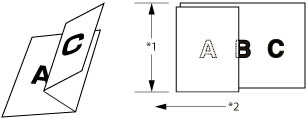
*1 Leading Edge Length
*2 Feeding Direction
|
IMPORTANT
|
|||||||||
|
If A4R is Z-folded, please note that the Auto Orientation Setting differs depending on the orientation of the original.
*1 If Auto Orientation is set to 'Off', part of the image may cut off.
*2 If Auto Orientation is set to 'On', A4R is selected automatically. However, if the Merge Job Blocks is set, A4R is not selected automatically.
If A3 paper and A4 paper are loaded together, only A3 paper is Z-folded. Even if you set the original in A4 orientation and set Auto Orientation Setting to 'On', A4R paper is not selected if you set [Different Size Originals].
|
|
NOTE
|
|
The Z-folded areas are as shown in the illustration below.
Platen Glass 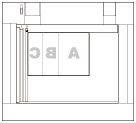 Feeder 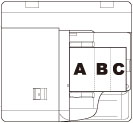 The finishing modes available when the Z-Fold mode is set differ according to the paper size, and are as follows.
A4R: No Collating
A3: No Collating, Collate, Offset Collate, Group, Offset Group, Staple, Hole Punch
If paper that has been Z-folded is included in the output, the sheets may not be aligned when output.
|
C-Fold Mode
A4R prints are C-folded to make them into a more convenient size for inserting them into envelopes.
Paper folded in a C-fold is output to the Exit Slot of the Document Insertion/Folding Unit-G1.
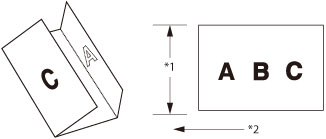
*1 Leading Edge Length
*2 Feeding Direction
|
NOTE
|
|
The C-folded areas are as shown in the illustration below.
Platen Glass
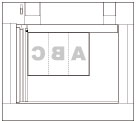 Feeder
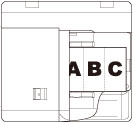 |
Staple Mode with the Z-fold Mode
When the Document Insertion/Folding Unit-G1 is attached, paper sizes, the maximum number of sheets, and paper weight that can be Z-folded and stapled are as follows:
A3, A4R:10 sheets (60 g/m2 to 105 g/m2)
When the Document Insertion/Folding Unit-G1 is attached and using different size paper, the maximum number of sheets that can be Z-folded and stapled is calculated with the following formula.
3X + 5Y + 15Z ≤ 150
X = the number of A4 paper which is not Z-folded
Y = the number of A3 paper which is not Z-folded
Z = the number of Z-folded paper
Example:
20 sheets of A4 paper + 5 sheets of A3 paper (one of the A3 paper is Z-folded)
(3 x 20) + (5 x 4) + (15 x 1)
= 60 + 20 + 15
= 95
(3 x 20) + (5 x 4) + (15 x 1)
= 60 + 20 + 15
= 95
→95 ≤ 150
In this case, the paper can be stapled.
20 sheets of A4 paper + 7 sheets of A3 paper (all of the A3 paper are Z-folded)
(3 x 20) + (5 x 0) + (15 x 7)
= 60 + 0 + 105
= 165
(3 x 20) + (5 x 0) + (15 x 7)
= 60 + 0 + 105
= 165
→165 ≥ 150
In this case, the output paper is not stapled.
Insertion Unit
Insertion Unit
If the Add Cover, Insert Sheets, Job Separator, or Booklet mode is set, you can use the paper loaded in the document insertion unit as a cover or sheet insertion. If the Document Insertion/Folding Unit-G1/Document Insertion Unit-J1 is attached to the finisher, you can use paper different to the main document pages for a cover or sheet insertion.
|
IMPORTANT
|
|
Paper which has been rolled or curled must be straightened out before placing it into the document insertion unit.
Do not place the following types of paper into the document insertion unit. Doing so may cause a paper jam.
Insertion sheets with tears
Severely curled or wrinkled paper
Clipped or stapled insertion sheets
Transparencies or other highly transparent insertion sheets
Heavy paper (more than 256 g/m2)
1-sided coated 4
2-sided coated 4
Textured paper (more than 256 g/m2)
Tracing paper
Pre-punched paper
Labels
Envelope
|
Document Insertion Unit Staple Settings and Output Results Table
|
How to Place the Cover Sheet/Original
|
Staple Settings/Output
Result |
||
|
Document Insertion Unit
|
Feeder
|
Platen Glass
|
|
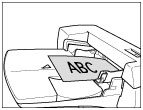 |
 |
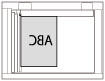 |
Corner: Upper Left
Double: Left
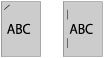 A4
|
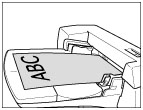 |
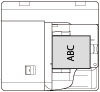 |
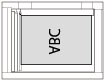 |
Corner: Lower Left
Double: Left
 A3
|
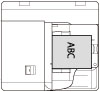 |
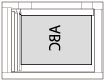 |
Corner: Upper Right
Double: Right
 A3
|
|
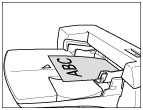 |
 |
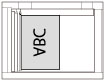 |
Corner: Lower Left
Double: Left 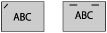 A4
|
 |
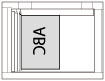 |
Corner: Upper Right
Double: Right
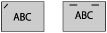 A4
|
|
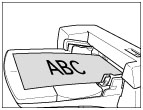 |
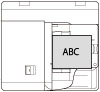 |
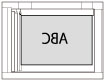 |
Corner: Upper Left
Double: Left
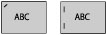 A3
|
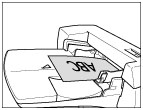 |
 |
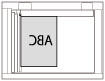 |
Corner: Upper Right
Double: Right
 A4
|
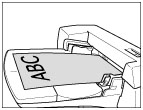 |
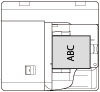 |
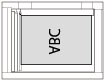 |
Corner: Upper Left
 A3
|
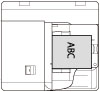 |
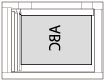 |
Corner: Lower Right
 A3
|
|
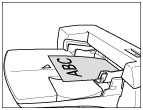 |
 |
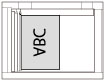 |
Corner: Upper Left
 A4
|
 |
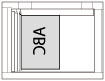 |
Corner: Lower Right
 A4
|
|
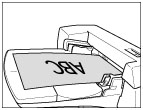 |
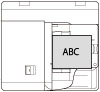 |
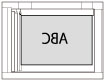 |
Corner: Upper Right
Double: Right
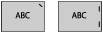 A3
|
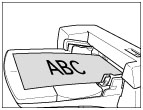 |
 |
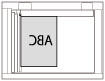 |
Saddle Stitch
 |
|
NOTE
|
|
For instructions on loading paper into the Document Insertion/Folding Unit-G1/Document Insertion Unit-J1, see "Loading Paper into the Document Insertion/Folding Unit-G1/Document Insertion Unit-J1 (Optional)."
|