Loading Envelopes into the Multi-Purpose Tray
If you want to load the envelopes into the multi-purpose tray, follow the procedure described below to prevent the envelopes from becoming creased.
For information on how to use the multi-purpose tray, see "Loading Paper into the Multi-Purpose Tray."
|
NOTE
|
|
Make sure that the height of the paper stack does not exceed the loading limit mark (
 ). ).If there are instructions on the paper package about which side of the paper to load, follow those instructions.
When the paper is loaded into the multi-purpose tray, the side facing down is the one printed on.
If problems, such as poor print quality or paper jams occur, try turning the paper stack over and reload it.
For more information on the print direction of preprinted paper (paper which has logos or patterns already printed on it), see "Relationship Between the Original Orientation and Paper Orientation."
When you use the multi-purpose tray to make copies, straighten out curled paper prior to use, as shown below. Curled paper may cause a paper jam.
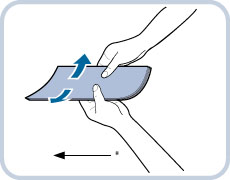 * Feeding Direction
|
|
NOTE
|
|
Make sure the Envelope Feeder Attachment for MP Tray is attached when feeding vertically placed envelopes from the multi-purpose tray of the machine.
|
Loading Envelopes
1.
Open the multi-purpose tray.
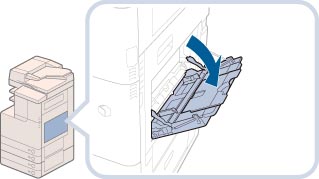
|
NOTE
|
|
If a paper size other than envelopes is registered in [Register Multi-Purpose Tray Defaults] in [Preferences] (Settings/Registration), set [Register Multi-Purpose Tray Defaults] to 'Off'.
|
2.
Attach the Envelope Feeder Attachment for MP Tray. (When feeding vertically placed envelopes)
Open the slide guides.
Attach the Envelope Feeder Attachment for MP Tray.
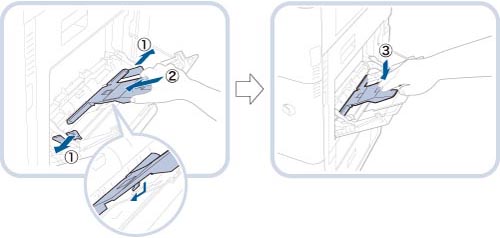
|
IMPORTANT
|
|
The Envelope Feeder Attachment for MP Tray can hold five envelopes at a time.
If paper other than envelopes is fed into the machine when the Envelope Feeder Attachment for MP Tray is attached, a paper jam may occur.
When the Envelope Feeder Attachment for MP Tray is attached, the multi-purpose tray cannot be closed. Remove the Envelope Feeder Attachment for MP Tray when it is not being used.
Remove any paper in the multi-purpose tray and the Envelope Feeder Attachment for MP Tray when opening the lower right cover of the main unit.
If envelopes cannot be fed properly, remove the Envelope Feeder Attachment for MP Tray once, close the multi-purpose tray, and then attach the envelope feeder attachment again.
|
|
NOTE
|
|
When removing the Envelope Feeder Attachment for MP Tray, make sure to first open the slide guide.
|
3.
Adjust the slide guides.
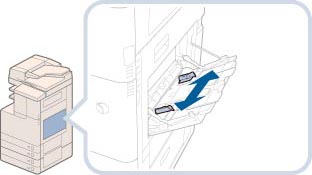
4.
Prepare envelopes.
|
IMPORTANT
|
|
If the envelopes become filled with air, flatten them by hand before loading them into the multi-purpose tray.
If envelopes are not neatly aligned before being loaded, a problem with the paper supply or a paper jam may occur. Fix any curls or bends before loading the envelopes.
Multiple envelopes may pass through the machine at a time, depending on the type of envelope. In this case, load only one envelope at a time.
Do not use envelopes that have glue attached to their flaps, as the glue may melt due to the heat and pressure of the fixing unit.
Do not print on the flap.
|
Take five envelopes, loosen them as shown, and then stack them together.
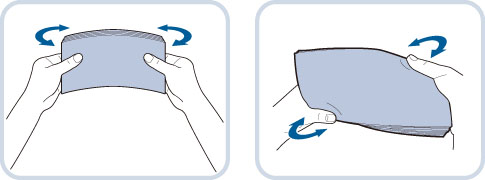
Repeat this step five times for each set of five envelopes.
Place the envelopes on a clean, level surface, and press all the way around the envelopes by hand, in the direction of the arrows, to remove any curls.
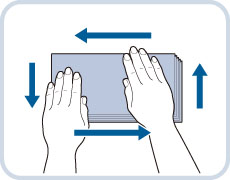
Repeat this step five times for each set of five envelopes.
Hold down the four corners of the envelopes firmly, so that they and the sealed or glued portion stay flat.
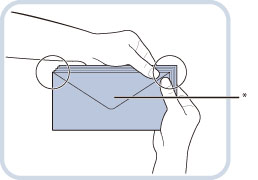
* Flap
Press the envelope in the direction of the arrows.
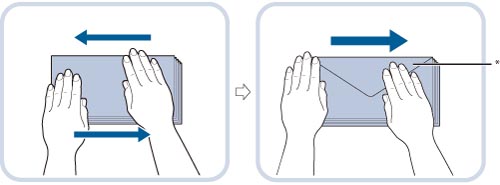
* Flap
|
IMPORTANT
|
|
Take special care to spread the envelopes out in the direction that they will be fed.
|
5.
Loading Envelopes.
When the inner finisher is not attached:
Load them as shown in the figures below.
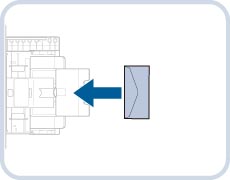 |
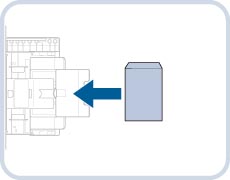 |
|
<Vertical Placement>
|
<Vertical Placement>
|
|
COM10 No.10, Monarch, DL, ISO-C5,
and Yougatanaga 3
|
Nagagata 3
|
When the inner finisher is attached:
Load them as shown in the figures below.
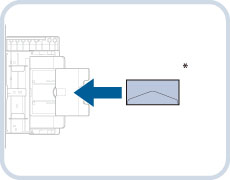 |
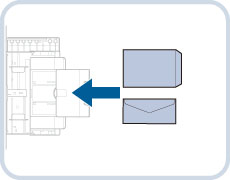 |
|
<Horizontal Placement>
|
<Horizontal Placement>
|
|
COM10 No.10, Monarch, DL, and ISO-C5
|
Nagagata 3, Kakugata 2, and Yougatanaga 3
|
* Be aware of the orientation of the envelopes when loading.
|
IMPORTANT
|
|
ISO-B5 is not supported.
When using Kakugata 2, place it horizontally.
If the envelopes do not pass through the machine properly even if the procedures up to this point have been followed, repeat the procedures by feeding once for each envelope.
|
|
NOTE
|
|
If printing a COM10 No.10, ISO-C5, DL, or Monarch envelope, be aware of the orientation when setting the original. (See "Placing Originals.")
|
Selecting the Paper Size
1.
Select the desired paper size.
|
IMPORTANT
|
|
Set the envelope size to the same size as the envelopes loaded in the multi-purpose tray. Selecting paper or envelopes of a different size may cause a paper jam.
|
|
NOTE
|
|
If a screen prompting you to adjust the slide guides is displayed, adjust the width of the slide guides → specify the paper size → press [OK].
If a screen prompting you to adjust the slide guides or check [Register Multi-Purpose Tray Defaults] in Settings/Registration is displayed, adjust the width of the slide guides to match the paper size stored in Register Multi-Purpose Tray Defaults, or set [Register Multi-Purpose Tray Defaults] to 'Off' in [Preferences] (Settings/Registration). (See "Registering Multi-Purpose Tray Defaults.")
|
Press [Envelope].
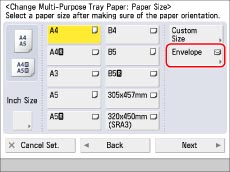
Select the placement and type of envelope.
Select the placement and type of envelope you loaded.
When the inner finisher is not attached:
Select the type of envelope.
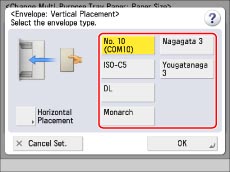
If you selected vertical placement for Nagagata 3, press [Next] → specify the flap length.
If you placed the envelopes horizontally, press [Horizontal Placement] → select the envelope type.
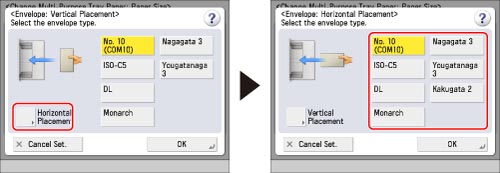
|
IMPORTANT
|
|
If the envelope type is not set correctly, a paper jam will occur.
When using Kakugata 2, place it horizontally.
With [Change MP Tray Paper], you cannot enter the flap length, even if you specify vertical placement for Nagagata 3 envelopes.
|
When the inner finisher is attached:
Select the type of envelope.
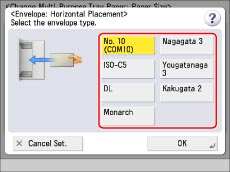
<Horizontal Placement Screen>
Press [OK] → [Next] → [OK].
If you make a mistake when specifying settings for paper loaded in the multi-purpose tray, remove the paper from the tray, place the paper back in the tray, and then specify the settings again.
2.
Press [OK].
If you make a mistake when specifying settings for paper loaded in the multi-purpose tray, remove the paper from the tray, place the paper back in the tray, and then specify the settings again.
|
IMPORTANT
|
|
Depending on the type of heavy paper you want to load, if you load multiple sheets of heavy paper into the multi-purpose tray, a paper jam may occur. In this case, load only one sheet of heavy paper at a time.
If you are making two-sided prints, select the 2-Sided mode. The printed paper may crease depending on the moisture absorption condition of the paper.
To print on the backside of preprinted paper, load the paper into the multi-purpose tray, and press [2nd Side of 2-Sided Page] on the paper selection screen that appears.
If you are printing on envelopes, do not allow more than 10 envelopes to accumulate in the output tray. Always empty the output tray once 10 envelopes have accumulated.
|
|
NOTE
|
|
Envelopes may be creased in the printing process.
|