Document Scan Lock
This mode enables you to embed scan lock information and tracking information on the copies/prints to restrict job operation. When the output with embedded information is scanned, the machine restricts operation according to the specified settings of embedded scan lock information.
With this settings, you can restrict unauthorized copying/printing, and also analyse embedded information on the output and find out who, when, and with which machine the copy or print was made.
You can embed these information using the TL code.
|
Original
|
Output
|
|
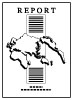 |
Copy/Print
 |
 |
|
The dots are printed in the background of output.
|
|
TL Code:
|
A TL code is a type of 2-dimensional bar code. A TL code is printed and by changing the arrangement of the dots, digital information is embedded on the output.
|
Scan Lock Information
When the output with embedded scan lock information is scanned, the machine detects embedded information and restricts unauthorized copying and printing.
|
Original
|
Output with Embedded TL Code
(Scan Lock Information) |
Jobs are restricted.
|
||
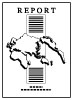 |
Copy/Print
 |
 |
Copy/Send/Store
 |
 |
Specify the detailed settings for embedding information beforehand, such as whether to set the machine always prohibit copying and printing the document with embedded scan lock information. (See "Specifying the Document Scan Lock Operational Settings.")
Tracking Information
You can embed tracking information, such as date/time, user name, and device name for the job operation.
You can analyze embedded tracking information on the output, and find out who, when, and with which machine the document was output. The information analyzing tool is required to analyze tracking information. For more information, see "Document Scan Code Analyzer for MEAP."
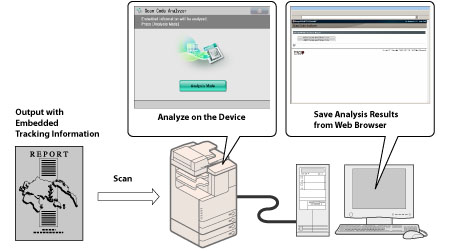
You can analyze embedded tracking information in the TL code printed on the output, and find out who, when, and with which machine the document was output. The information analyzing tool is required to
analyze tracking information.
analyze tracking information.
Tracking Information
|
Tracking Information
(Original)
|
Tracking Information
(Original)
|
|||
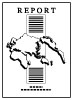 |
Copy/Print
 |
 |
Copy
 |
 |
|
IMPORTANT
|
|
Please note that Canon will not be held responsible for any damages caused by the use of the Document Scan Lock mode or the inability to use the Document Scan Lock mode.
Use A5 size or larger. Do not use paper with a low whiteness level, such as coloured paper. Do not use paper with high transparency, such as thin paper, transparencies, or tracing paper. Make sure to use the correct paper size and type to effectively use the Scan Lock Information and Tracking Information. (See "Available Paper Stock.")
|
Scan Lock Information
You can embed TL code on the output to restrict unauthorized copying. You can select the following four types of restriction.
Allow All
The output can be copied.
Prohibit All
Copying of outputs is restricted. You cannot copy an output for which Prohibit All is detected.
Password Authentication
Copying of outputs is restricted. You can copy only if the authentication process is successful.
User Authentication
Copying of outputs is restricted. You can set User Authentication restriction if the Department ID Management or authentication by SSO-H is set. You can copy only if the Department ID or user name matches.
|
NOTE
|
|
When copying documents set with [Password Auth.] or [User Authentication], the embedded information on the first page is used for authentication. In the following case, the job will be cancelled:
When the embedded information on the first page differs from the embedded information on the second and subsequent pages (for example, when copying a document with the password '1234567' embedded on the first page, and the password '9876543' embedded on the second page).
|
1.
Press [Copy].
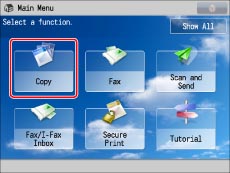
2.
Press [Options] → [Document Scan Lock].
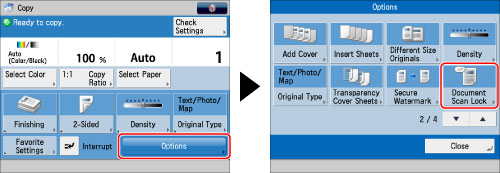
3.
Press [Scan Lock Information].
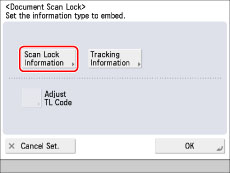
4.
Select the Scan Lock condition.
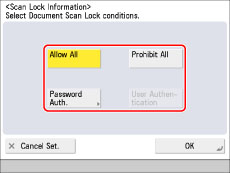
If [User Authentication] is selected, the Department ID and PIN which are currently being used to log in to the machine are embedded on the output. When logging in with SSO-H, the user name and password are embedded.
If [Password Auth.] is selected, press [Password] → enter the password → press [Next]. Enter the same password to confirm the password → press [OK].
5.
Press [OK].
6.
Press [OK] → [Close].
Tracking Information
You can embed text such as user name, date/time, and device name. You can analyze who, when, and with which machine the document was output using Document Scan Code Analyzer for MEAP.
1.
Press [Copy].
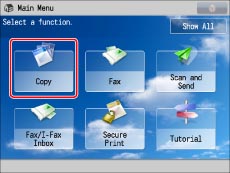
2.
Press [Options] → [Document Scan Lock].
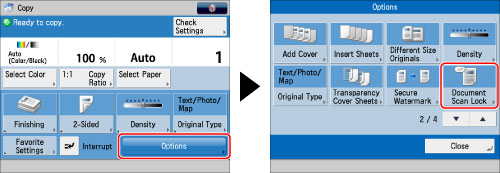
3.
Press [Tracking Information].
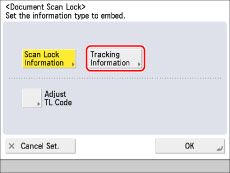
4.
Press [Set].
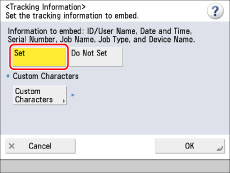
Information such as ID/user name, date/time, and device name is embedded.
To set custom text, press [Custom Characters] → enter the text → press [OK].
5.
Press [OK].
6.
Press [OK] → [Close].
Adjusting the TL Code
You can adjust the size and density of the dots for the TL code to be embedded in the document.
1.
Press [Copy].
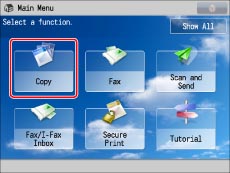
2.
Press [Options] → [Document Scan Lock].
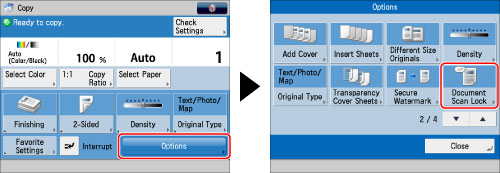
3.
Set the information to embed → press [Adjust TL Code].
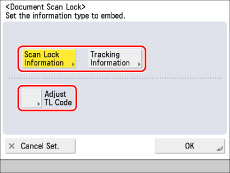
|
NOTE
|
|
For instructions on setting the information to embed, see the following:
|
4.
Adjust the dots.
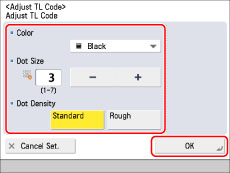
If you want to adjust the size of the dots:
Press [-] or [+] to set the size of the dots.
The appropriate dot size differs according to the environment or the content of the original. We recommend that you check documents embedded with a TL code to see whether you can correctly analyze the tracking information and whether the TL code restricts copying.
If you want to adjust the density of the dots:
Select [Standard] or [Rough].
If there are many illustrations or images in the original, we recommend that you select [Standard].
5.
Press [OK].
6.
Press [OK] → [Close].
|
IMPORTANT
|
|
The Document Scan Lock mode does not guarantee restriction of unauthorized copying. You may not be able to restrict unauthorized copying or analyze tracking information, depending on the combination of settings and the output such as a document with an image on the entire page.
Printing performance may not be optimal, depending on the copy content and combination of settings.
For information on the modes which cannot be set in combination with this mode, see "Unavailable Combination of Functions."
|